Metal settings dim and fade settings glow settings, Metal settings, Dim and fade settings – Sony GP-X1EM Grip Extension User Manual
Page 247: Glow settings
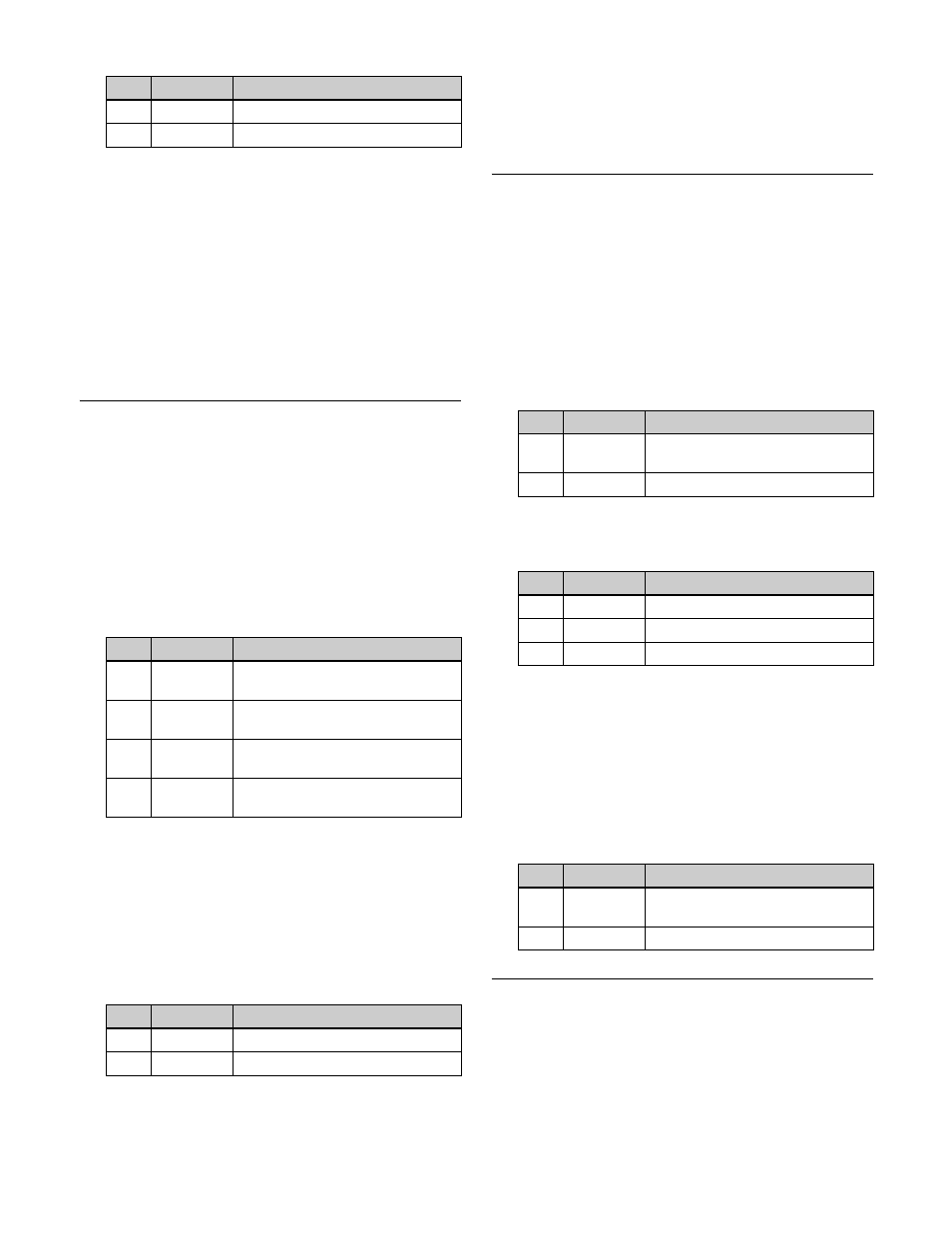
247
Video:
Select the input video signal.
To use the Nega effect with [Sketch], [Edge Color],
or [Draw]
To invert white and black in the extracted video, or to
invert the outlines and the sections other than the
outlines, press [Nega], turning it on.
To mask the Sketch effect with a selected pattern
Press [Mask] to open the DME >Video Modify >Mask
menu (4127), and set the type of pattern and modifiers
.
Metal Settings
Applying the Metal effect
1
Open the DME >Enhanced Video Modify >Metal
menu (4172).
2
Press [Metal], turning it on.
3
Set the following parameters.
4
In the
gloss.
Gold:
Give a gold gloss to the input video.
Silver:
Give a silver gloss to the input video.
Rainbow:
Give a rainbow color gloss to the input
video.
Variable:
Give a metallic gloss to the input video in
any color. You can set the following parameters.
To mask the Metal effect with a selected pattern
Press [Mask] to open the DME >Video Modify >Mask
menu (4127), and set the type of pattern and modifiers
.
Dim and Fade Settings
Applying the Dim effect
1
Open the DME >Enhanced Video Modify >Dim &
Fade menu (4173).
2
Press [Dim], turning it on.
3
Set the following parameters.
4
Press [Flat Color] and set the parameters for the color
of the rear of the picture.
Applying the Fade effect
1
Open the DME >Enhanced Video Modify >Dim &
Fade menu (4173).
2
Press [Fade], turning it on.
3
Set the following parameters.
Glow Settings
Applying the Glow effect
1
Open the DME >Enhanced Video Modify >Glow
menu (4174).
No.
Parameter
Adjustment
2
Saturation
Saturation
3
Hue
Hue
No.
Parameter
Adjustment
1
Mix Ratio
Mix level for Metal effect video and
input video
2
Y Clip
Clip level of input signal luminance
level
3
Y Gain
Gain level for clip-adjusted input
signal luminance level
4
Y Offset
Offset added to clip and gain-
adjusted input luminance signal
No.
Parameter
Adjustment
2
Saturation
Saturation
3
Hue
Hue
No.
Parameter
Adjustment
1
Start
Point where dimming starts (dim
start point)
2
Gain
Degree of dimming
No.
Parameter
Adjustment
1
Luminance
Luminance
2
Saturation
Saturation
3
Hue
Hue
No.
Parameter
Adjustment
1
Start
Point where fading starts (fade
start point)
2
Gain
Degree of fading
