Sony GP-X1EM Grip Extension User Manual
Page 116
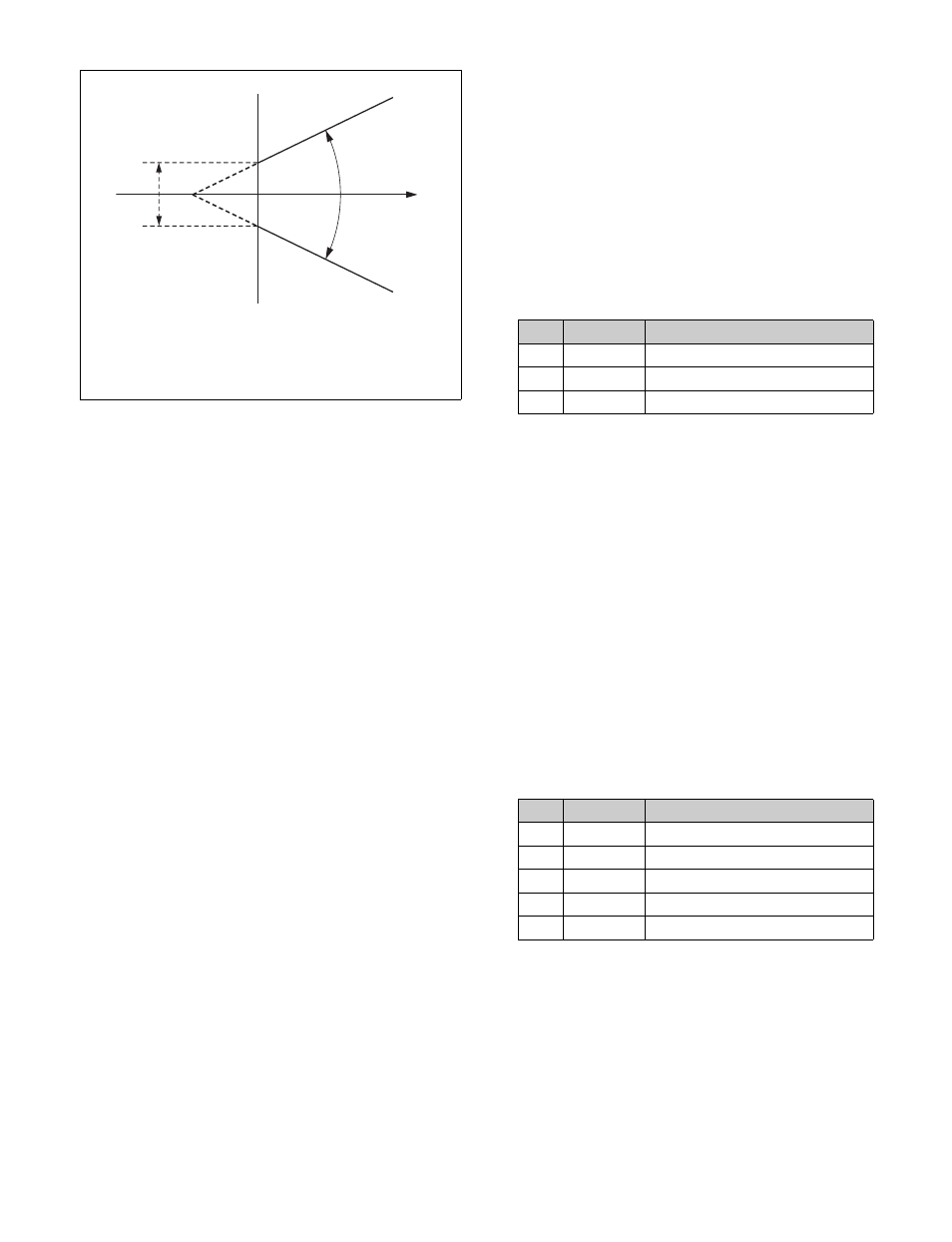
116
Y balance
In normal chroma keying, the key signal is based on the
chrominance component only, and all elements of the
foreground with the same hue are replaced by the
background. Using the Y balance function, you can specify
a luminance level range within which the key is active, and
replace the specified part by the background.
You can use the Y balance function independently on the
key signal for the composition and the key signal for the
color cancel function. When applied to the key signal for
the composition, this produces the foreground with the
color cancel effect applied. For example, this can therefore
be used to provide an impression of smoke.
When the Y balance function is applied to the color cancel
key, the relevant part is output in its original color without
canceling, and therefore it is possible to combine colors
which are the same color as the background (i.e. typically
blue) in the foreground.
Chroma key shadow
This function allows a shadow falling on the (typically
blue) background color to be rendered more realistically.
Since parts of the blue background darker than a specified
intensity are treated as shadows, there is no effect on
cutting out of the foreground.
Video signal adjustment
You can vary the foreground signal gain, or change the
hue. There are separate adjustments for the gain of the
overall video signal, and Y and C components.
Adjusting auto chroma keys
Auto chroma key is an automatic adjustment function
which allows you to specify a part of the foreground video
(for example, the blue background color) and use it as a
reference for creating the chroma key image.
1
In the M/E-1 >Key1 >Type menu (1111), press
[Chroma] in the
2
Press [Chroma Adjust].
The Chroma Adjust menu (1111.1) appears.
3
In the
on.
The foreground video only appears on the monitor,
with a white box-shaped sample marker.
4
Adjust the position and size of the sample marker, to
specify the reference color for chroma keying
(typically a blue background).
5
In the
This executes an auto chroma key based on the color
specified by the sample marker, and displays the
composite image on the monitor.
Adjusting key active
When the key active function is enabled, the composite
image is output to the monitor, and you can watch the
monitor while manually adjusting the keying.
When the key active function is disabled, only the
foreground image appears. Disable key active when
manually adjusting color cancel.
1
In the M/E-1 >Key1 >Type >Chroma Adjust menu
(1111.1), press [Key Active], turning it on.
2
Set the following parameters.
Adjusting color cancel
If the background color is leaking into the foreground
video, enabling the color cancel function allows you to
eliminate this leakage.
1
In the M/E-1 >Key1 >Type >Chroma Adjust menu
(1111.1), press [Key Active], turning it off.
Only the foreground image appears on the monitor.
Region remaining as the
foreground
Crop
a)
Hue value of
reference
color
Angle
a)
Region creating the key signal
(replaced by the background)
a) The Angle and Crop values do not change even if you use
the auto chroma key function.
No.
Parameter
Adjustment
1
Position H
Horizontal position
2
Position V
Vertical position
3
Size
Size
No.
Parameter
Adjustment
1
Clip
Chroma key reference level
2
Gain
Key gain
3
Hue
Hue
4
Density
Density
5
Filter
Filter coefficient
