Copying files in batch – Sony GP-X1EM Grip Extension User Manual
Page 381
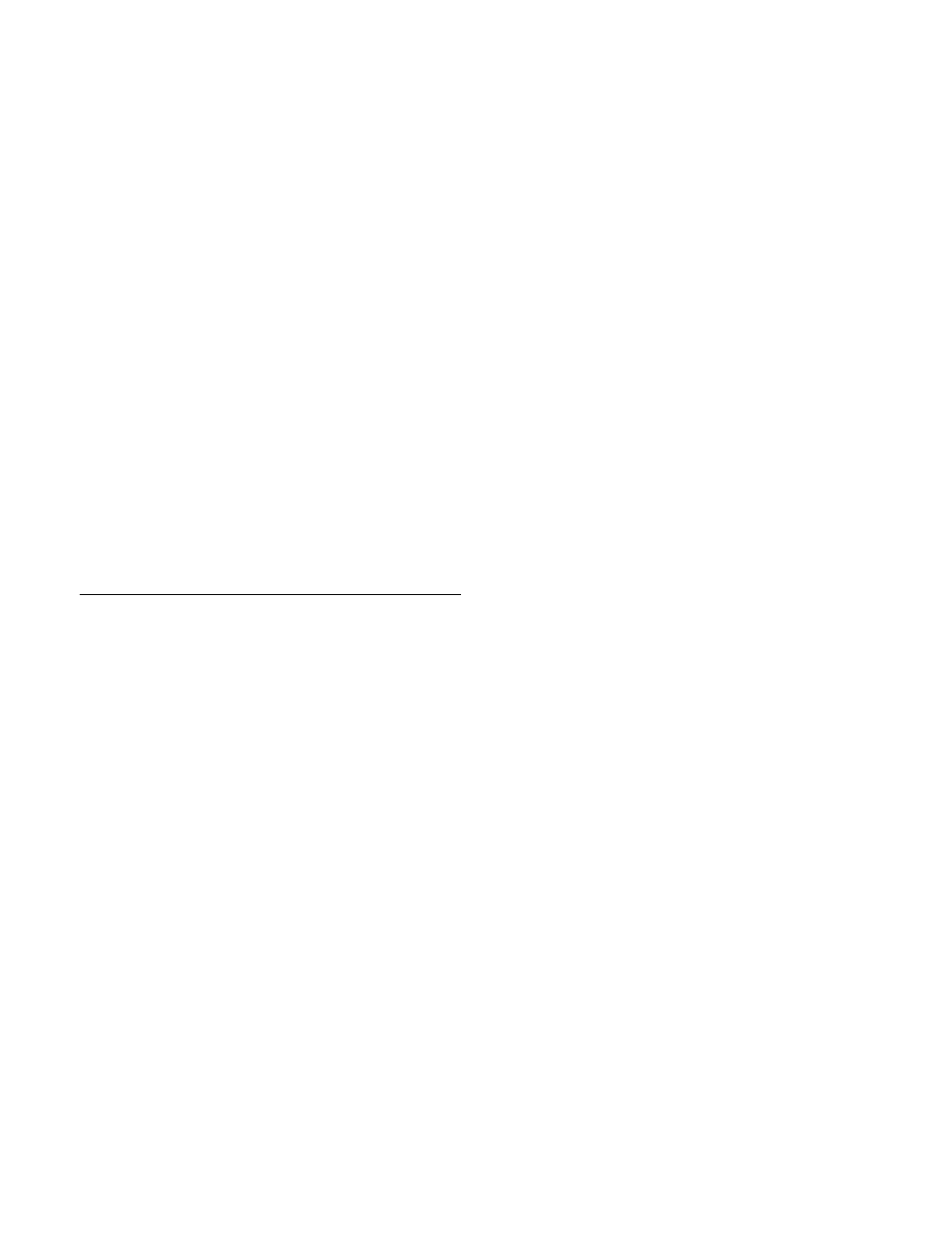
381
2
Select the target device for operation
.
In the device selection area on the left, select
[Register].
In the device selection area on the right, select [Local
Drive] or [Removable Drive], then specify a directory.
3
In the
target files to load.
For categories you do not want to load, press the
corresponding button, turning it off.
To select all categories, press [All Select], turning it
on.
For details about target data for operations, see
“Supported files” (page 376).
4
Press [
T
Load].
5
Check the message, then press [Yes].
To clear region data before loading
Before pressing [
T
Load], press [CLR Before Load],
turning it on.
The following data can be cleared before loading.
Effect, Snapshot, Wipe Snapshot, DME Wipe Snapshot,
Key Snapshot, Shotbox, and Macro
Copying Files in Batch
You can copy files between the local drive and removable
drive in batch.
1
Open the File >All, External File >All menu (7161).
2
Select the target device for operation
.
In the device selection area on the left, select the copy
source ([Local Drive] or [Removable Drive]), then
specify a directory.
In the device selection area on the right, select the copy
destination ([Local Drive] or [Removable Drive]),
then specify a directory.
3
In the
target files to copy.
For categories you do not want to copy, press the
corresponding button, turning it off.
To select all categories, press [All Select], turning it
on.
For details about target data for operations, see
“Supported files” (page 376).
4
Press [
t
Copy].
The selected files are copied.
If there is already data present in the destination
location, a confirmation message appears. Select [Yes]
to overwrite the data.
