6 how to edit, 1 navigation in edit mode – Metrohm 726 Titroprocessor User Manual
Page 19
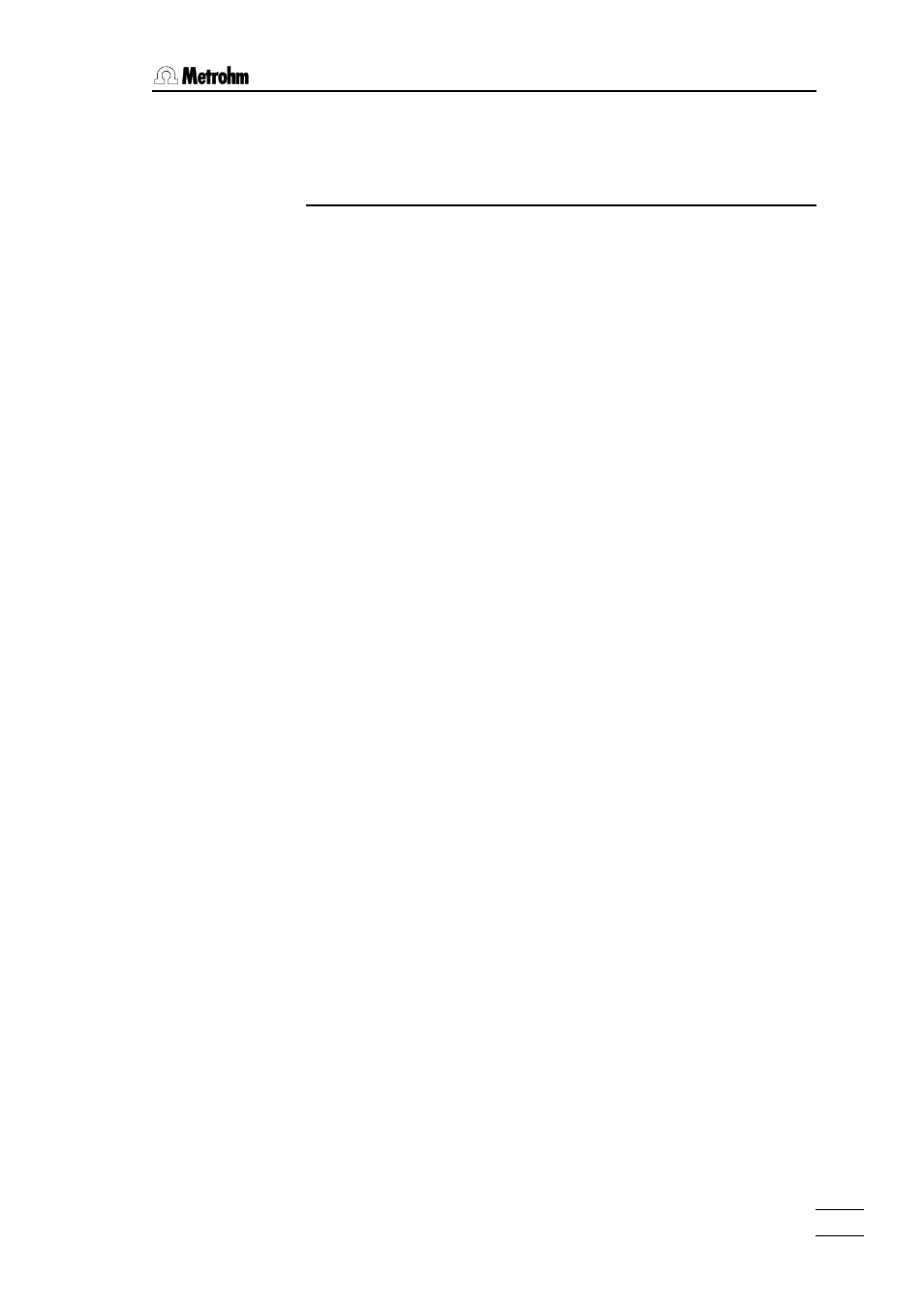
11. Introduction
. Introduction
726 Titroprocessor, Instructions for use
13
13
The shortcut keys of the rightmost key column on the keyboard allow direct
access to some important dialog windows or features.
1.5.5 Field cursor
To navigate on a page or in a dialog window you can use the cursor keys
<ç>, <è>, <é> or <ê>. The position of the so called field cursor is
indicated by the black field background of the edit field the cursor is poin-
ting to. To navigate right or left within a line you can use the
the
the field cursor to the first edit field of a page or dialog window.
1.6 How to edit
To edit an entry of an edit field just type in the new value or press the
a given value by using the cursor keys <к
к
> and <й
й
>. The selection must
be confirmed with
edit mode.
The PC-like keyboard allows comfortable editing of text or numeric entries.
To erase any character use the (forward deletion) or the
з
]> backward deletion). The key switches
the insert mode to the overwrite mode and vice versa.
In this mode a special softkey bar is shown.
ЪДДДДДДДВДДДДДДДВД … ДВДДДДДДД¿
³Help on³Select ³ … ³Cancel ³
³entry ³ ³ … ³ ³
АДДДДДДДБДДДДДДДБД … ДБДДДДДДДЩ
•
The [Help on entry] softkey may be used to open a window with a short
explanation of the meaning or the content of the entry field to be edited.
The entry range and one or more examples for entry values will be
shown.
•
The [Select] softkey opens the picklist of the selected entry field. If no
picklist is available, the [Select] softkey is displayed in gray letters to in-
dicate that its function is not available.
•
The [Cancel] softkey rejects any modifications and resets the former
field content. The edit mode will be canceled as well.
Modifications of field contents are to be confirmed with the
Tip:
If the edit mode (entry on the configuration page, or press the key) is
set to 'overwrite', you can simply type in the first letter or the first two letters
of an entry item and press
with a selector list. If this entry can be uniquely assigned to an item of the
selector list, it will be automatically completed.
