Metrohm 732 IC Detector User Manual
Page 51
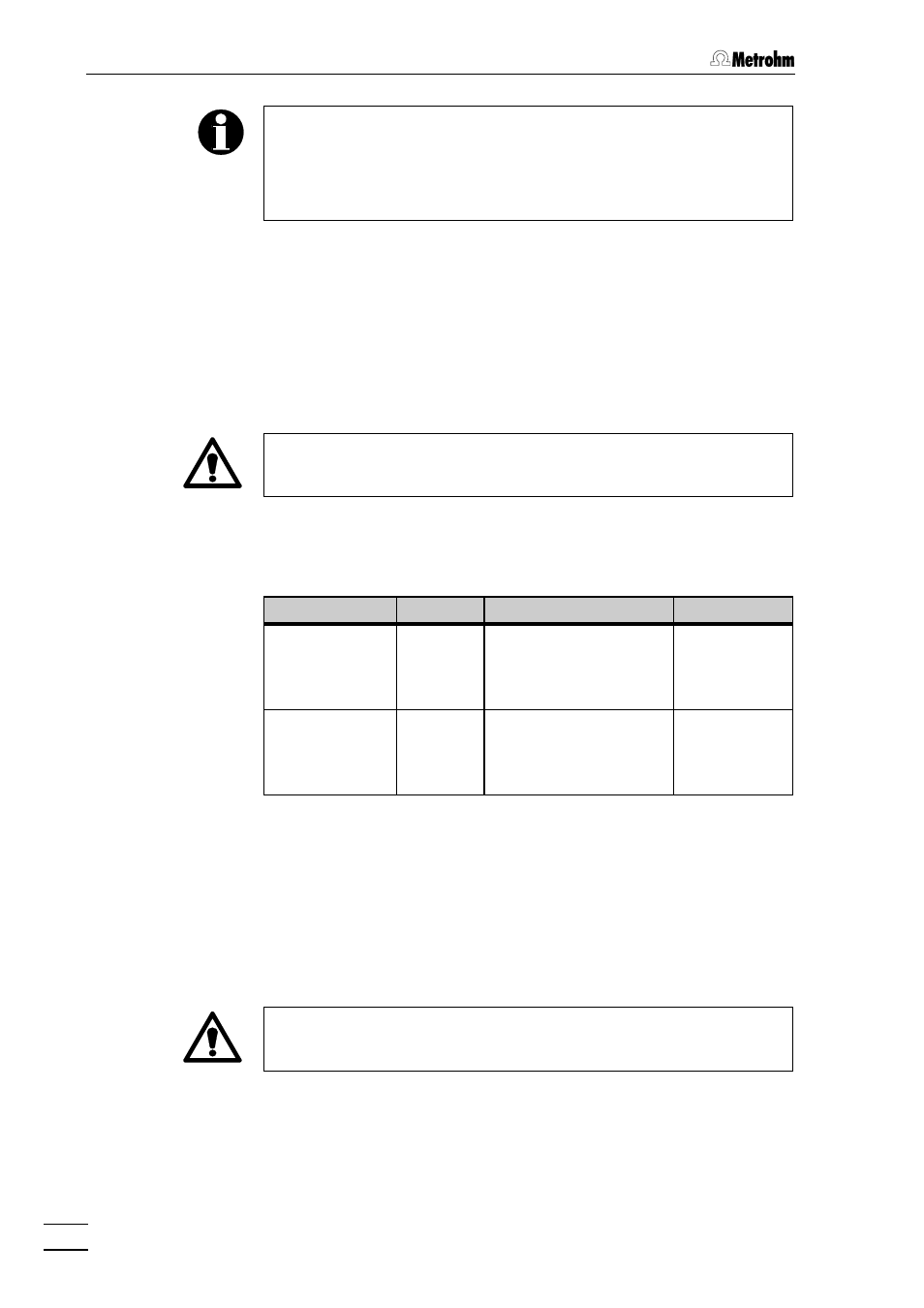
2 Installation
732 IC Detector / 733 IC Separation Center
44
If you connect other printers, ensure that these emulate a printer
mode supported by the 732 IC Detector. Most printers with a serial
interface are connected using the 6.2125.050 Cable. Printers with a
parallel interface need a serial/parallel converter (e.g. 2.145.0300) and
the 6.2125.020 Cable.
2.9.7
Connection of a PC
IBM-compatible PCs are connected to the 732 IC Detector via RS232
interface 16
16 (see Fig. 3). You will find more detailed information on the
RS232 interface in section 6.1, which also describes remote control of
the 732 IC Detector via the RS interface.
Before a PC is connected to RS232 interface 16
16, the 732 IC Detector
must always be switched off using mains switch 9
9 !
The following table provides information on the connection of PCs. It
lists the required cables and details on the configuration of the 732 IC
Detector 732 and PC.
PC
Cable
Settings on 732 Detector
Settings on PC
PC with 25-pin
RS232 connector
6.2125.060
>CONFIG/printer
send to: IBM
>CONFIG/RS settings.
settings same as on
PC
setting of the RS
parameters
dependent on
control program
PC with 9-pin
RS232 connector
6.2125.060
+
6.2125.010
>CONFIG/printer
send to: IBM
>CONFIG/RS settings
settings same as on
PC
setting of the RS
parameters
dependent on
control program
2.9.8
Connection of devices to the remote interface
Any external devices can be connected to the 25-pin remote interface
17
17 (see Fig. 3). The 732 IC Detector can be remote controlled via the 8
input lines, the 8 output lines can be used to control external devices.
Before an external device is connected to the remote interface 17
17, the
732 IC Detector must always be switched off using mains switch 99!
The pin assignment of the remote interface, its functions and the elec-
trical requirements and the conditions are described in section 6.2, the
assignment of the remote input lines can be found in section 4.4.1.
