The tftp flash image download and update step – Brocade FastIron Ethernet Switch Layer 3 Routing Configuration Guide User Manual
Page 101
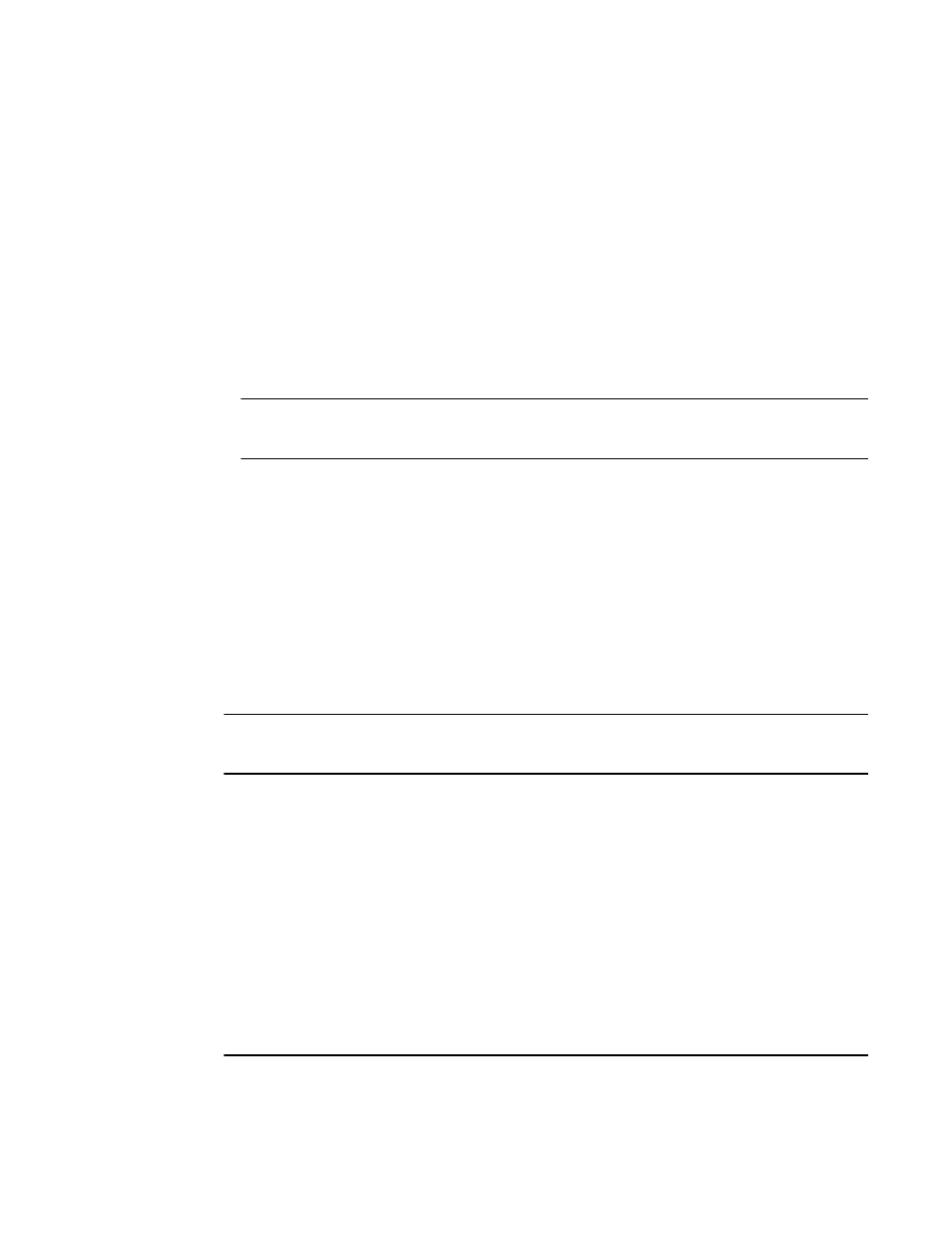
Step 1. Validate the IP address and lease negotiation
1. At boot-up, the device automatically checks its configuration for an IP address.
2. If the device does not have a static IP address, it requests the lease of an address from the DHCP
server:
• If the server responds, it leases an IP address to the device for the specified lease period.
• If the server does not respond (after four tries) the DHCP Client process is ended.
3. If the device has a dynamic address, the device asks the DHCP server to validate that address. If the
server does not respond, the device will continue to use the existing address until the lease expires.
If the server responds, and the IP address is outside of the DHCP address pool or has been leased
to another device, it is automatically rejected, and the device receives a new IP address from the
server. If the existing address is valid, the lease continues.
NOTE
The lease time interval is configured on the DHCP server, not on the client device. The ip dhcp-
client lease command is set by the system, and is non-operational to a user.
4. If the existing address is static , the device keeps it and the DHCP Client process is ended.
5. For a leased IP address, when the lease interval reaches the renewal point, the device requests a
renewal from the DHCP server:
• If the device is able to contact the DHCP server at the renewal point in the lease, the DHCP server
extends the lease. This process can continue indefinitely.
• If the device is unable to reach the DHCP server after four attempts, it continues to use the
existing IP address until the lease expires. When the lease expires, the dynamic IP address is
removed and the device contacts the DHCP server for a new address. If the device is still unable
to contact the DHCP server after four attempts, the process is ended.
The TFTP Flash image download and update step
NOTE
This process only occurs when the client device reboots, or when DHCP-client has been disabled and
then re-enabled.
Once a lease is obtained from the server, the device compares the filename of the requested flash
image with the image stored in flash. In a stacking configuration, the device compares the filename with
the image stored in the Active controller only.
• If the .bin filenames match, then the DHCP client skips the flash image download. If auto
configuration is enabled, the DHCP client proceeds with downloading the configuration files.
• If the .bin filenames are different, then the DHCP client downloads the new image from a TFTP
server, then writes the downloaded image to flash. In a stacking configuration, the device copies the
flash image to flash in all stack member units.
The code determines which flash (i.e., primary or secondary) to use based on how the device is booted.
In a stacking configuration, the member units use the same flash as the Active controller. Once the flash
is updated with the newer flash image, the device is reloaded and any member units in a stacking
configuration are reloaded as well. If auto configuration is enabled, the DHCP client then proceeds to
download the configuration files.
NOTE
In a stacking environment, the DHCP client flash image download waits 5 minutes for all member units
to join and update. Then the DHCP client downloads the new image from the TFTP server using the
Step 1. Validate the IP address and lease negotiation
FastIron Ethernet Switch Layer 3 Routing Configuration Guide
101
53-1003087-04
