Resource assign tab – Grass Valley LVS 100 v.3.15 User Manual
Page 95
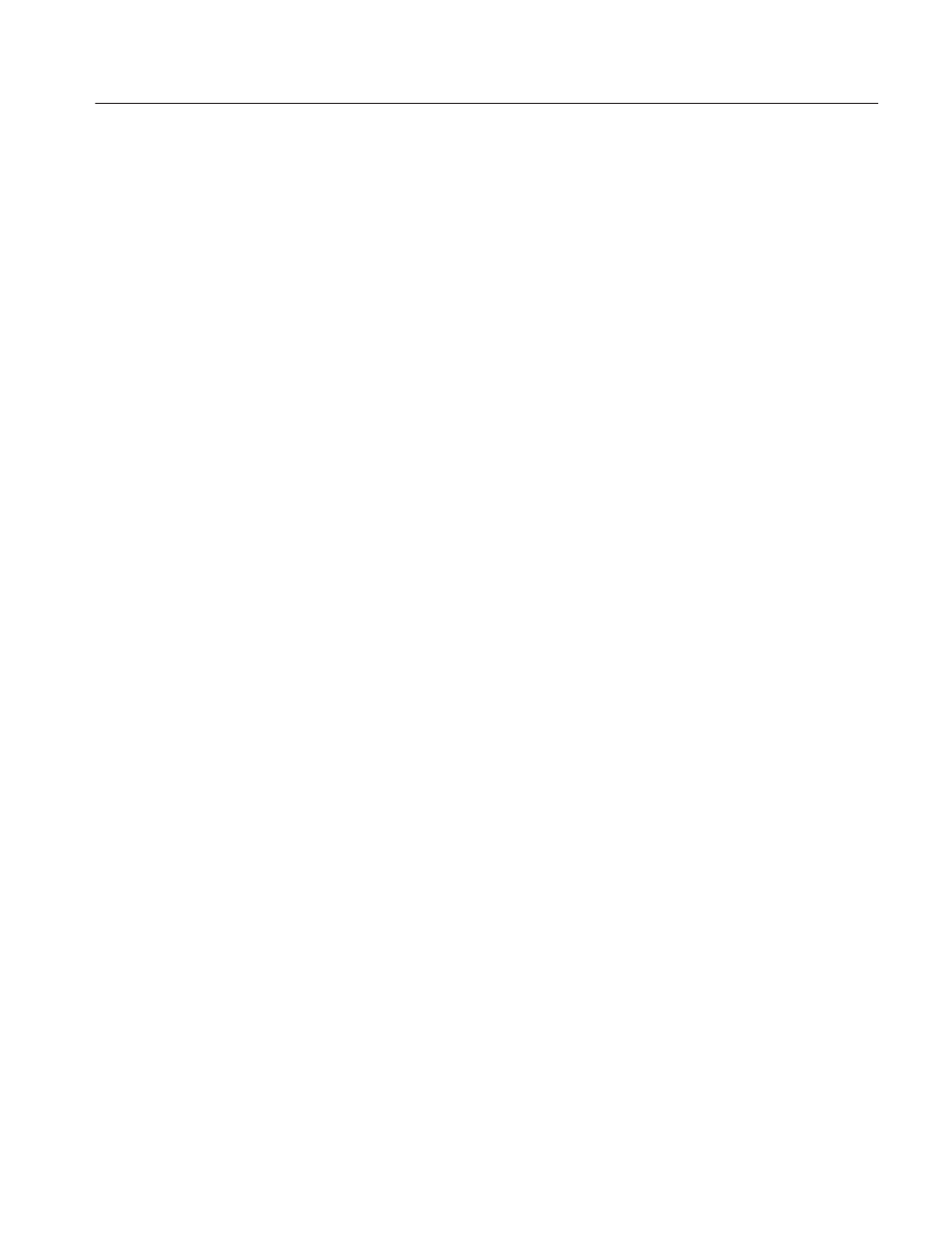
System Configuration and Startup
Profile LVS Event Management System Instruction Manual
3-5
Resource Assign Tab
The LVS provides functions for recording, playing, editing, video filing, and
play out. The Profile system can be ordered with two or four codec resources.
The number of codec resources in the Profile system determines the number of
equivalent disk recorders available. The Resource Assign tab provides a way to
determine which LVS functions will be assigned to Profile codecs. This allows
you to tailor the system to a specific application.
Figure 3–2 on page 3–3 shows an example of an open Resource Assign tab.
This tab consists of the three areas: Edit Functions, Rec/Play Functions and
Resource Information.
The four blocks for Codec Allocation in the Resource Information area give
visible information of how many codecs have been used. Colored blocks indicate
assigned codecs. Click any resource in the Edit Functions panel or Rec/Play
Functions panel to assign LVS resources to codecs until no codecs are left. As
LVS resources are assigned to Profile codecs, they are called codec resource
groups and given a unique letter. The first resource assigned becomes resource
A, the next B, and so forth.
The following resources are available:
H 1 Channel (requiring one codec)
H 2 Channels (requiring two codecs)
H Extra Channel (requiring one codec) (Enhanced Feature Set Only)
H VTR Emulation (requiring one codec)
H Mix Effects (requiring one codec) (Enhanced Feature Set Only)
H Timeline Edit (requiring one codec) (Enhanced Feature Set Only)
1 Channel (requiring one codec)
This resource allows you to record and play using only one Profile codec. It can
also be used for Playlist or Library scene playback.
The limitation of the 1 Channel functions is that while playing, recording stops.
2 Channels (requiring two codecs)
This resource allows continuous record and playback, and so requires two Profile
codecs. The resource allows you to record key plays even during replay or when
in the middle of a slow–motion playback You can also use this resource to easily
implement a time–delayed broadcast.
Assigning resources
