Grass Valley LVS 100 v.3.15 User Manual
Page 48
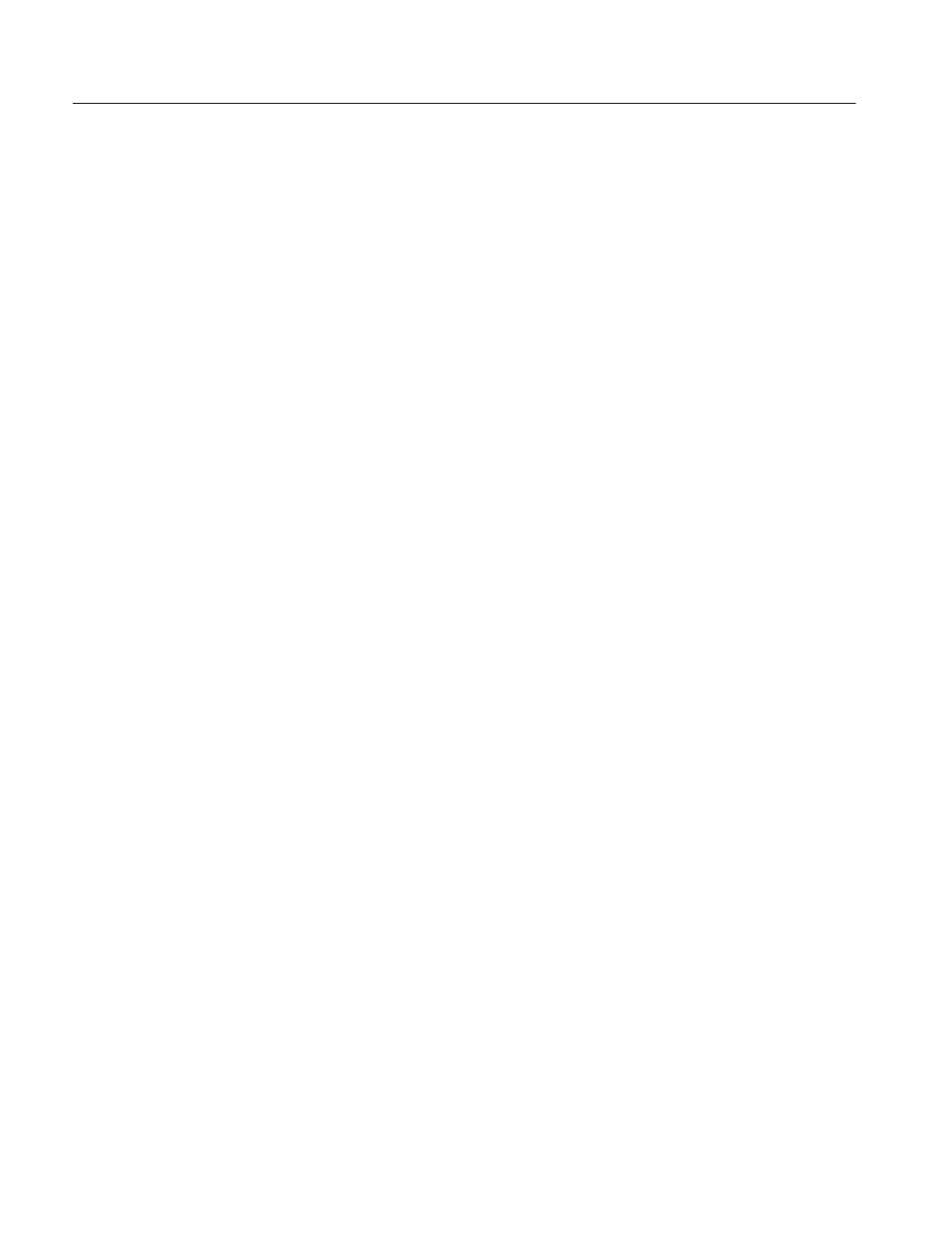
Installation
1-16
Profile LVS Event Management System Instruction Manual
e.
In the Add/Remove Programs Properties box, click OK and then Finish.
4. Using Explorer, remove the directory determined in step 2.
5. Remove the data that the LVS created by following these steps:
a. Double-click VdrPanel on the desktop to open it.
b. Select Delete clip from Videoclip menu.
c.
In the Drive:, select INT:/LVS/.
d. Select all the files and then click OK.
6. On the desktop, drag the LVS software shortcut to the Recycle Box.
For Windows NT 3.51 Users
1. Turn on the Profile system.
Logon as Administrator
User Name: administrator
Password: triton
2. Determine the directory in which the LVS software is currently installed.
3. Remove the software by following these steps:
a. Open the LVS Event Management System group in Program Manager.
b. Double-click the Uninstall icon to remove the LVS software.
c.
The Confirm File Deletion message box opens. Click Yes to confirm the
deletion.
4. Using File Manager, remove the directory determined in step 2.
5. Remove the data that the LVS created by following these steps:
a. Double-click the VdrPanel icon in Program Manager to open it.
b. Select Delete clip from Videoclip menu.
c.
In the Drive:, select INT:/LVS/.
d. Select all the files, then click OK.
