Creating a complete packaged program – Grass Valley LVS 100 v.3.15 User Manual
Page 187
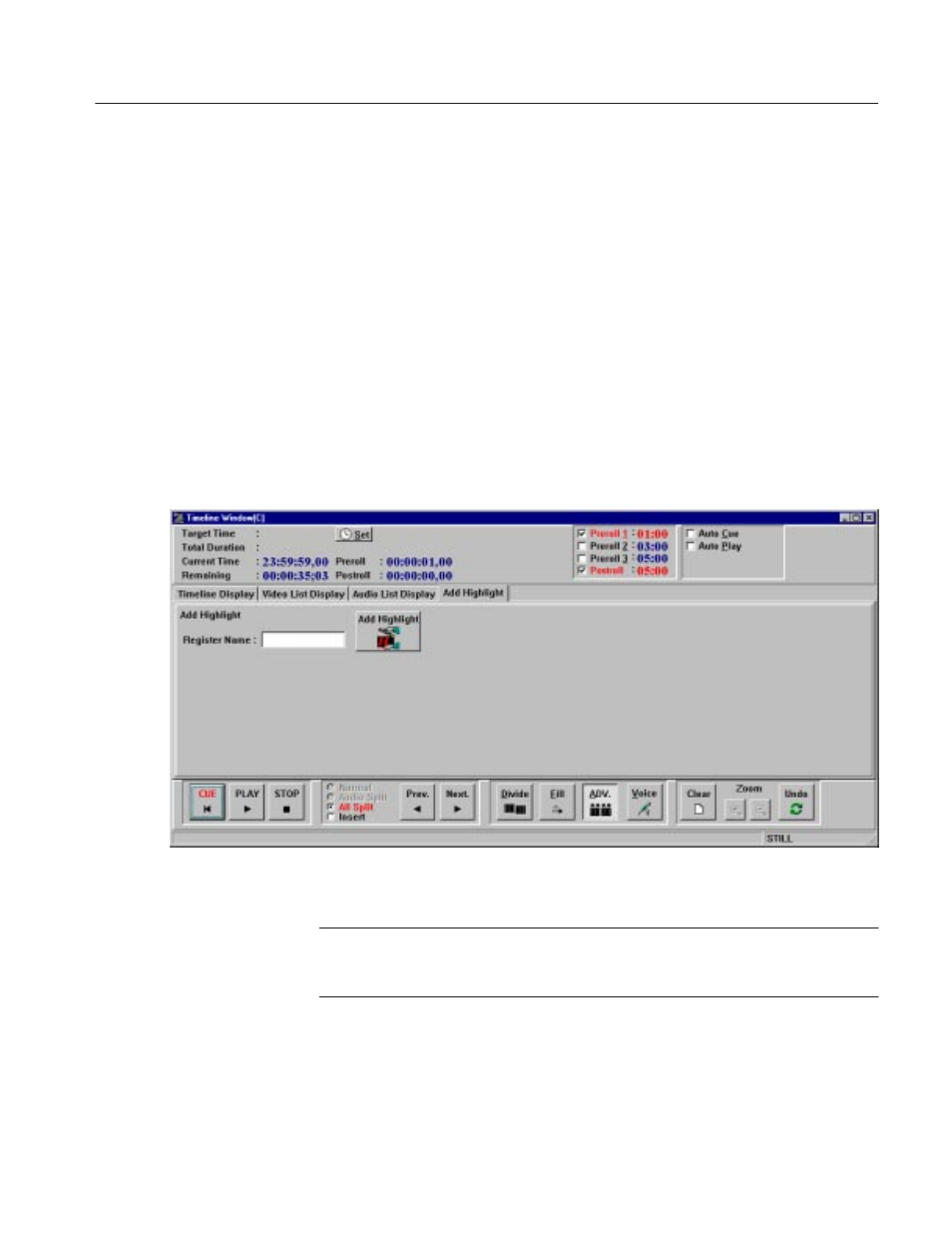
Timeline Window
Profile LVS Event Management System Instruction Manual
4-69
Creating a Complete Packaged Program
A Timeline list created in the Timeline Window can be used as a complete
packaged program.
You can add an edited timeline list to the Highlight window by clicking on the
HIGHLIGHT button in the Add Highlight tab of the window. The resulting
packaged timeline icon can be used just like a scene icon, and can be added to
the playlist, the library, etc. using the drag and drop method. You can prepare
several packaged timeline icons and select one of them just prior to going on air.
You can also play them back in a previously established order.
Note that the Highlight Window is just a temporary storage area for the packaged
timeline, and you can not perform any search, edit or playback operations in that
window. To search or play back a packaged timeline, you must copy it to the
Library Window.
Figure 4-37: Add Highlight Tab
ACG.. A timeline list that has a different total duration in each track cannot be
added to the Highlight Window. You must align the total durations of all tracks
by using insert, divide, auto slow-motion setting, etc.
