Grass Valley LVS 100 v.3.15 User Manual
Page 49
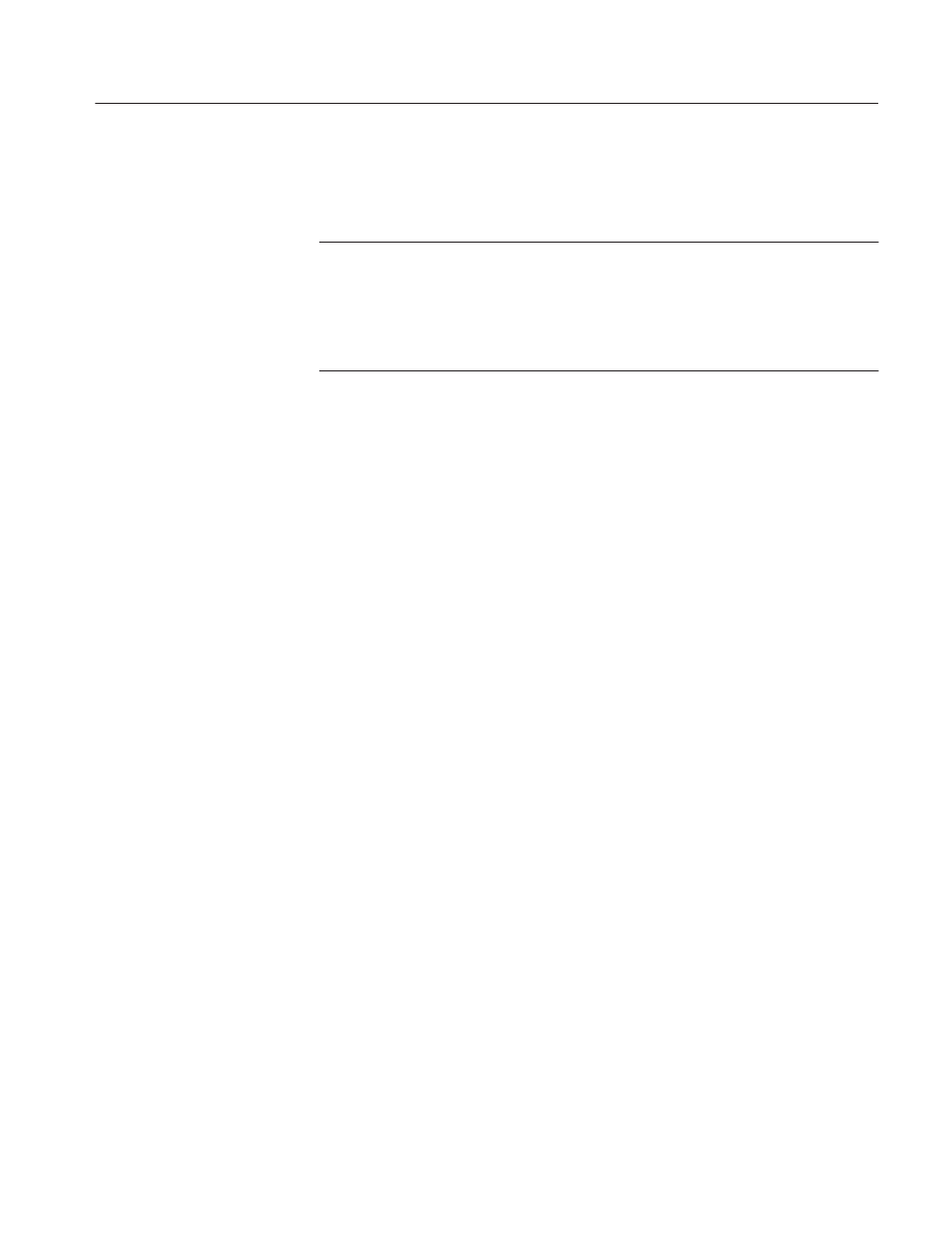
Installation
Profile LVS Event Management System Instruction Manual
1-17
In the following procedures, default settings are used. If you want to change the
destination location, folder name, icon name, etc., follow the instructions which
appear on the screen to make the desired changes.
NOTE. If you’re installing the LVS ESW software, be sure to obtain a Registra-
tion Key as described in the LVS ESW Release Notes. Instructions for installing
the Registration Key are provided on page 1–20.
If you’re installing the LVS ESW software, you do not need to install the LVS 100
Basic software.
For Windows NT 4.0 Users
1. Turn on the Profile system.
Logon as Administrator
User Name: administrator
Password: triton
2. Insert DISK1 into floppy disk drive.
3. Double-click My Computer and then 3.5–inch Floppy.
4. In the floppy disk window, double-click the Setup icon to start the Setup
Wizard, called LVS Event Management System (Enhanced) or LVS100 Event
Management System.
5. Using the Setup Wizard, install the LVS software by following these steps:
a. In the Welcome box, click Next>.
b. In the Choose Destination Location box, click Next>.
c.
In the Select Program Folder box, click Next>.
Only one floppy disk is required for the LVS 100 Basic software. In this
case, skip the next step d and go on to step e.
d. When the Setup Needs The Next Disk box appears, change the floppy
disk as prompted.
e.
The Setup Complete box appears. Eject the floppy disk and then click
Finish.
6. Create a shortcut by following these steps:
a. On the desktop, press the right button on the mouse to open the menu.
Installation
