Window description – Grass Valley LVS 100 v.3.15 User Manual
Page 147
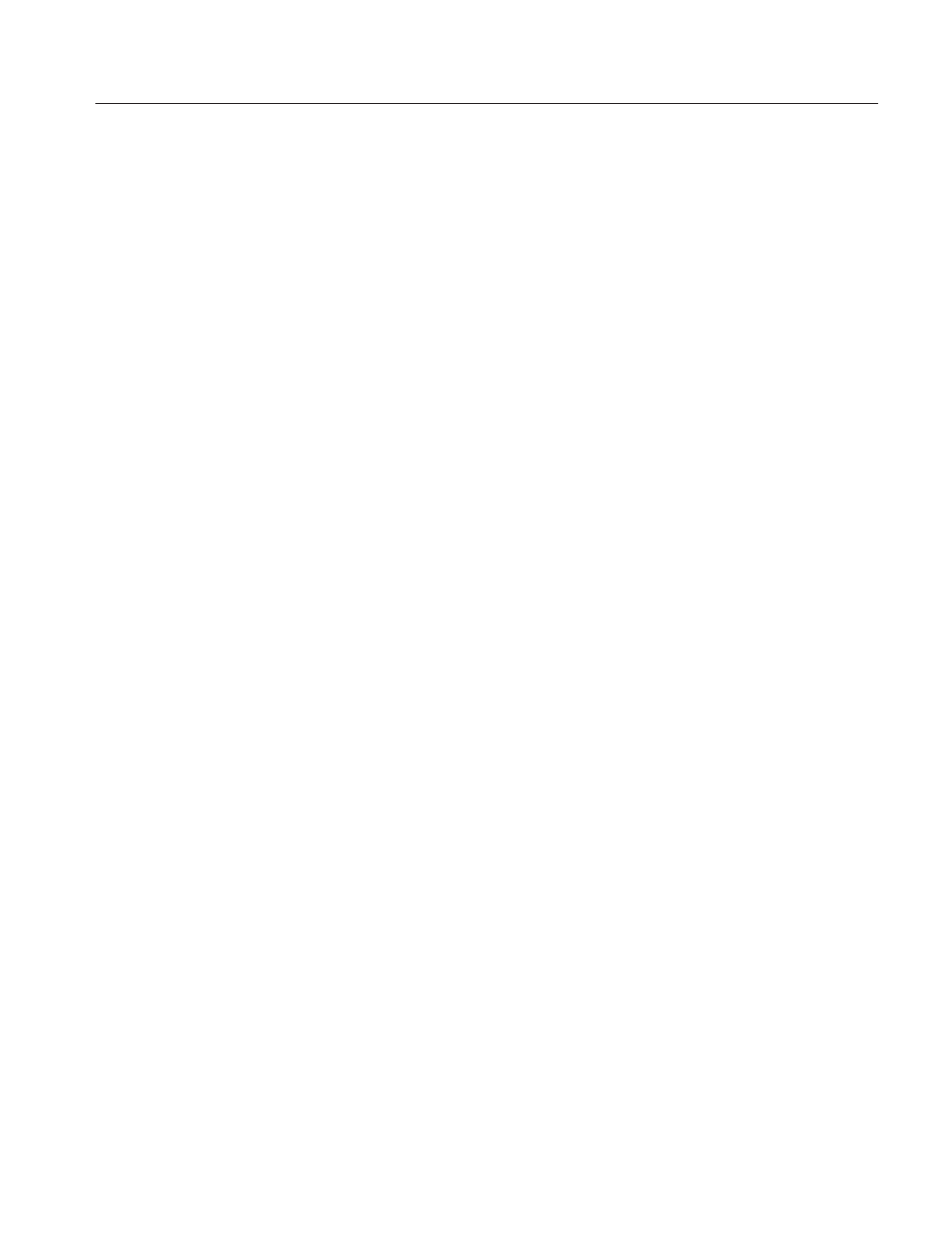
Highlight Window
Profile LVS Event Management System Instruction Manual
4-29
Window Description
Refer to Text Edit and Multi Delete on page 5–9.
Use one of these buttons to temporarily play back a highlight item through the
specified Playlist window.
The Highlight window includes of three tabs; Icon Display, List Display and
Grid Display.
Icon Display
This tab displays a scene as an icon with a name, where the
default name consists of a scene number.
The highlight IN point (time code) is displayed on the icon.
ListDisplay
This tab displays the highlight number, the highlight name, the IN
point, the OUT point, the duration and the comment field in the form of a list
(see Figure 4–14).
In this tab, you can edit the highlight’s name and comment if the Highlight Text
Edit option is selected. For more information about this option, refer to
Highlight Text Edit and Multi Delete on page 5–9.
Each highlight in this page can be selected for drag and drop operations and
double-clicked to display a Preview Window corresponding to that highlight (see
page 5–12).
Grid Display
This tab displays the highlight names (see Figure 4–15).
Each highlight in this tab can be selected for drag and drop operations. Double-
clicked a highlight opens the Preview window for that highlight.
HighlightTextEditOption
and Multi Delete Button
Playlist Buttons
Display Tabs
