Procedures for viewing and editing, Editing duration – Grass Valley LVS 100 v.3.15 User Manual
Page 234
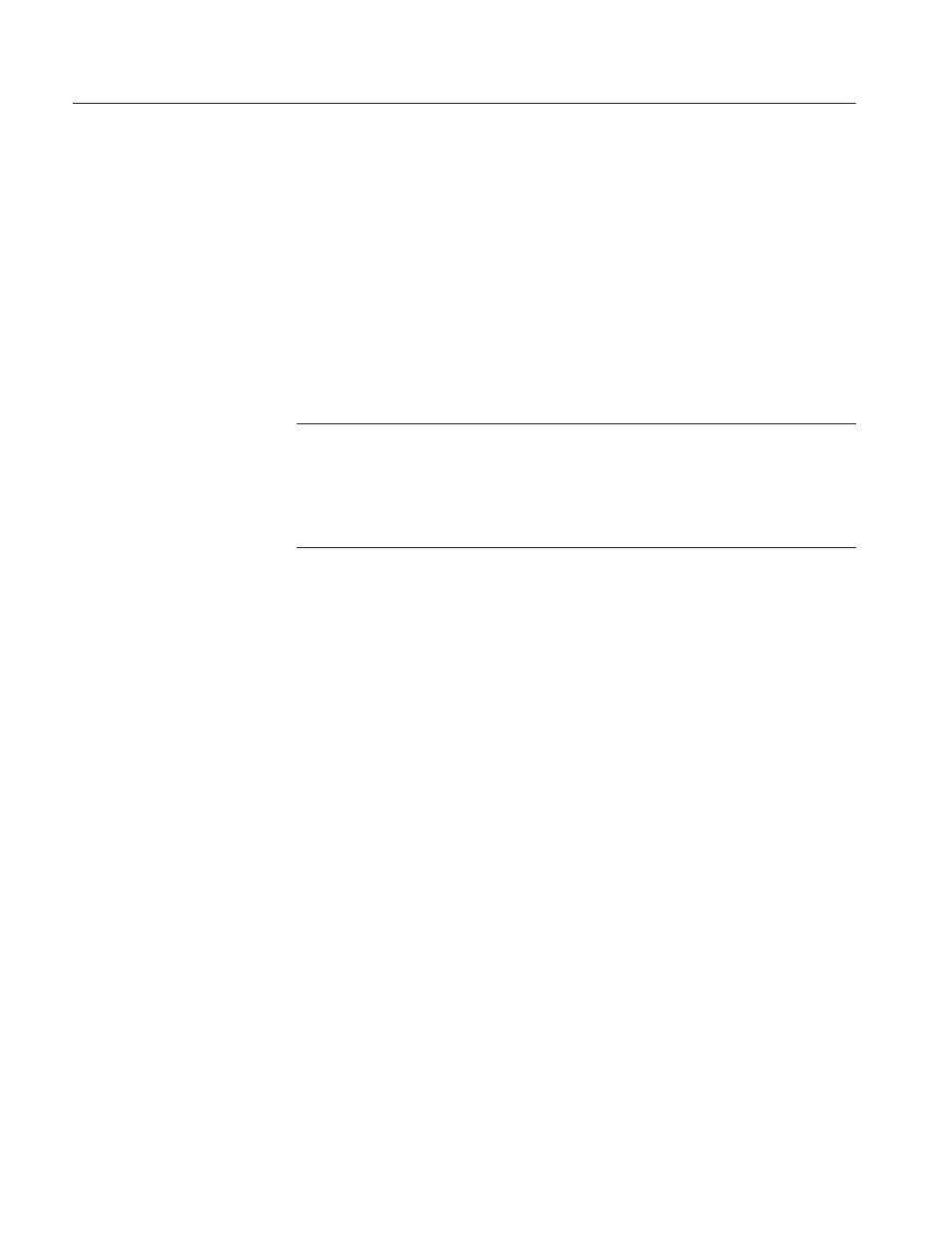
Scene Information Window
5-22
Profile LVS Event Management System Instruction Manual
Procedures for Viewing and Editing
1. Click the Scene Information button in the Launcher to open the window.
When you select the Stay on Top option, the Scene Information window is
always displayed on top of other windows.
2. Click an item in the window (Scene, Highlight, Playlist, ...) to display the
item’s information in the Scene Information window.
The Scene Information window displays information for the currently
selected window. If you select another item in the window, the information
displayed in the Scene Information window will change.
ACG.. Cueing up a scene or event with the Live Controller will not display that
scene’s information in the Scene Information window. This prevents erroneous
changes caused by other Live Controllers.
You should always click an item in the window to ensure that you’re viewing and
changing its information in the Scene Information window.
3. If needed, change the information in this window, and then click the Change
button.
If you select another item in the window without clicking the Change
button, the changes you made are discarded and the Scene Information
windows displays information about the new scene.
Refer to Window Description on page 5–26 for details on how to change the
information.
4. Close the window by clicking the Scene Information button in the
Launcher.
Editing Duration
1. Click the Scene Information button in the Launcher to open the window.
2. Click a scene, playlist, library, or timeline icon to display its information.
3. Click on the Adjust button if the Adjust In and Adjust Out text boxes are
not visible. See Figure 5–14.
4. Enter new IN and OUT points in the Adjust In and Adjust Out text boxes.
