Grass Valley LVS 100 v.3.15 User Manual
Page 61
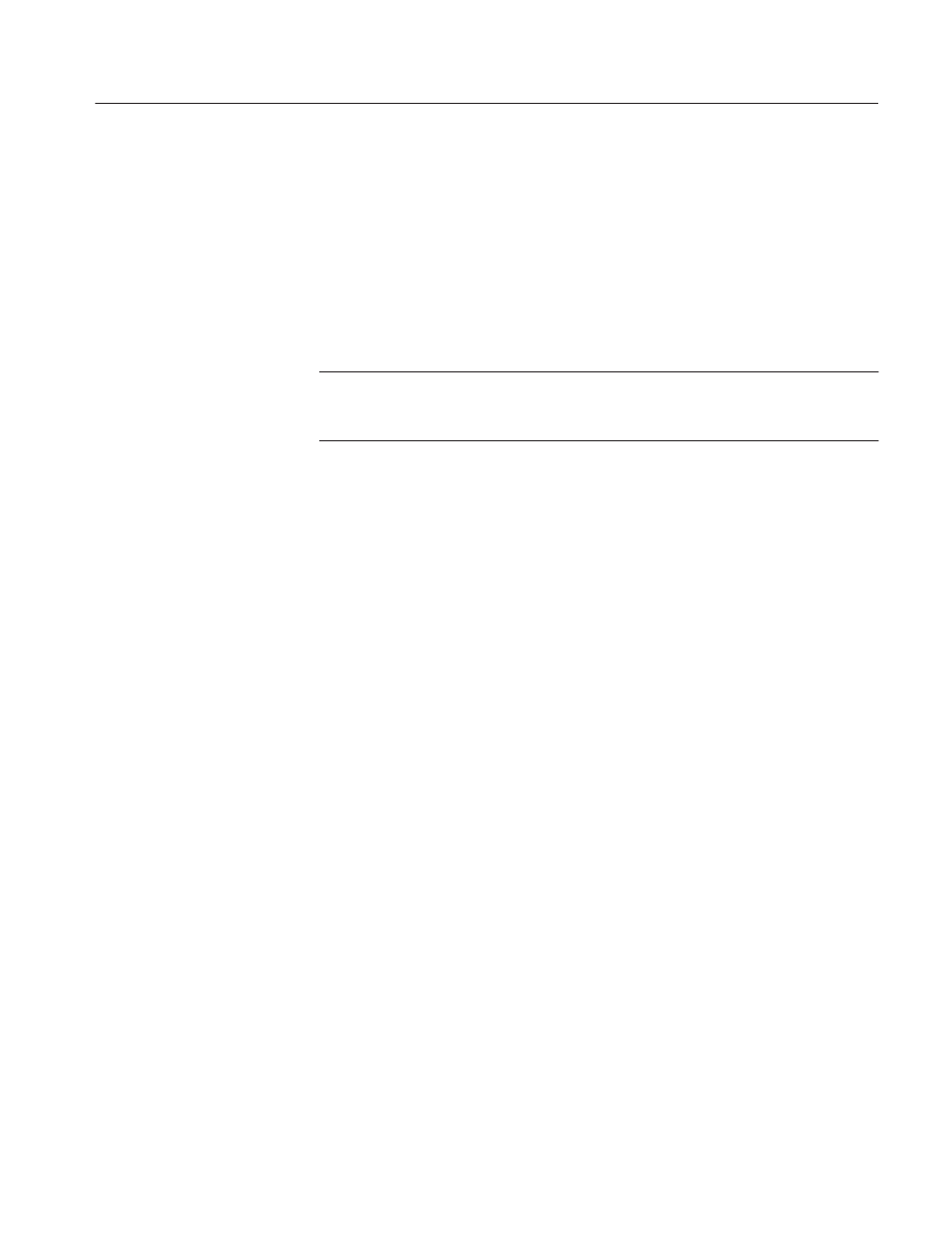
Tutorial
Profile LVS Event Management System Instruction Manual
2-5
The Configuration Window includes the following five tabs.
D Resource Assign
D Resource Setup
D Video Routing
D Timecode Routing
D Other
ACG.. Do not press the OK button at the bottom of the dialog box until the
settings for Resource Assign, Resource Setup, Video Routing and Other tabs in
the Configuration Window have been completed.
2. Click on the tab at upper part of the window to open each tab.
Before starting system operations, set up the system with this dialog box.
First confirm that the Resource Assign tab is displayed as shown in
Figure 2–4.
The Resource Assign tab consists of three areas: Edit Functions, Rec/Play
Functions, and Resource Information. The OK, Cancel and Clear buttons
can be found at the bottom of the dialog box.
3. Assign resources for this session (see Figure 2–4).
a. Since the 2–Channel mode is to be used in this example, click on the
2 Channels button in the Rec/Play Functions panel. The codec resource
group is allocated for record and play functions.
Two blocks out of four displayed in the Resource Information panel are
colored. This indicates that two codec resources among the four Profile
codec resources have been allocated and the remaining two are free.
b. With the Basic Features Set, click on the 1 Channel button in the
Rec/Play Functions panel.
With the Enhanced Features Set, you can click on the Extra Channel
button, instead of the 1 Channel. This Extra Channel resource is
assigned and used for sharing the same image between the 2 Channels
resource and Extra Channel resource, and for play operations by two
independent operators. However, this type of operation is no longer
described in following procedures.
One more block in the Resource Information area will be filled in to
indicate that you have used up one more codec resource. (Note that this
resource is not used in the following procedure, but this step is included
to show how the codec resources are allocated.)
Codec Resource Group
