Dynamic system configuration – Grass Valley LVS 100 v.3.15 User Manual
Page 111
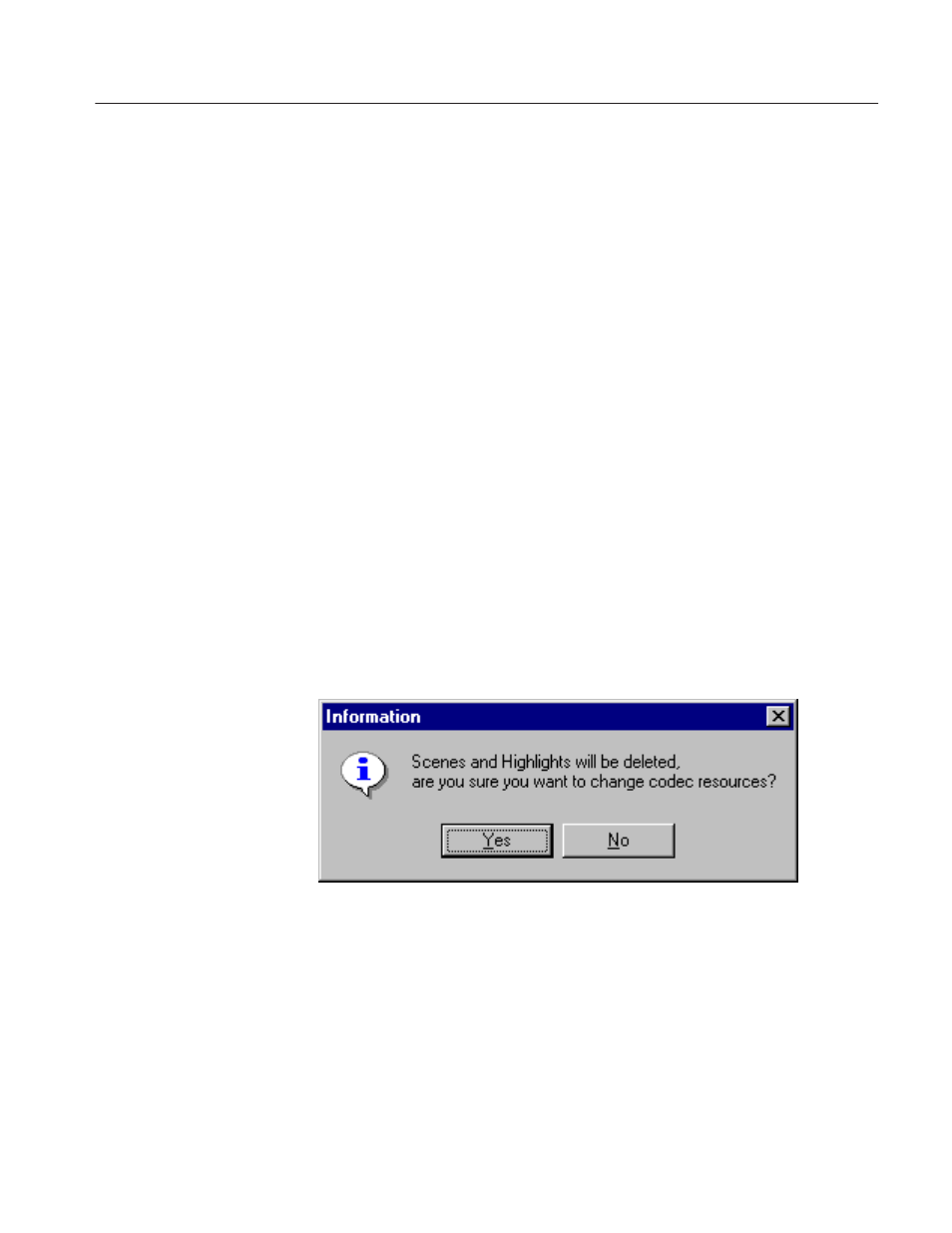
System Configuration and Startup
Profile LVS Event Management System Instruction Manual
3-21
Dynamic System Configuration
In most cases, LVS system configuration is accomplished by selecting routing,
resources, and signals in the Configuration Window, then pressing the OK
button at the bottom of the window.
When you press OK, scenes or highlights created in the current LVS session
may be lost, depending on what configuration changes you made.
If scenes or highlights will be destroyed because of a configuration change, you
are given the option of refusing the change so as to preserve that material.
Scenes or highlights cannot be reused in the following cases:
H When a new CODEC resource (channel) is added to the previous configura-
tion on the Resource Assign page.
H When the Clear button at the bottom of the Configuration Window is pressed
prior to making new settings.
H When a stored configuration is loaded using the Filing panel in the Other tab
in the Configuration Window, even if the saved configuration is identical to
the current one
Whenever any of these actions takes place, pressing the OK button causes a
dialog box similar to the following to appear.
Figure 3-9: Execution Continuation Confirmation
Selecting Yes here will delete the scenes and highlights created in this LVS
session. If you wish to preserve this material, select No in this dialog box, then
press the Cancel button to close the Configuration Window. You can then open
the window again and make configuration changes which will not cause material
to be deleted.
