Launcher, Window and button functions – Grass Valley LVS 100 v.3.15 User Manual
Page 129
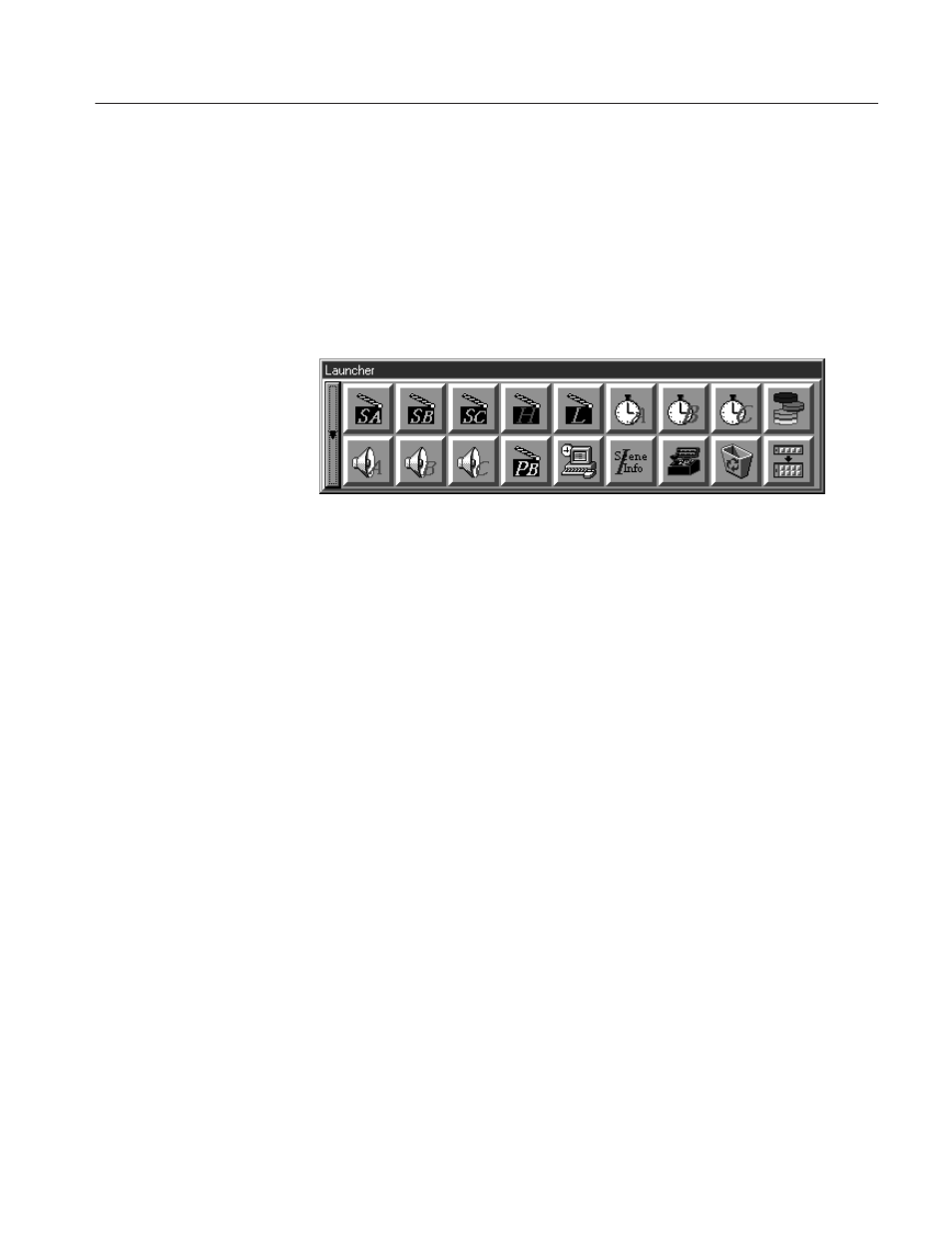
Launcher
Profile LVS Event Management System Instruction Manual
4-11
Launcher
After the system configuration has been completed, the Launcher opens at the
same time as the Main window. The Launcher allows you to quickly and easily
open windows, and performs other functions, described in the following
sections.
Figure 4-8: Launcher in Landscape Format
The Launcher can be placed on your SVGA monitor in portrait (vertically) or
landscape (horizontally) format. You can customize the Launcher to display only
those windows which you use most often, and change the order of the buttons to
suit your needs.
Window and Button Functions
Click on a button to open the corresponding window. Click again on the button
to close the window.
When you position the mouse pointer on a button, the corresponding button
name will be displayed near that button.
You can drag and drop video and audio material (scene, highlight, playlist, etc.)
onto the buttons in the Launcher.
For example, when you drag a scene from the Scene window onto the Recycle
Box window button in the Launcher and then drop it, this scene is put into the
Recycle Box window. Similarly, you can put a scene back into the Scene
window by dragging it from the Recycle Box window and dropping it on the
Scene button in the Launcher. When you drop a scene on the Playlist window
button, the scene is added to the end of the playlist.
Note that video and audio material cannot be added to the Library window with
this drag and drop operation.
Open and Close
Drag and Drop Operation
