Grass Valley LVS 100 v.3.15 User Manual
Page 50
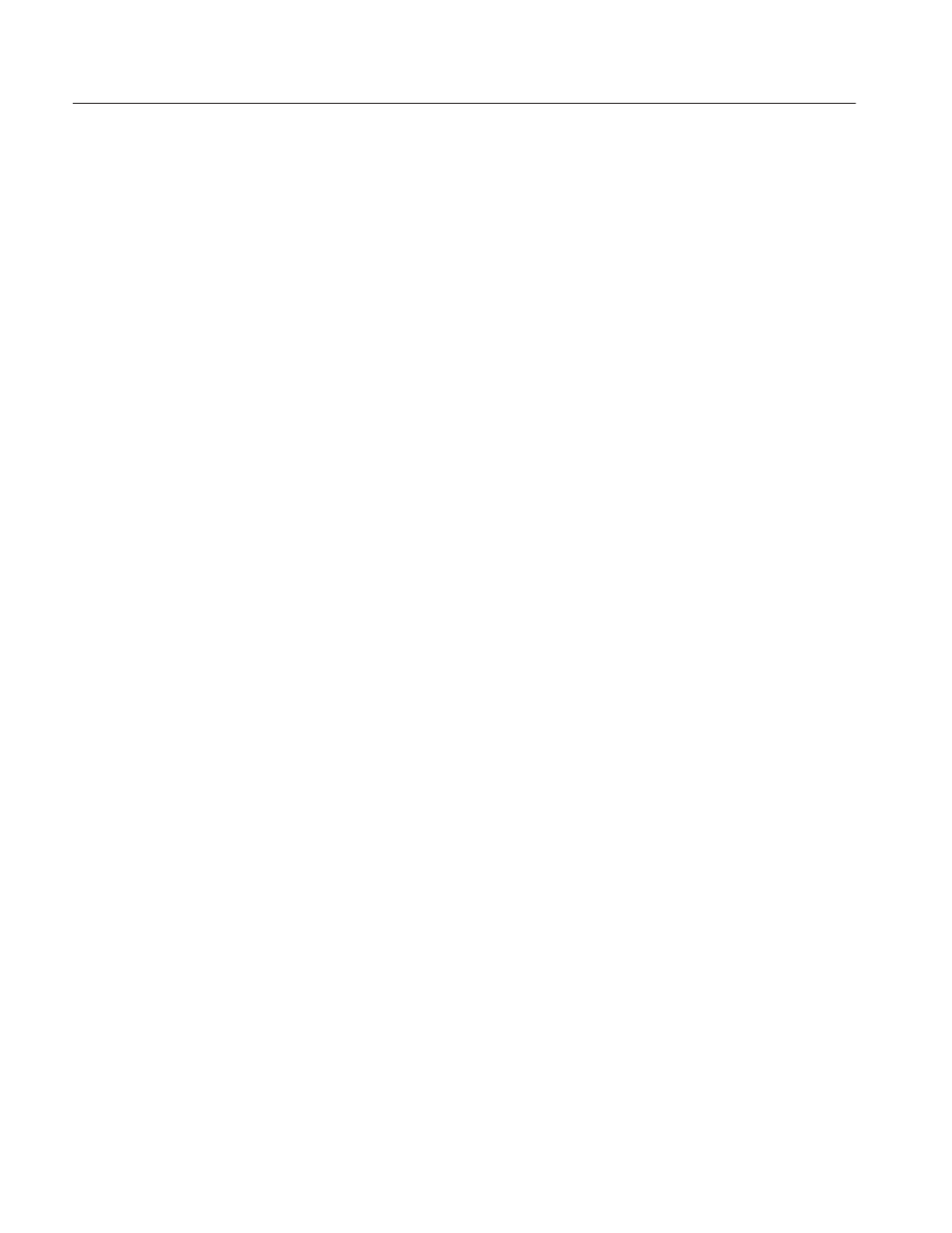
Installation
1-18
Profile LVS Event Management System Instruction Manual
b. Select the New and then Shortcut from the menu to open the Create
Shortcut dialog box.
c.
Click on the Browse, then select LVS Start.exe in the list box.
d. Click Open to display it in the File name text box, and then click Next.
e.
In the Select Title for the Program box, click Finish.
The LVS Start icon appears on the desktop. You can start the LVS software
application by double-clicking the LVS Start icon.
For Windows NT 3.51 Users
1. Turn on the Profile system.
Logon as Administrator
User Name: administrator
Password: triton
2. Insert DISK1 into floppy disk drive.
3. In File Manager, click the A: drive icon.
4. Double-click setup.exe in the A drive window.
5. In the floppy disk window, double-click Setup.exe to open the Setup Wizard
titled LVS Event Management System (Enhanced) or LVS100 Event
Management System.
6. Using the Setup Wizard, install the LVS software by following these steps:
a. In the Welcome box, click Next>.
b. In the Choose Destination Location box, click Next>.
c.
In the Select Program Folder box, click Next>.
Only one floppy disk is required for the LVS 100 Basic software. In this
case, skip the next step d and go on to step e.
d. When the Setup Needs The Next Disk box appears, change the floppy
disk as prompted.
e.
When a message box displaying LVS Live Event Management System
software installation was completed successfully appears, eject the
floppy disk and click Finish.
The Event Management System group is created in Program Manager. You can
start the LVS software application by double-clicking the LVS Start icon.
