Glossary – Grass Valley LVS 100 v.3.15 User Manual
Page 353
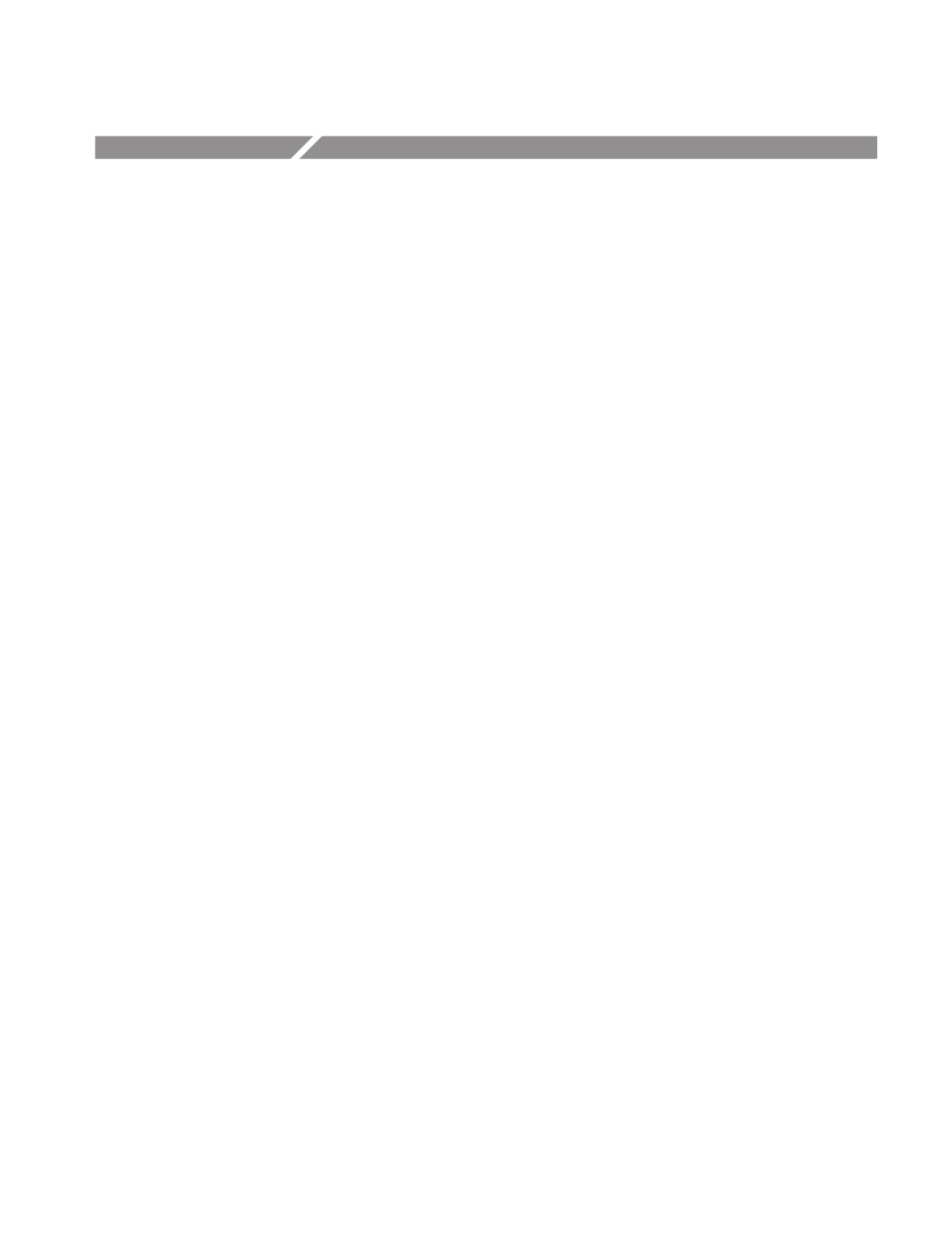
Profile LVS Event Management System Instruction Manual
Glossary-1
Glossary
Clip
A set of references to media files in the PDRMovie database. Clips are used
by most Profile applications (such as VdrPanel) to manage media files.
Typically, LVS software does not use or create clips, but it can so do so by
Reading or Writing PDRMovies. unit of physical records which may contain
multiple scenes.
Codec, Codec Resource
Codec means Coder/Decoder. The codec channel is the link between
component parallel digital video and the interface between the audio and
video data and the disk array. The codec compresses the video data to a rate
that is commensurate with the available disk bandwidth, and conversely
de-compresses the video data back to 8-bit component parallel digital video.
Codec Resource Group
This is called a resource group or virtual disk recorder (VDR), which is a
logical recorder composed of one or two codecs that provide for the record
and/or play and edit of video. There are four basic functions in this system
that the codec resource group provides: 2–Channel Rec/Play, 1–Channel
Rec/Play, Extra Channel, and VTR (BVW-75) Emulation.
Event
An item in the Playlist or Timeline window. Events are created from either
scenes or highlights. An event is created by pressing the ADD EVENT
button, or dragging the icon of a scene or highlight on the window to the
Playlist Window. In doing this, the highlight is copied from the original
scene.
Playlist
A sequence of edited materials (events) which can be played.
Event Number and Event Name
The event number denotes an event’s position in a playlist. If an event’s
position in the playlist is changed , its number also changes, but its name
remains the same.
Genlock
This term defines the relationship between video paths. Two video signals
are genlocked if they are synchronized.
Highlight
A scene with information added that it is more important than other scenes.
A highlight scene can be created by pressing the ADD HIGHLIGHT button
on the Live Controller, or by dragging the icon for a scene on the window to
