Grass Valley LVS 100 v.3.15 User Manual
Page 85
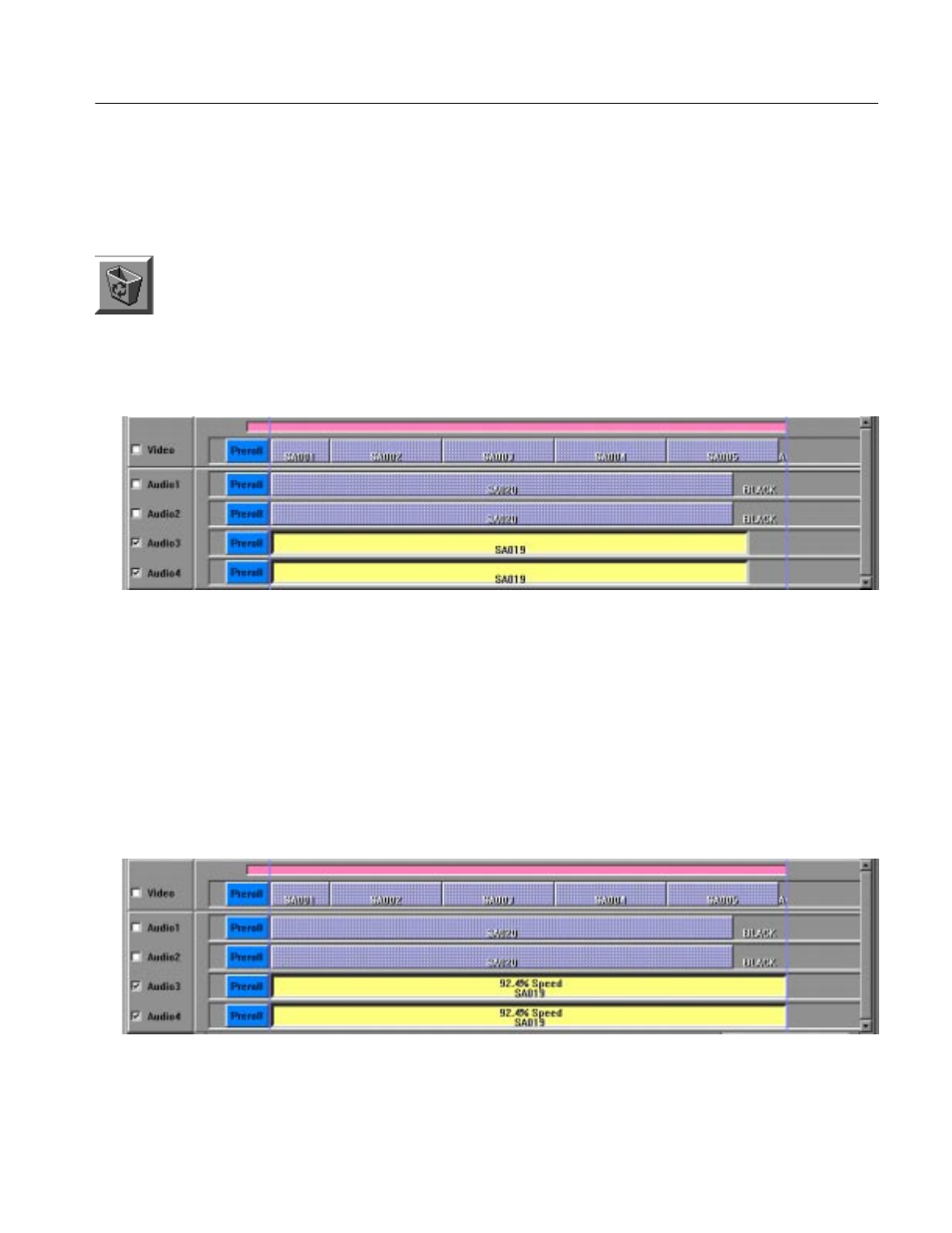
Tutorial
Profile LVS Event Management System Instruction Manual
2-29
11. Clear the Audio1 and Audio2 check boxes. This protects events on audio
tracks 1 and 2 from editing operations.
12. Replace all events on audio tracks 3 and 4.
a. Drag all event from audio tracks 3 and 4 onto the Recycle Box button in
the Launcher.
b. Drag the BLACK onto the Recycle Box button.
c.
Drag a scene from the Scene Window onto audio track 3 or 4. See
Figure 2–30.
Figure 2-30: Editing in All Split Mode
You can expand the newly added event so that its end point aligns with the target
time. The event is played at a slightly reduced speed to fit the new duration.
13. Verify that the newly added event on the audio tracks 3 and 4 is selected
(displayed in yellow).
14. Click on the Fill button at lower part of the window. Slow-motion speed is
now set in the event on audio track 3 and 4. See Figure 2–31.
Figure 2-31: Automatic SlowĆmotion Speed Setting
Auto SlowĆmotion Setting
