Starting, How to control lvs windows – Grass Valley LVS 100 v.3.15 User Manual
Page 70
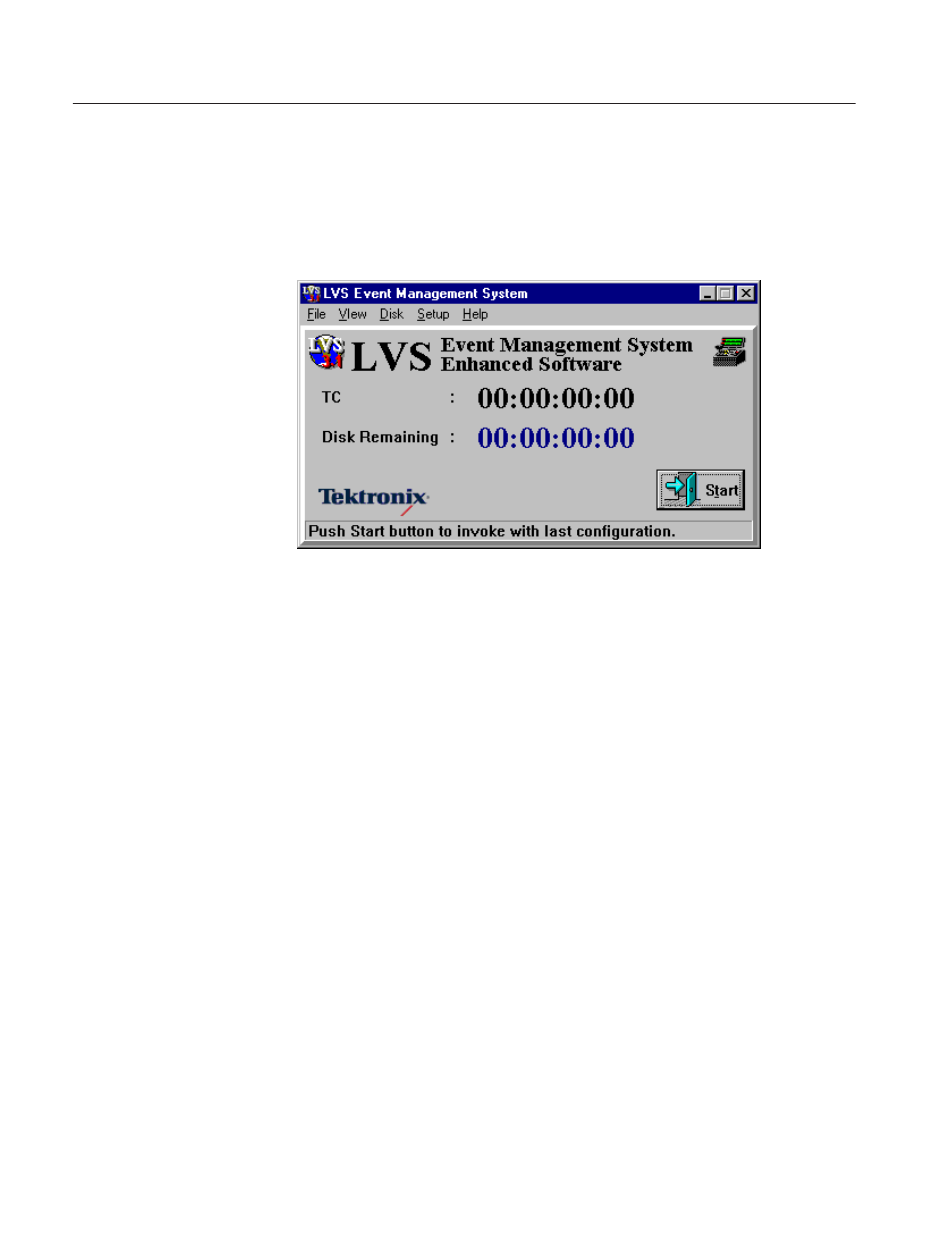
Tutorial
2-14
Profile LVS Event Management System Instruction Manual
Starting
Once you have finished configuring the system, the Main window reappears,
similar to the one shown in Figure 2–13. You can now start operation.
Figure 2-13: Main Window
1. Click the Start Button.
The LVS initializes the Profile system according to your settings and then
displays the start-up screen with the Main window and the Launcher on the
SVGA monitor as shown in Figure 2–14. You can now start working in the LVS
windows.
How to Control LVS Windows
The Launcher includes buttons corresponding to the LVS windows.
Click on any desired button in the Launcher to open the corresponding window.
You can move the window to any desired position on the screen and resize as
necessary. Note that some windows or icons may be opened by selecting them
from the pull-down menu in the menu bar of the Main window.
Clicking on a button again closes the corresponding window.
For further descriptions on the Main window and Launcher, refer to Main
Window on page 4–5 and Launcher on page 4–11.
