Grass Valley LVS 100 v.3.15 User Manual
Page 74
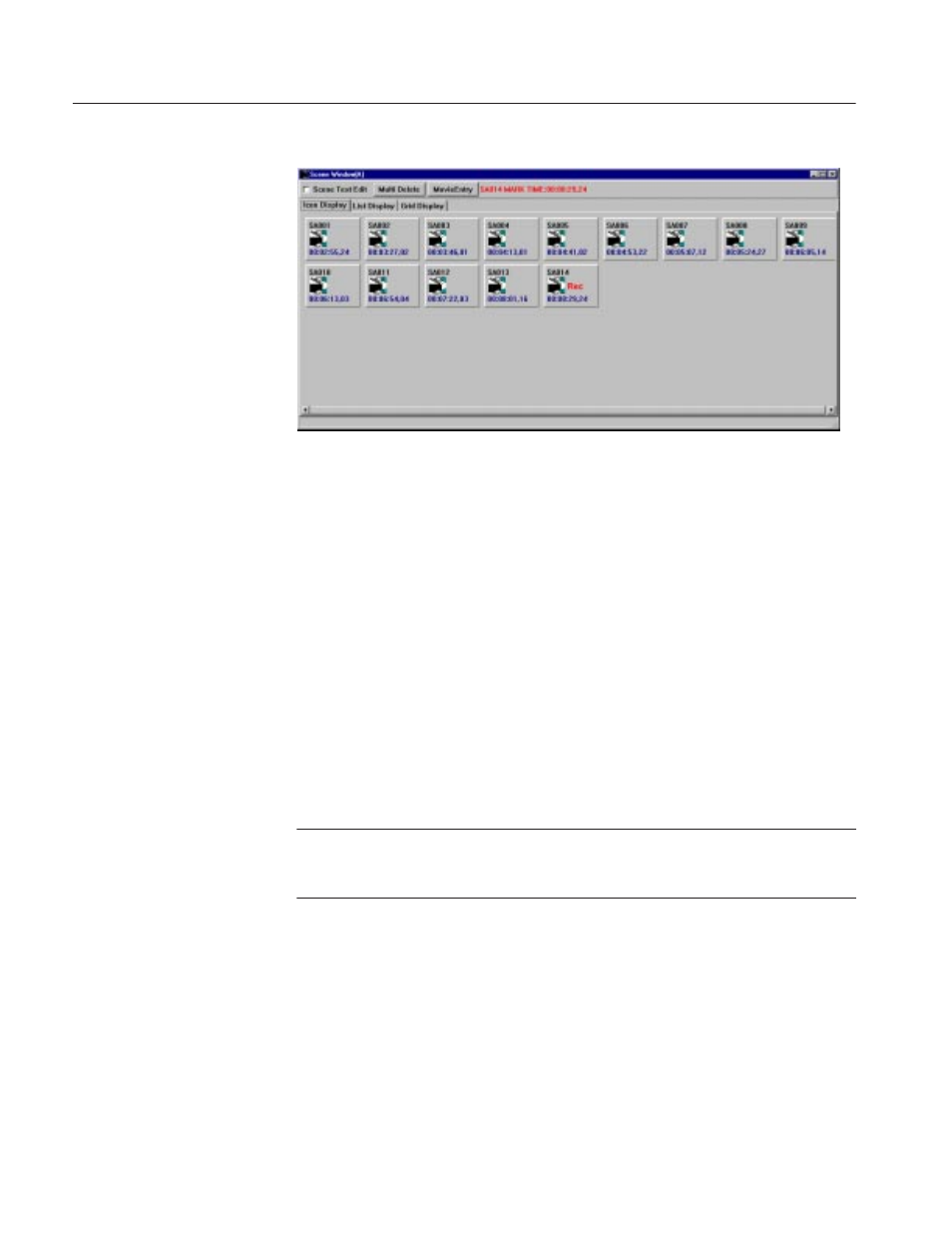
Tutorial
2-18
Profile LVS Event Management System Instruction Manual
Figure 2-17: Scene Window and Scene Creation
The LVS cues up the scene created by pressing the ENTER/CUE UP button on
the Live Controller. This means that the latest scene is cued up. (Note that a
scene icon displayed in green indicates the scene currently selected, but not
always cued up.) To play back a currently cued up scene in slow-motion mode,
press the VAR button, and then move the lever on the Live Controller.
Next, press the ENTER/CUE UP button without pressing the MARK button. In
this case, a complete scene entry is created by the system. The IN point is
determined by back timing from the OUT point. The duration of the scene is
preset in the Other page of the Configuration window with the Auto IN Point
setting. This allows the operator to mark scenes very quickly, based only on the
completion of the action. This is especially useful in a sport with fast action,
such as soccer, hockey, etc. where it is difficult to identify the beginning of an
important scene, but obvious if a score occurs.
ACG.. If pressing the ENTER/CUE UP button does not cause the playback
channel to cue up, the ENTER and ENTER/CUE UP functions may be swapped.
Refer to Swap ENTER and ENTER/CUE UP on page 3–17.
SlowĆmotion Playback
Another Wayto Create
Scenes
