Grass Valley LVS 100 v.3.15 User Manual
Page 107
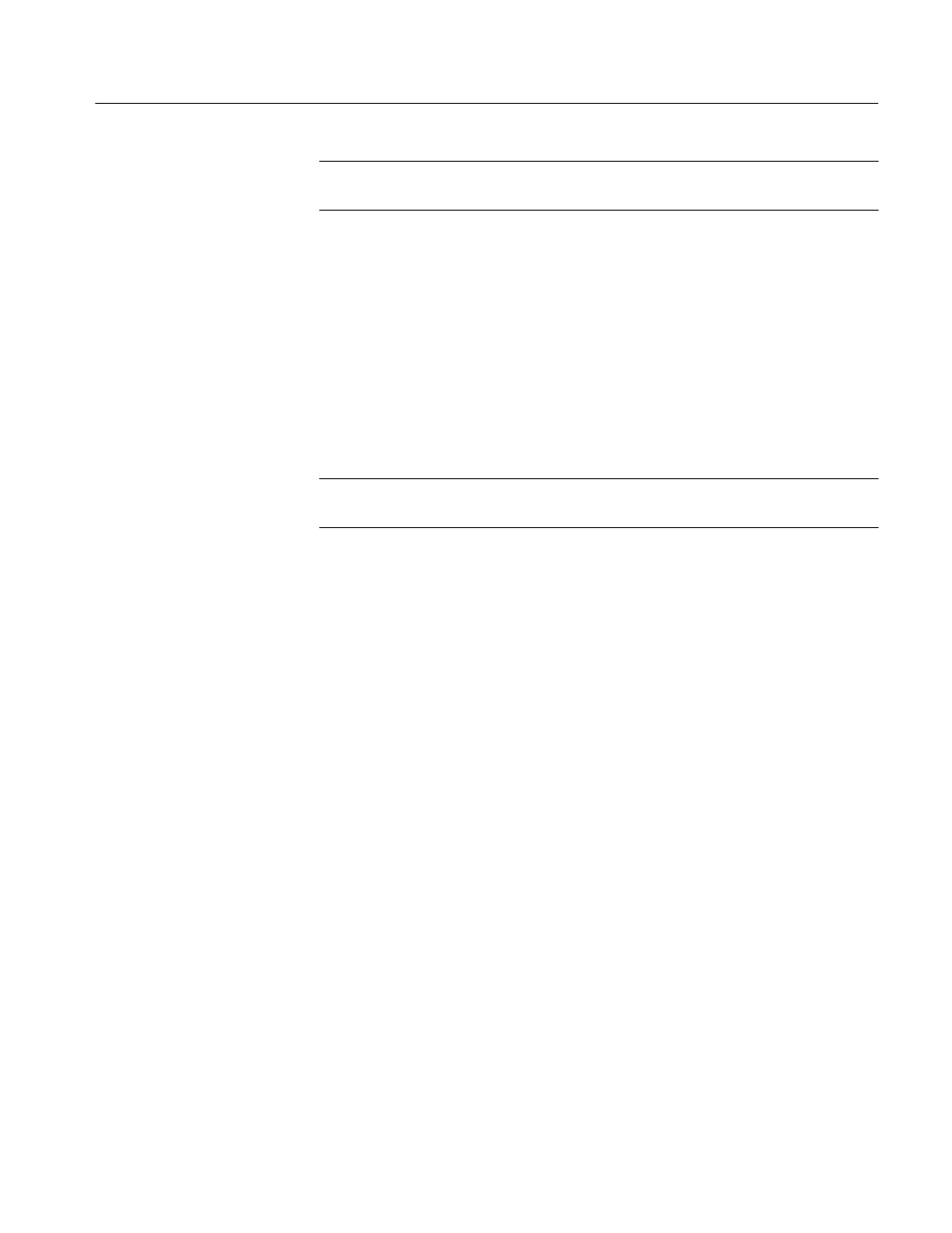
System Configuration and Startup
Profile LVS Event Management System Instruction Manual
3-17
ACG.. Always enable Startup with Automatic Disk Cleanup when loop record
is selected. Manual cleanup is not recommended in Loop Record.
Antex / ASPB
Selects audio interface hardware.
Check Antex, if LVS is running on PDR100.
Check ASPB, if LVS is running on PDR200.
Analog / Digital
Selects display style of Audio Monitor.
Check Analog, for +18 dB (Antex) or +24 dB (ASPB) at top of scale.
Check Digital, for 0 dB FS at top of scale.
Ref. Level
Set Reference Level.
Set Reference Level of 0 dB at Audio Monitor.
ACG.. These settings only affect the display of the Audio Monitor. Audio outputs
are not changed by these settings.
Drop/Non-Drop Frame
Set for drop–frame or non–drop frame. The default
value is Non–Drop Frame.
1 Field/2 Field Still
Selects an image playback mode for freeze or stop frame
playback. The default value is 1 Field.
Protected Copy Movie
Check this option to create a copy of your material
when you create a PDR Movie. This ensures that concurrent LVS operations are
not affected when you transfer the PDR Movie with Media Manager, for
example. Since this requires additional disk space, you may want to unckeck this
option and avoid performing operations on your newly created PDR Movies
until you have completed your LVS session.
Swap ENTER and ENTER/CUE UP
Normally, the ENTER/CUE UP button on
the Live Controller generates and cues up scenes. Pressing the SHIFT and the
ENTER/CUE UP buttons will only generate scenes but will not cue up them. If
you check this box, the functions are swapped. That is, pressing the ENTER/
CUE UP button will generate scenes, but not cue them up. Pressing both the
SHIFT and the ENTER/CUE UP buttons will generate and cue up scenes.
This function is useful when using the controller with 1–Channel resources.
When this box is selected, the creation of a scene will not cause an unexpected
cue up. A previously cued up scene can be held on standby for subsequent slow
motion replay.
Audio Option
Option
Other
