Initial setup, Mix effect on event – Grass Valley LVS 100 v.3.15 User Manual
Page 174
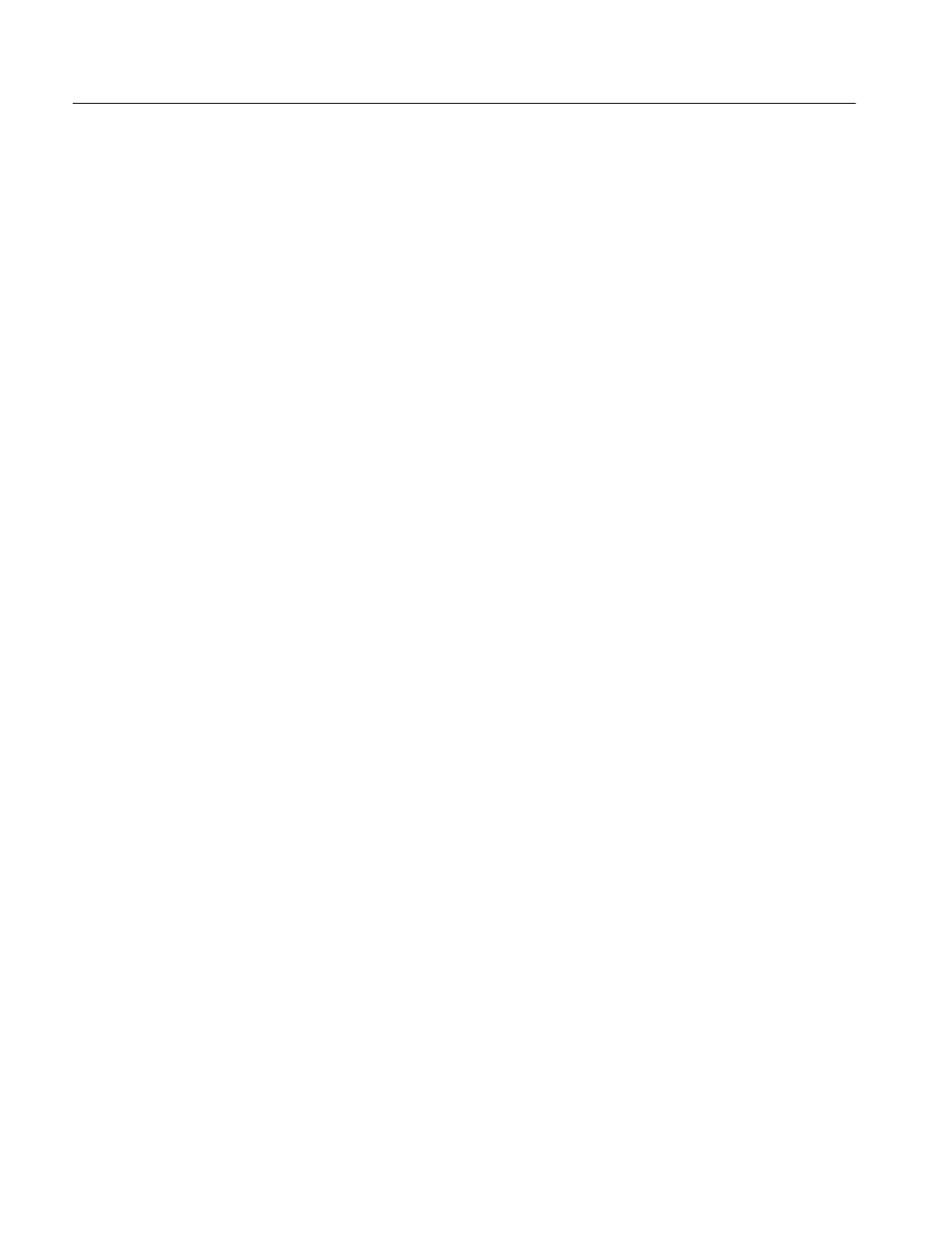
Playlist Window with Mix-effect
4-56
Profile LVS Event Management System Instruction Manual
Initial Setup
To use a mix effect in the Playlist window, you must:
1. Verify that the Mix/Effect card has been installed in the Profile system.
2. Assign a Mix Effects resource in the Resource Assign tab of the Configura-
tion window.
Refer to Resource Assign Tab on page 3–5 for more details.
3. Assign the Mix Effects Resource to the Mix Effects resource group in the
Resource Setup tab of the Configuration window.
Refer to Resource Setup Tab on page 3–8 for more details.
4. Specify the outputs from the Mix Effects resource group in the Video
Routing tab of the Configuration window.
Refer to Video Routing Tab on page 3–10 for more details.
5. Open the Playlist window and set the Mix Effect On.
Mix Effect on Event
1. Clear the Range Select option.
2. Select an event for the effect. The transition will be set between the
beginning of the selected event and the end of the previous event.
3. Enter the number of frames for the effect in the Effect Duration text box.
4. Click on the Mix Effect Video and/or Audio option. To apply an effect to the
video, check Video. To apply a cross fade to the audio, check Audio.
5. Select the type of the video effect in Effect Patterns.
6. Click on the Set button to make settings effective.
7. Repeat above steps for other effects you want to set elsewhere in the Playlist.
You cannot set an effect on the first event in the playlist. When you select the
first event in the playlist, the Mix Effect Video and Audio options are disabled.
