Grass Valley LVS 100 v.3.15 User Manual
Page 180
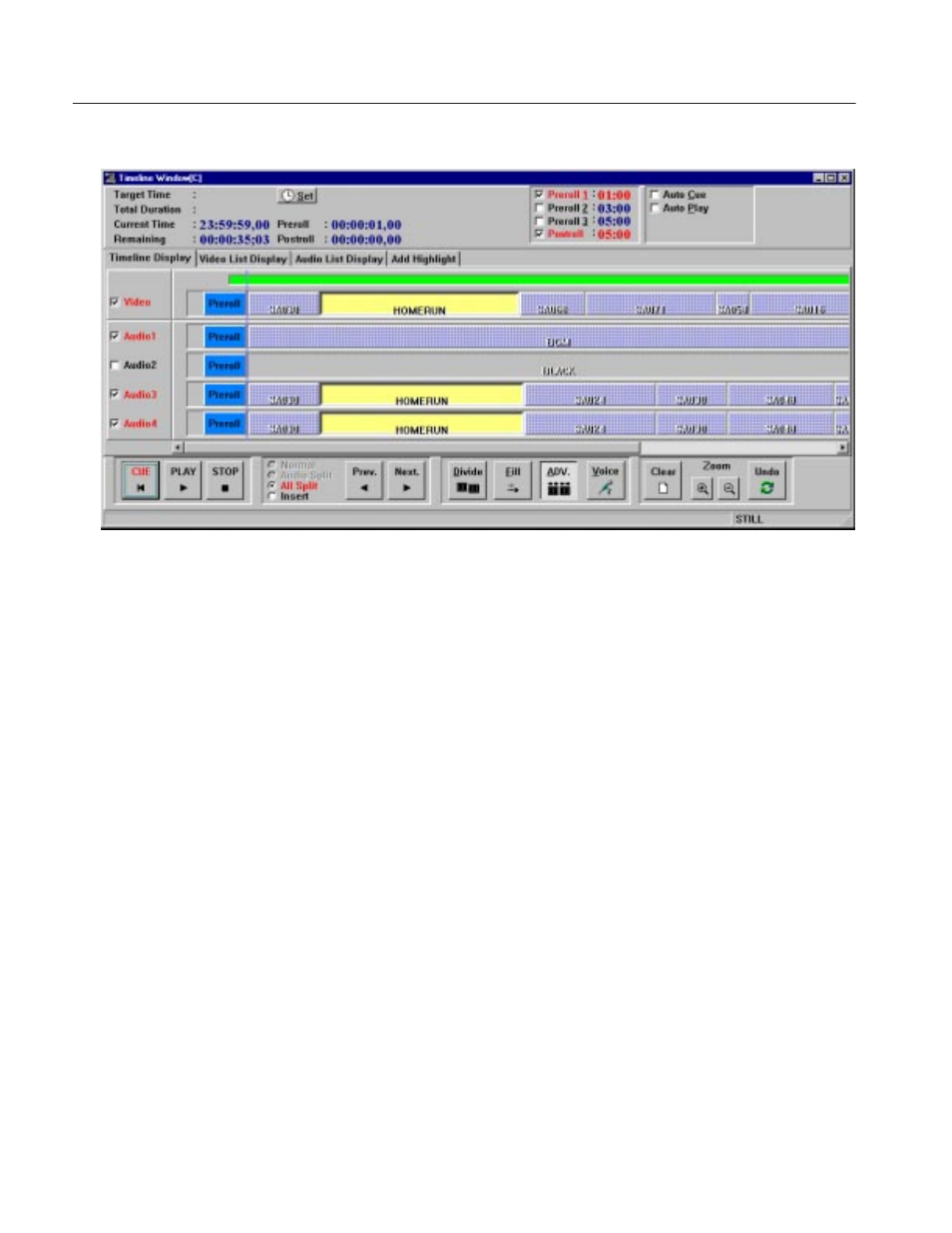
Timeline Window
4-62
Profile LVS Event Management System Instruction Manual
Figure 4-36: Timeline Display Tab in Audio Split Mode
Normal mode can be subdivided into three edit modes: Normal, Audio Split and
All Split.
1. Specify the edit mode by selecting the Normal, Audio Split or All Split
option.
Normal mode is used when you add or insert a scene onto both the video and
audio tracks at the same time.
Audio Split mode is used when you add or insert a scene only on the audio
track. When you also check the Video box, you will have the same result as
in Normal mode.
All Split mode is used when you want to add or insert a scene only on one or
more of the four Audio tracks and one Video track. If you enable all Audio
tracks and the Video track, you will have the same result as in Normal mode.
If you enable all the Audio tracks and disable the Video track, you will have
the same result as in Audio Split mode.
2. If you are in Audio Split or All Split mode, check the Video and/or Audio
box(es). You can place a scene only on the timeline track whose box is
checked. Uncheck the box if you do not want to place a scene on that
timeline track.
3. Drag a scene from the Scene, Highlight, Library or Playlist onto the timeline
and drop it.
Normal Mode
