Grass Valley LVS 100 v.3.15 User Manual
Page 121
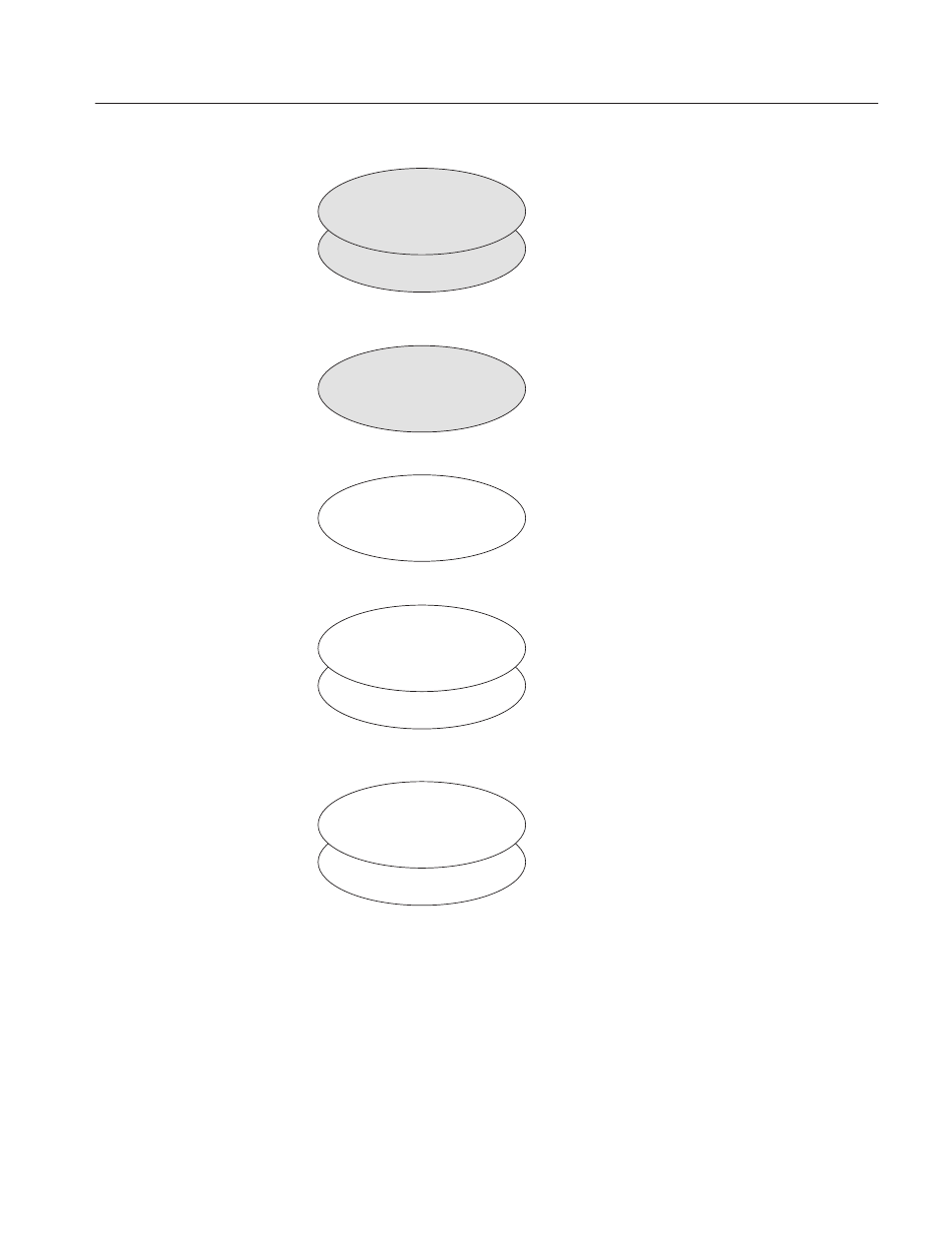
Operating the System
Profile LVS Event Management System Instruction Manual
4-3
Library Window
ÉÉÉÉÉÉÉÉÉ
ÉÉÉÉÉÉÉÉÉ
ÉÉÉÉÉÉÉÉÉ
ÉÉÉÉÉÉÉÉÉ
ÉÉÉÉÉÉÉÉÉ
Highlight Window
Scene Window [B]
Scene Window [A]
Playlist Window [B]
ÉÉÉÉÉÉÉÉÉ
ÉÉÉÉÉÉÉÉÉ
ÉÉÉÉÉÉÉÉÉ
ÉÉÉÉÉÉÉÉÉ
Playlist Window [A]
Enhanced Feature Set Only
Enhanced Feature Set Only
Enhanced Feature Set Only
The most basic window in the system. It is used to
store and/or search for scenes. From this window,
you can copy scenes to the windows below.
The number of Scene windows that appear corre-
sponds to the number of resource groups assigned
in the Configuration WIndow. Each window is labeled
with the letter of a resource group. The Live Control-
ler must be used to play the scenes stored in this
window.
This window is used to store and/or search for se-
lected important scenes. Scenes in other windows
can be copied to this window.
There is only one Highlight window for the system.
The Live Controller must be used to play the high-
lights stored in this window.
This window is used to store scenes in a library.
Scenes in other windows can be copied to this win-
dow.
There is only one Library window for the system. You
can play scenes stored in the Library by using the
buttons which appear on this window.
This window is used to create playlists, and to play
events and/or playlists. Scenes and highlights in oth-
er windows can be copied to this window as an
event.
The number of Playlist windows corresponds to the
number of resource groups assigned in the Configu-
ration WIndow. Each window is labeled with the letter
of the resource group. You can play event(s) or play–
list by using buttons which appear on this window.
ÉÉÉÉÉÉÉÉÉ
ÉÉÉÉÉÉÉÉÉ
ÉÉÉÉÉÉÉÉÉ
ÉÉÉÉÉÉÉÉÉ
Timeline Window [B]
ÉÉÉÉÉÉÉÉÉ
ÉÉÉÉÉÉÉÉÉ
ÉÉÉÉÉÉÉÉÉ
ÉÉÉÉÉÉÉÉÉ
ÉÉÉÉÉÉÉÉÉ
Timeline Window [A]
Enhanced Feature Set Only
This window is used to create timeline list and pack-
aged timeline. Scenes, highlights, library item, pack-
aged playlist can be copied to this window as an
event. Packaged timeline can also be copied back to
this window.
There is only one Timeline window for the system.
You can edit video and/or audio event independently.
Timeline list can be played back with the buttons ap-
pears in the window.
Figure 4-2: Windows for System Operations
