Grass Valley LVS 100 v.3.15 User Manual
Page 137
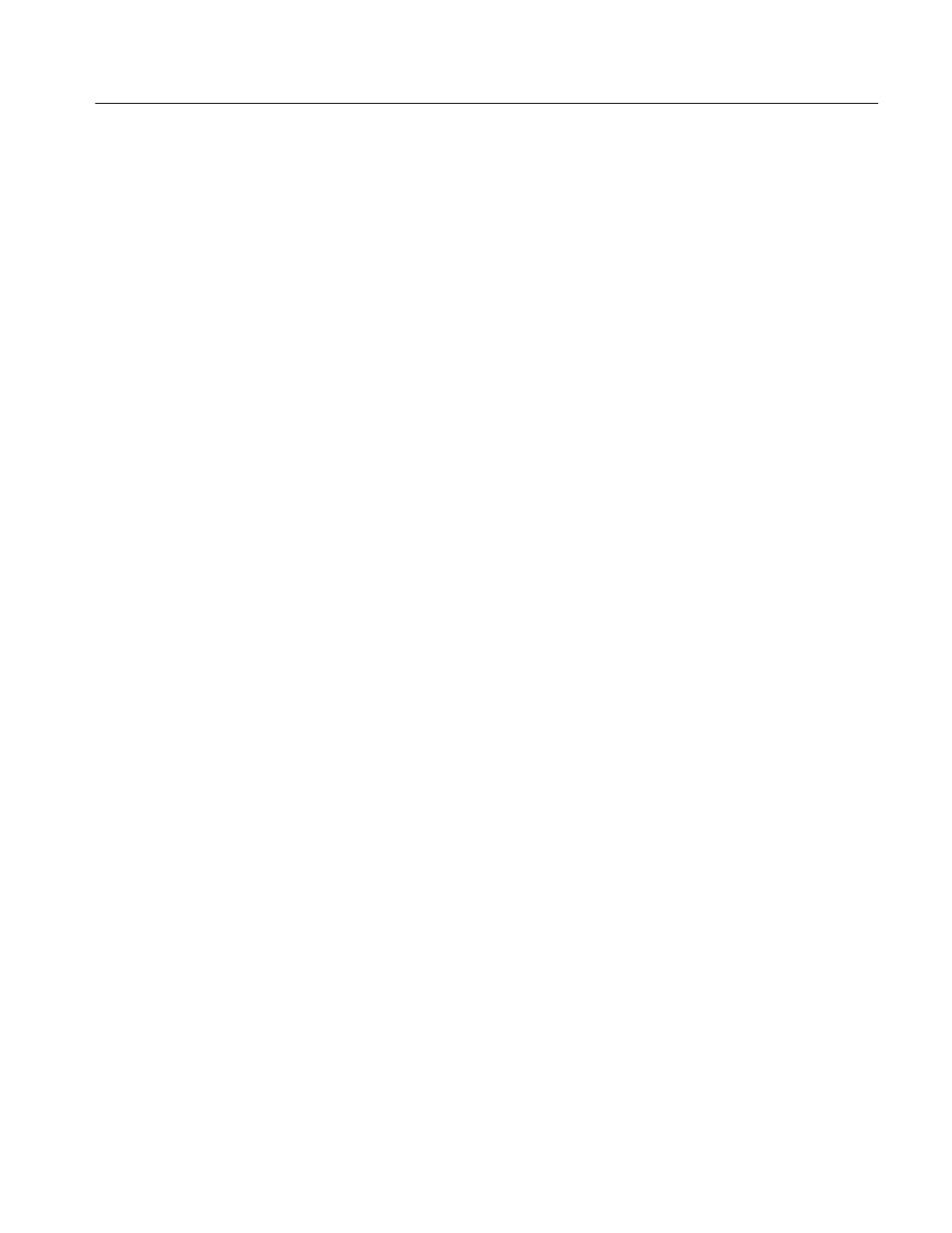
LVS Controller Window (Record Controller)
Profile LVS Event Management System Instruction Manual
4-19
PB
When PB is selected, the last field or the last two fields, depending on the
configuration, are displayed when playback stops.
PLAY
Plays the cued up scene.
STOP
Stops playing.
Scenes are created by specifying an IN point using the MARK button and an
OUT point using the ENTER or ENT/CUE button while recording.
MARK
Specifies the beginning of a scene. This point becomes the IN point of
the scene.
If you press the MARK buttons more than once before pressing the ENTER
button, the last point where the MARK button is pressed is set as the IN point.
ENTER
Specifies the end of a scene. This becomes the OUT point of the
scene.
In this case, the system will not cue up at the IN point of the scene.
ENT/CUE
Specifies the end of a scene. This becomes the OUT point of the
scene. The system cues up at the IN point of the scene and pauses so that the
scene can be played immediately.
For operational convenience and speed, only pressing ENTER or ENTER/CUE
UP will create a complete scene entry using the Auto In setting in the System
Configuration (on the Other tab) to calculate a back timed In point. (See Auto In
Point, page 3–12.)
Clicking on the Sync button in the Controller window to display two buttons and
slide bar. See Figure 4–12. The +
D (Accelerate) and –D (Decelerate) buttons
allow you to put on and delay the output signal. The slide bar allows you to set
how much to accelerate or decelerate when you press the +
D or –D button.
The Slide Bar and buttons have corresponding keys on the keyboard. Refer to
Table 4–2 for a summary of the key operations.
Slide Bar
Use the Slide Bar to increase or decrease the acceleration and
deceleration rates. Use larger values to correct for larger lag times between the
Profile output and the external signal.
Slide the bar to right or to left to increase or decrease the acceleration rate and
deceleration rates, respectively.
A rate of 1.0 indicates normal playback. You cannot synchronize signals with
this setting.
Play Control
Scene Creation
Sync Button
