Software installation – Grass Valley LVS 100 v.3.15 User Manual
Page 47
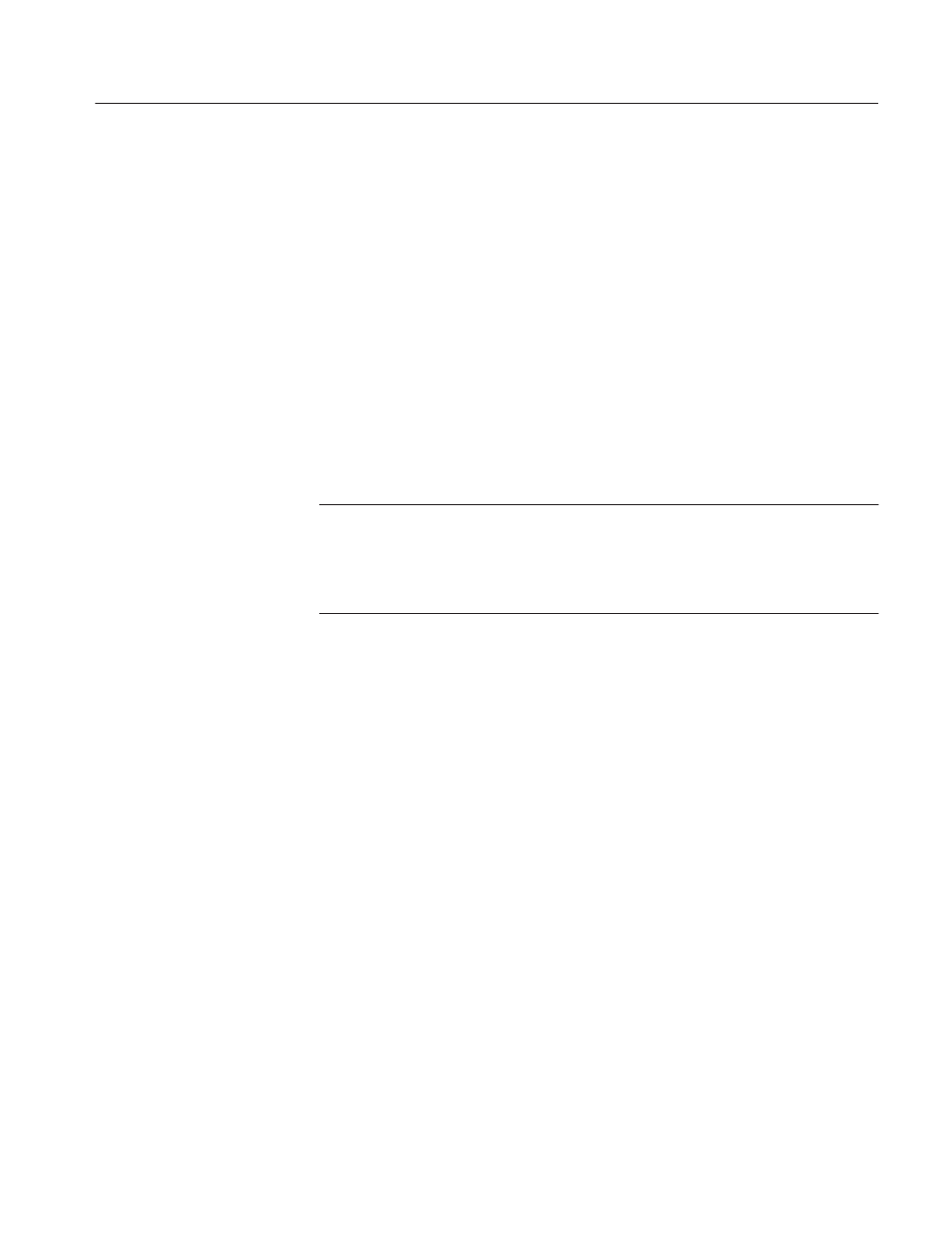
Installation
Profile LVS Event Management System Instruction Manual
1-15
Software Installation
To install the software, perform the procedures described here. The procedures
assume that physical installation was successfully completed and that you are
familiar with Windows NT. Refer to Connecting Equipment on page 1–13.
Before going on to the installation, uninstall the previous version LVS software
and data if you were using an older version of LVS software. If you were using
the LVS Basic software and are upgrading to the LVS Enhanced software
(LVS ESW) , you should uninstall the current LVS software and data.
If you are installing the LVS software for the first time, skip the uninstallation
procedures, and go on to the installation procedures.
Uninstallation and installation procedures are slightly different between
Windows NT 4.0 and 3.51. Use the procedures in the following sections to
perform each of these tasks.
NOTE. The LVS ESW software carries an encrypted serial number of the Profile
system it is to be run on. Therefore the LVS ESW software does not work on any
other equipment but the Profile system for which the system is purchased. If LVS
software installation is going to be on a Profile system other than the one for
which it was licensed, contact your Grass Valley Group representative.
For Windows NT 4.0 Users
1. Turn on the Profile system.
Logon as Administrator
User Name: administrator
Password: triton
2. Determine the directory in which the LVS software is currently installed.
3. Remove the software by following these steps:
a. On the desktop, double-click My Computer, Control Panel, and then
Add/Remove Programs.
b. In the Add/Remove Programs Properties box, select the directory
determined in step 2, and then click Add/Remove....
c.
The Confirm File Deletion dialog box opens. Click Yes to confirm the
deletion.
d. The Remove Programs From Your Computer message box appears.
Click on OK.
Uninstallation
