Entering timecode – Grass Valley LVS 100 v.3.15 User Manual
Page 215
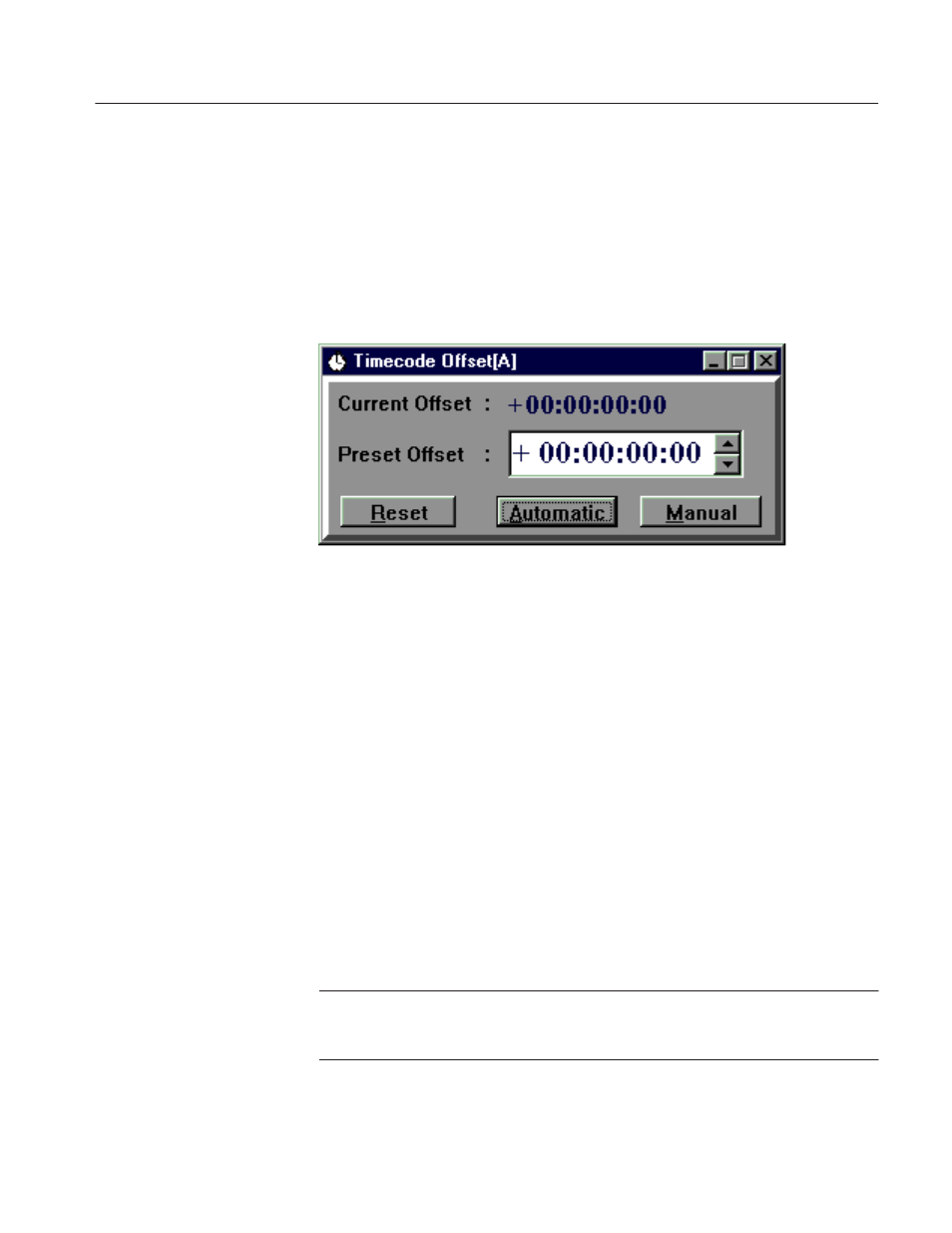
Entering Timecode
Profile LVS Event Management System Instruction Manual
5-3
Entering Timecode
Timecode can be entered in timecode input text boxes in various windows.
Figure 5–3 shows an example of the text box in the Timecode Offset dialog box.
This subsection describes how to enter a timecode in this text box.
Figure 5-3: Timecode Input Text Box Example
To enter a timecode, move the insertion point to the desired position in the text
box and type in the numbers. As you enter numbers, they appear to the left of the
insertion point, and the insertion point moves to the left by one character. If there
are selected numbers in the text box, they are replaced by the new numbers.
To increase or decrease hours, minutes, seconds and/or frames displayed in the
text box, move the mouse pointer onto the number to be changed, and then click
the arrows to increase or decrease the number.
To delete a number, move the insertion point to the right to the number to be
deleted, and press the BS (Back Space) key. The numbers displayed to the left of
the insertion point shift to the right by one character every time you press the BS
key.
The plus and minus signs can be entered by pressing plus (+) and minus (–)
keys, respectively. The insertion point can be anywhere in the text box. To
switch the pulse sign to the minus sign or vice versa, move the insertion point to
the right to the sign and press the up or down arrow key.
ACG.. When you enter an invalid timecode in the text box and move insertion
point out of the text box, the newly–entered timecode will be discarded and the
previous timecode will be restored.
