Grass Valley LVS 100 v.3.15 User Manual
Page 194
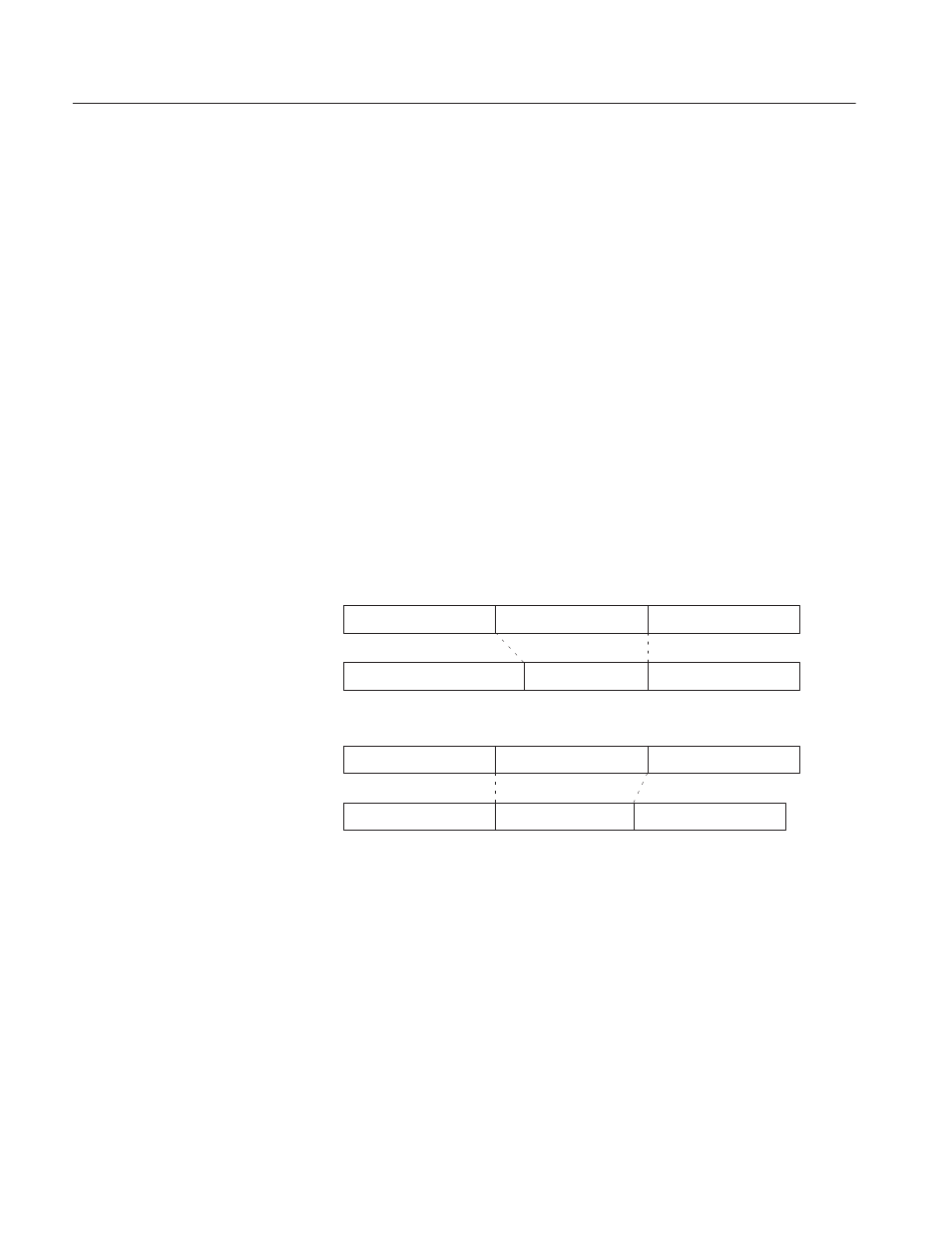
Timeline Window
4-76
Profile LVS Event Management System Instruction Manual
Fill Button
Sets selected events to play at a slow-motion speed so that the
duration of the selected events fills the remaining time to the target time.
ADV. Button
When you change the duration of an event in Advanced mode,
the total duration of the affected timeline track does not change. The duration of
the immediately adjacent event is changed by the same amount as the change in
the selected event.
For example, suppose that Event B immediately follows Event A, and Advanced
mode is enabled. If you use the Scene Information Window to shorten the
duration of Event B by moving its IN point later (to the right), the duration of
Event A lengthened by a similar amount. Event C, which immediately follows
Event B, maintains its duration and position in the timeline. The total duration of
the track does not change
Performing the same operation with Advanced mode disabled changes only the
duration of Event B. Event A remains unchanged, and Event C and all events
that follow move earlier (to the right) in the timeline. The total duration of the
track in the timeline is reduced by the amount that you shortened Event B.
Event A
Event B
Event C
Event A
Event B
Event C
Event A
Event B
Event C
Advanced mode enabled:
Advanced mode disabled:
Event A
Event B
Event C
You can use this button to create split edits. By enabling Advanced mode and
shortening an event on the audio track only
To create a split edit as explained in this example, proceed as follows:
1. Enable the Audio Split mode by selecting the Audio Split option.
2. Enable editing on the Audio track only.
3. Enable Advanced mode by clicking the ADV. button.
4. Select the audio event and clicking on it to open the Scene Information
window.
