Text edit and multi delete, Text edit – Grass Valley LVS 100 v.3.15 User Manual
Page 221
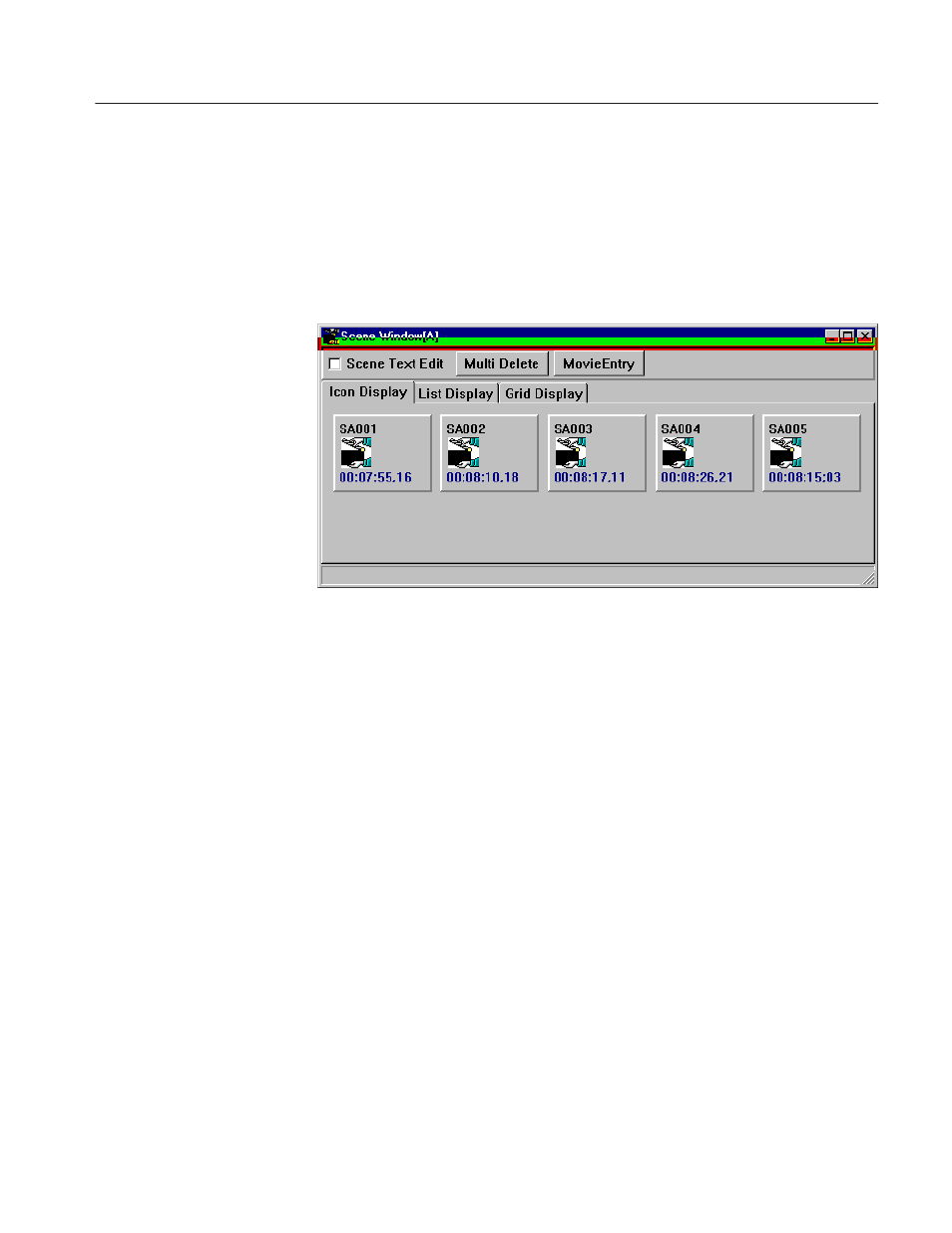
Text Edit and Multi Delete
Profile LVS Event Management System Instruction Manual
5-9
Text Edit and Multi Delete
In the Scene, Highlight, and Library windows, the Text Edit option and Multi
Delete button are always found at upper–left part of the window.
Figure 5-7: Example of Text Edit Option and Multi Delete Button
Text Edit
When the Text Edit option is selected, you can edit the name and comments for
each item (scene, event, etc.) in the List Display tab. Figure 5–8 shows an
example of editing a name in the List Display tab of the Scene window.
To edit a name or comment:
1. Open List Display tab by clicking on List Display.
2. Select the Text Edit option.
3. Double–click the name or comment column you wish to change.
4. Type the new name or new comment. Press the ENTER key when you’ve
finished entering new text.
5. If necessary, clear the Text Edit option.
Only the event’s name and comment can be changed. Other information, such as
the IN point, OUT point, and duration cannot be changed.
