2 entering and saving a cnc program, Entering and saving a cnc program, Getting started – Lenze ETC Motion Control User Manual
Page 48
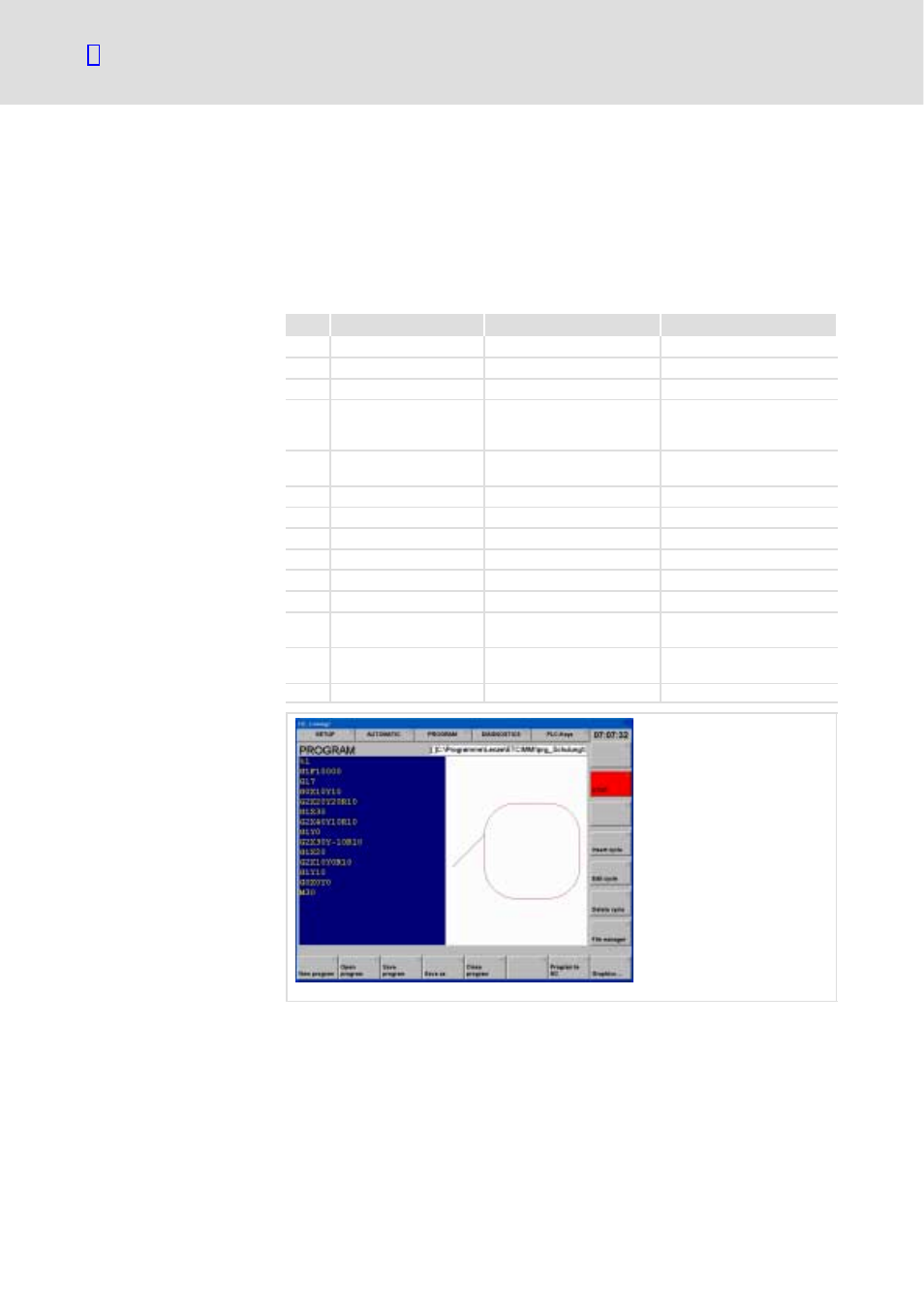
Getting started
Creating a CNC sample program
Entering and saving a CNC program
2.10
2.10.2
l
48
EDSTCXN EN 2.0
2.10.2
Entering and saving a CNC program
We create a program for a profile with rounded reference points.
Starting point: The cursor flashes in the top right of the text editor and the
graphic area is displayed.
1. Enter the CNC program in the text editor according to the following
table:
Line
Input in the text editor
Meaning
Display in the graphic area
1
%1
Determine program number
2
G1 F10000
Determine travelling speed
3
G17
Determine plane
4
G0 X10 Y10
Travel to starting point at
high rate
creates a straight line from
the zero point to the starting
point
5
G2 X20 Y20 R10
Execute a section of the
square profile
creates a quarter circle
6
G1 X30
adds a straight line
7
G2 X40 Y10 R10
adds a quarter circle
8
G1 Y0
adds a straight line
9
G2 X30 Y−10 R10
adds a quarter circle
10
G1 X20
adds a straight line
11
G2 X10 Y0 R10
adds a quarter circle
12
G1 Y10
adds a straight line to a
closed square profile
13
G0 X0 Y0
Travel to zero point at high
rate
14
M30
End of program
ETCN015
2. Press
3. As program name, enter e.g. test.din.
4. Press
