1 starting etchx, Starting etchx, Getting started – Lenze ETC Motion Control User Manual
Page 21
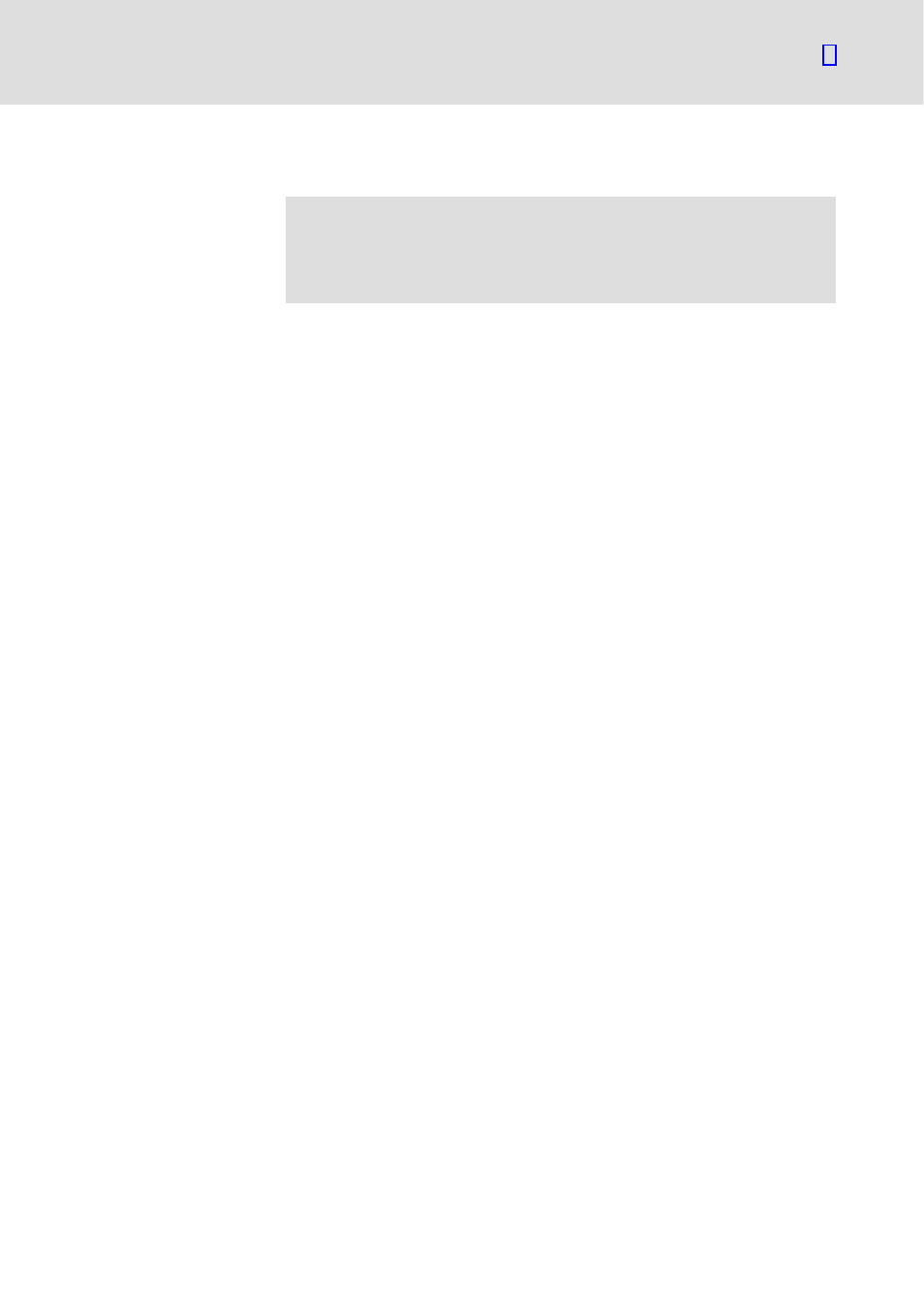
Getting started
Establishing the communication between PC and ETCHx
Starting ETCHx
2.4
2.4.1
l
21
EDSTCXN EN 2.0
2.4
Establishing the communication between PC and ETCHx
)
Note!
The steps described in this chapter only apply to the ETCHx
variant (DIN rail variant); they are not required for the ETCPx
variant (PCI card).
2.4.1
Starting ETCHx
1. Connect the serial interfaces of PC and ETCHx.
For this purpose, use the system cable of type EWL 0068 or a comparable
RS232 cable with double−sided 9−pin D−Sub socket (for the pin
assignment see ETC Hardware Manual).
2. Start the PC.
3. Start the ETCHx by mains connection or initialise the ETCHx by a reset
(press the Reset key on the front panel).
As soon as the ETC firmware has been loaded, the green watchdog LED
lights up at the ETCHx .
2.4.2
Starting the terminal program "HyperTerminal" and activating the monitor interface
For the communication between PC and ETCHx, you require a terminal
program. The terminal program "HyperTerminal" is available in every
standard Windows installation.
1. If you have already established a connection with an ETC (i.e. if a
connection is already configured), start the connection via
W
Programs
W
Accessories
W
Communication
W
HyperTerminal
W
ConnectionName.ht. See next section.
If no connection has been configured yet, start the HyperTerminal via
W
Programs
W
Accessories
W
Communication
W
HyperTerminal.
The program queries different settings of the telephone connection
because it is also designed for a modem connection. These settings are
not significant in this context.
2. After you have been prompted, enter a name for the connection (for
example "ETC") and click OK.
