6 installing etc-mmi, 1 building in and installing the etcpx, Installing etc−mmi – Lenze ETC Motion Control User Manual
Page 31: Building in and installing the etcpx
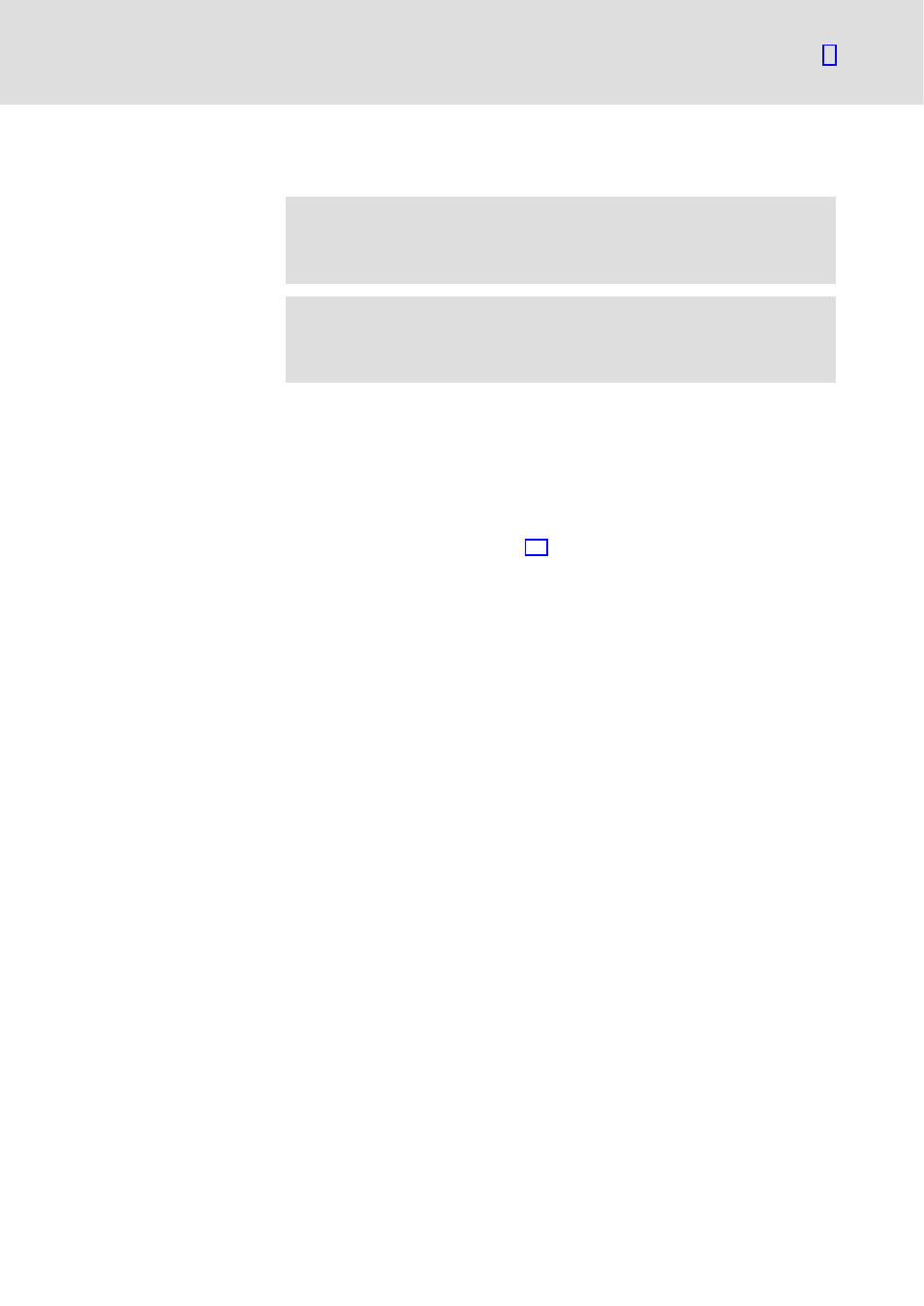
Getting started
Installing ETC−MMI
Building in and installing the ETCPx
2.6
2.6.1
l
31
EDSTCXN EN 2.0
2.6
Installing ETC−MMI
(
Stop!
Only install the PCI control variant ETCPx after installing the
ETC−MMI and before starting the ETC−MMIs.
)
Note!
The ETC−MMI Gateway is installed during the installation of the
Lenze ETC−MMIs
1. In Windows File Explorer, open the program "setup.exe" on the
ETC−MMI installation CD.
2. Follow the instructions of the installation program. The following will
be requested:
– Demo or standard installation
– Control type (ETCHC or ETCPC)
– IP address of the ETCHC (
¶ 28) or index of the ETCPC (indexes of the
PCI cards are in the range 0 ... 9 and are automatically assigned by the
driver. The first ETCPx has the index 0).
In the start bar, the entry "Lenze ETC−MMI" is created. It can be used to
start the application.
3. For an ETCHC: Check that the TCP/IP protocols are installed in the
network properties (Start
W
Settings
W
Control Panel
W
Network).
For an ETCPC: Install the ETCPC plug−in card in the PC. Observe the notes
in the ETC Hardware Manual.
2.6.1
Building in and installing the ETCPx
1. If you use an ETCPx plug−in card as control system, install it in the PC
now. Please observe the notes in the ETC Hardware Manual.
2. Start the PC and open the BIOS settings.
For Phoenix BIOS: set Advanced\Plug & Play O/S to [NO].
For other BIOS, check the corresponding entry, e.g. PNP OS on [NO].
After the start of the operating system, the hardware wizard detects the
new hardware and queries the driver.
3. Install the ETCPx driver from the ETC−MMI CD (...\wdm2000\ETCPC.inf)
4. Restart the PC.
