Inhibiting a trigger, Incompletely defined triggers, Trigger order & matching – ETC Unison Mosaic Designer v1.11.0 User Manual
Page 98: Changing the trigger order, Absorb on match, Conditions, Configuring a condition
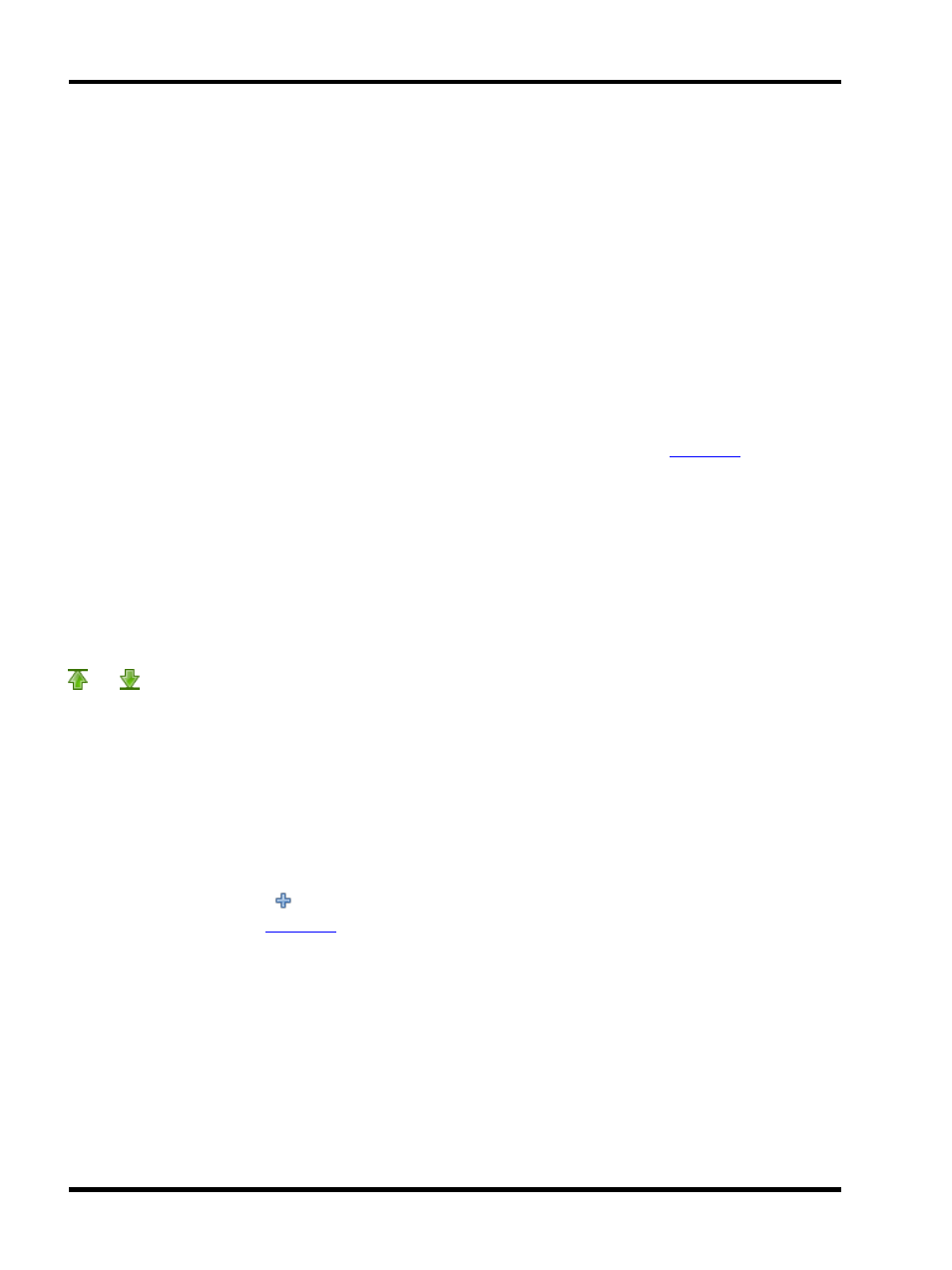
Unison Mosaic Designer User Manual
Inhibiting a trigger
For testing purposes it is sometimes useful to inhibit one or more triggers to examine more clearly the operation of
others. A trigger can be inhibited by setting the controller number to None so that no controller processes the trig-
ger, the row details will be displayed in grey.
Incompletely defined triggers
If triggers/conditions/actions are not completely defined then they are highlighted in red to indicate that they need
further attention.
Trigger order & matching
The order in which triggers are displayed in the Trigger screen is the order in which they are tested by the system.
Once a trigger is successfully matched then,if "Absorb on match"is checked, no further triggers are tested for that
event; the event is absorbed.Thus this trigger order is important, particularly when using
.
If you had two identical triggers in your show then, assuming they had no conditions, only the first one
encountered would ever be matched. However, if you add a condition to the first trigger then it will only match
when the condition is true, and when it is false the second trigger will match instead.
The ability to have the same trigger have different results based on a condition is very powerful. For instance you
might have a single digital input that starts one timeline during the day and another during the night.
Changing the trigger order
You can either select and drag the trigger up or down within the management area to redefine the order or use the
and
buttons on the Trigger configuration pane.
Absorb on match
In some cases it is useful for a matched trigger not to absorb the event and thus allow triggers further down the
list, so there exists the option to disable the default behaviour (for triggers other than Realtime & Astronomical
clock which default to unchecked) by unchecking the "Absorb on match" box for each trigger as required.
Conditions
If you wish to constrain the trigger with a condition then drag one from the directory and drop it into the Condition
field of the trigger or press the
button on the Condition configuration pane and use the pull-down menu to
select the required type, see
.
Up to 32 conditions can be applied to each trigger in this way and you can use the < and > buttons to select each
one for configuration.
Configuring a condition
l
Type - the condition type
l
NOT - check to invert the operation of the condition
l
Parameters - the data required for each condition type, varies by type so refer to the appropriate condition
descriptions
- 98 -
