To create a dali scene, To delete a dali scene, To edit a dali scene – ETC Unison Mosaic Designer v1.11.0 User Manual
Page 58: To remove a dali fixture from a scene, Emergency ballasts
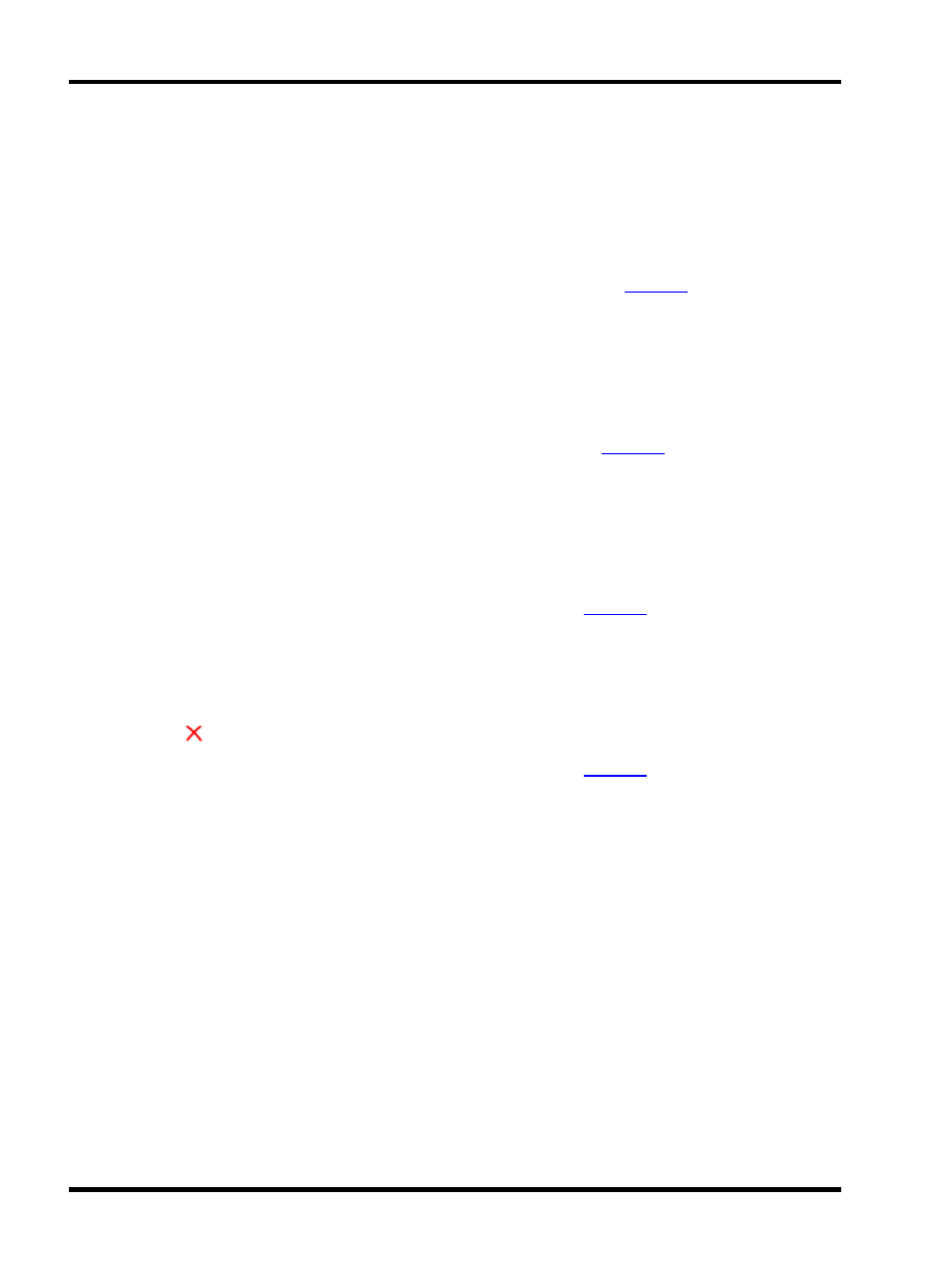
Unison Mosaic Designer User Manual
To create a DALI scene:
1. Press the Create New button
2. Name the new scene
3. Select the DALI fixtures or groups
4. Set the required level (0>254), the fixtures on the plan will simulate these levels
The DALI scene is added to the folder and scene configuration data is ready to be
into the ballasts.
To delete a DALI scene:
1. Select the scene in the folder
2. Press Delete
3. Press Yes to confirm
The DALI scene is removed and scene configuration data updated ready to be
into the ballasts.
To edit a DALI scene:
1. Select the scene in the folder
2. Select the DALI fixtures or groups
3. Adjust the levels
The DALI scene is edited and scene configuration data updated ready to be
into the ballasts.
To remove a DALI fixture from a scene:
1. Select the scene in the folder
2. Select the fixture to remove
3. Press the
Knockout button to the right of the Intensity controls
The DALI scene is edited and scene configuration data updated ready to be
into the ballasts.
Emergency Ballasts
Emergency DALI ballasts are set-up in the same way as standard DALI ballasts and support Highlight and Re-
Addressing.
Emergency tests may be scheduled for all emergency ballasts in a project via the Emergency Ballast Tests tab
on the right of the DALI window. You can override project settings on a per interface basis by using the emer-
gency settings in the Interface Properties tab. Function and Duration tests can be scheduled independently of
each other on a daily, weekly, monthly or yearly basis. The time of day that the tests run can also be specified.
Choosing to test alternate ballasts will test every other patched ballast - the remaining ballasts will then be tested
once the initial test is complete.
- 58 -
