Bps button, Paradigm indicator, Remote device online – ETC Unison Mosaic Designer v1.11.0 User Manual
Page 109: Remote device offline, Advanced action types, Set timeline rate, Set timeline position
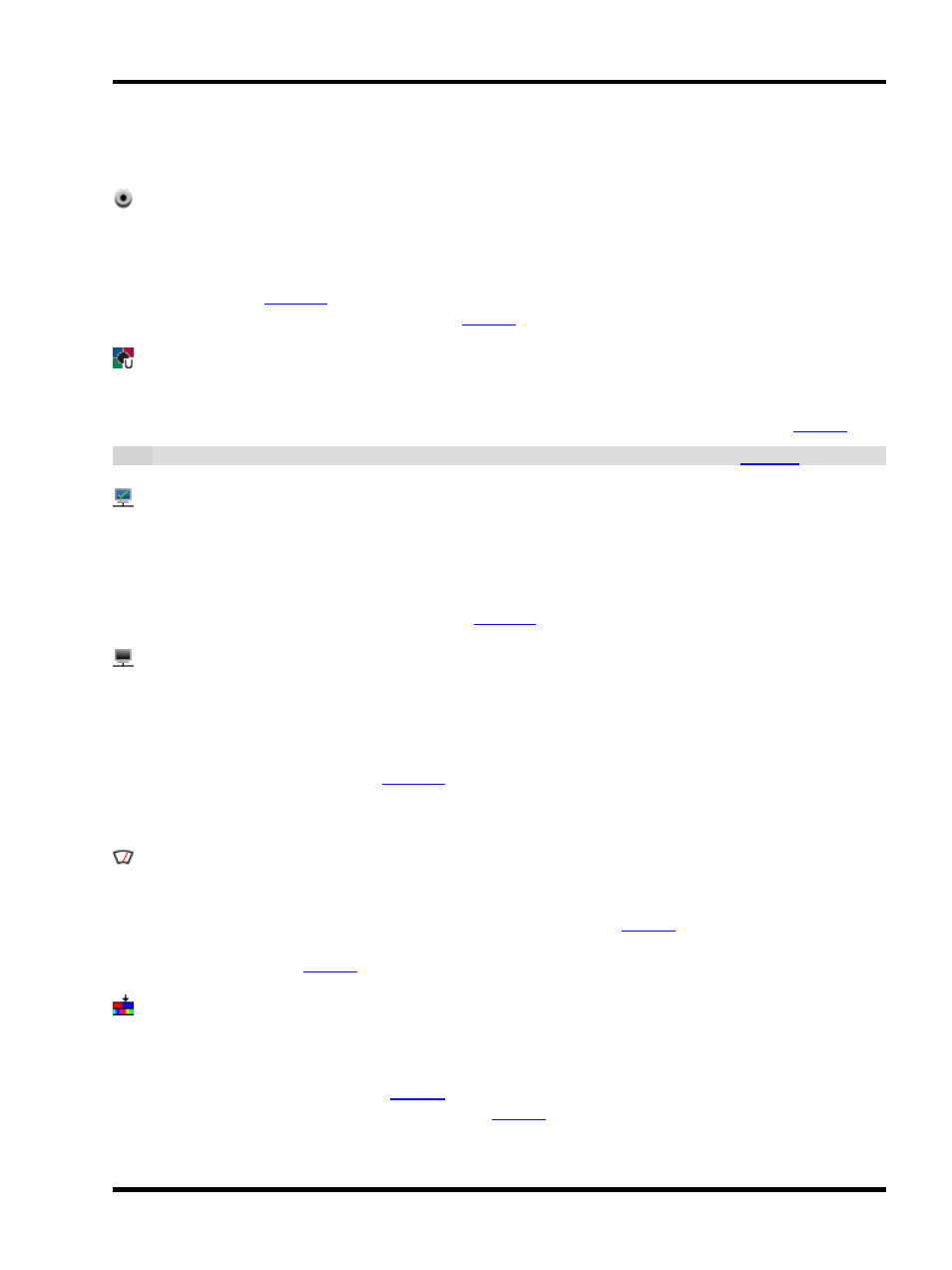
Triggers - Advanced
Use this trigger if you want to act upon a change of the electrical state of a specific DALI bus. Buses can be in
one of three states: Correct Power, Incorrect Power and No Power.
BPS Button
The BPS has eight buttons which can be used as triggers.
Use the configuration pane to select which Controller should process the trigger. Select the BPS, button number
(or leave as Any - see
) and the type of button event (Press, Held, Repeat, Release). Setting the button
number to Any will capture the pressed button as a
Paradigm Indicator
Use this trigger for integration with a Unison Paradigm system. Specify an Indicator Type and then the relevant
trigger matching information for that indicator. Setting a parameter to Any will capture the value as a
.
Note: To use this trigger ensure a Paradigm Processor IP address has been specified in the
tab.
Remote Device Online
Use this trigger, not the Startup trigger (which will fire before the Remote Devices can be detected), if you wish to
act upon the detection of a Remote Device, for example to configure it with settings other than its defaults.
Use the configuration pane to select which Controller should process the trigger and select the Remote Device's
type and identification number (or leave as Any - see
).
Remote Device Offline
Use this trigger if you wish to act upon the loss of a Remote Device, for example to enter a failsafe state and
issue a warning.
Use the configuration pane to select which Controller should process the trigger and select the Remote Device's
type and number (or leave as Any - see
).
Advanced action types
Set Timeline Rate
The set timeline rate action allows the playback speed of a particular timeline to be modified on the fly. You can
select which timeline you want to control or get the timeline number from a
. The rate is specified as a per-
centage, where 100% is the programmed rate, 200% would be double speed, and 50% would be half speed. The
rate can also be driven by a
Set Timeline Position
The set timeline position action allows the playback position of a particular timeline to be modified on the fly, typ-
ically the timeline would be paused to prevent it running on by itself. You can select which timeline you want to
control or get the timeline number from a
. The position is specified as a percentage, where 0% is the start
and 100% the end. The position can also be driven by a
- 109 -
