Tpc actions, Set tpc control value, Set tpc control state – ETC Unison Mosaic Designer v1.11.0 User Manual
Page 116: Set tpc control caption
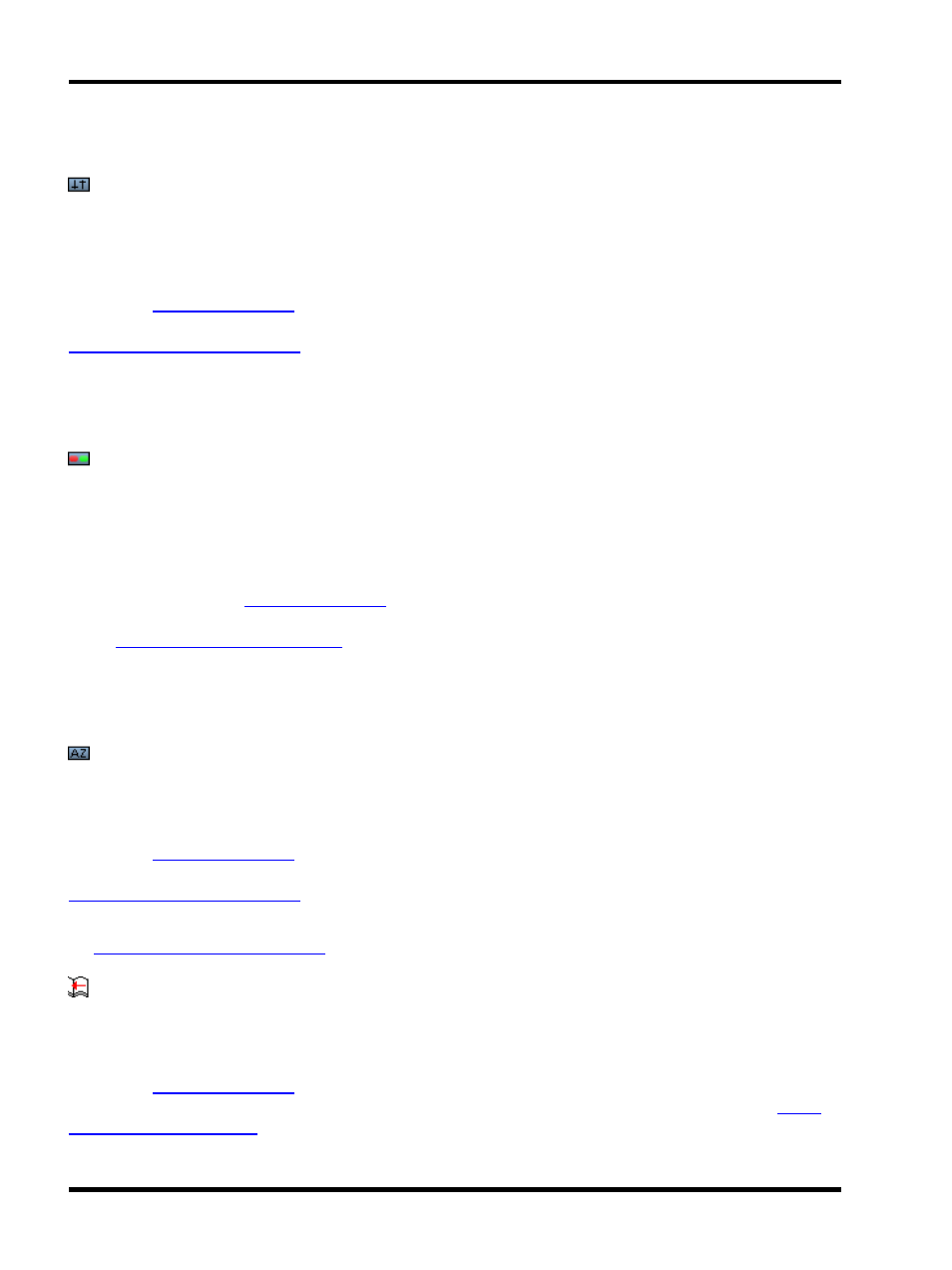
Unison Mosaic Designer User Manual
TPC actions
Set TPC Control Value
Use this action to show feedback on TPC controls by changing their current value(s). Currently the Slider and Col-
our Picker controls support this.
Set the Controller number to a particular TPC in order to populate the Control drop down list from the Touch Editor
project (see
). Set the Control field to the target control key, or use the variable injection syn-
tax to make this action work for several controls with similar control keys - the syntax is the same as for the
Serial and Ethernet Output action.
Set the Index field to the index of the value that should be changed. For a Slider, this should always be 1, but for a
Colour Picker it could be 1, 2 or 3 to set red, green or blue. The index can alternatively be set from a variable. Fin-
ally choose the value to set, or elect to set this from a variable.
Set TPC Control State
Use this action to show feedback on TPC controls by changing their appearance. The theme applied to an Touch
Editor project contains various 'states' for each control type. This action lets you change the active state for a con-
trol.
Set the Controller number to a particular TPC in order to populate the Control and State drop down lists from the
Touch Editor project (see
). Set the Control field to the target control key, or use the variable
injection syntax to make this action work for several controls with similar control keys - the syntax is the same as
for the
Serial and Ethernet Output action
. It is also possible to use the wildcard character to change multiple con-
trols at once. For example, using "button*" would set all controls with a key that begins with "button" to the spe-
cified state.
Select the state from the drop down list or choose to set the Control to its default state.
Set TPC Control Caption
Use this action to change the caption of TPC controls, including Labels.
Set the Controller number to a particular TPC in order to populate the Control drop down list from the Touch Editor
project (see
). Set the Control field to the target control key, or use the variable injection syn-
tax to make this action work for several controls with similar control keys - the syntax is the same as for the
Serial and Ethernet Output action.
Finally enter the text to set as the new caption. Variables can be used in this text, using the same syntax as for
the
Serial and Ethernet Output action.
Set TPC Page
Use this action to chage the current page shown on a TPC.
Set the Controller number to a particular TPC in order to populate the Page drop down list from the Touch Editor
project (see
). Set the Page field to the name of the target page, or use the variable injection
- 116 -
