Moving lights, Gel colour, Reset to defaults – ETC Unison Mosaic Designer v1.11.0 User Manual
Page 37: Highlight patched status
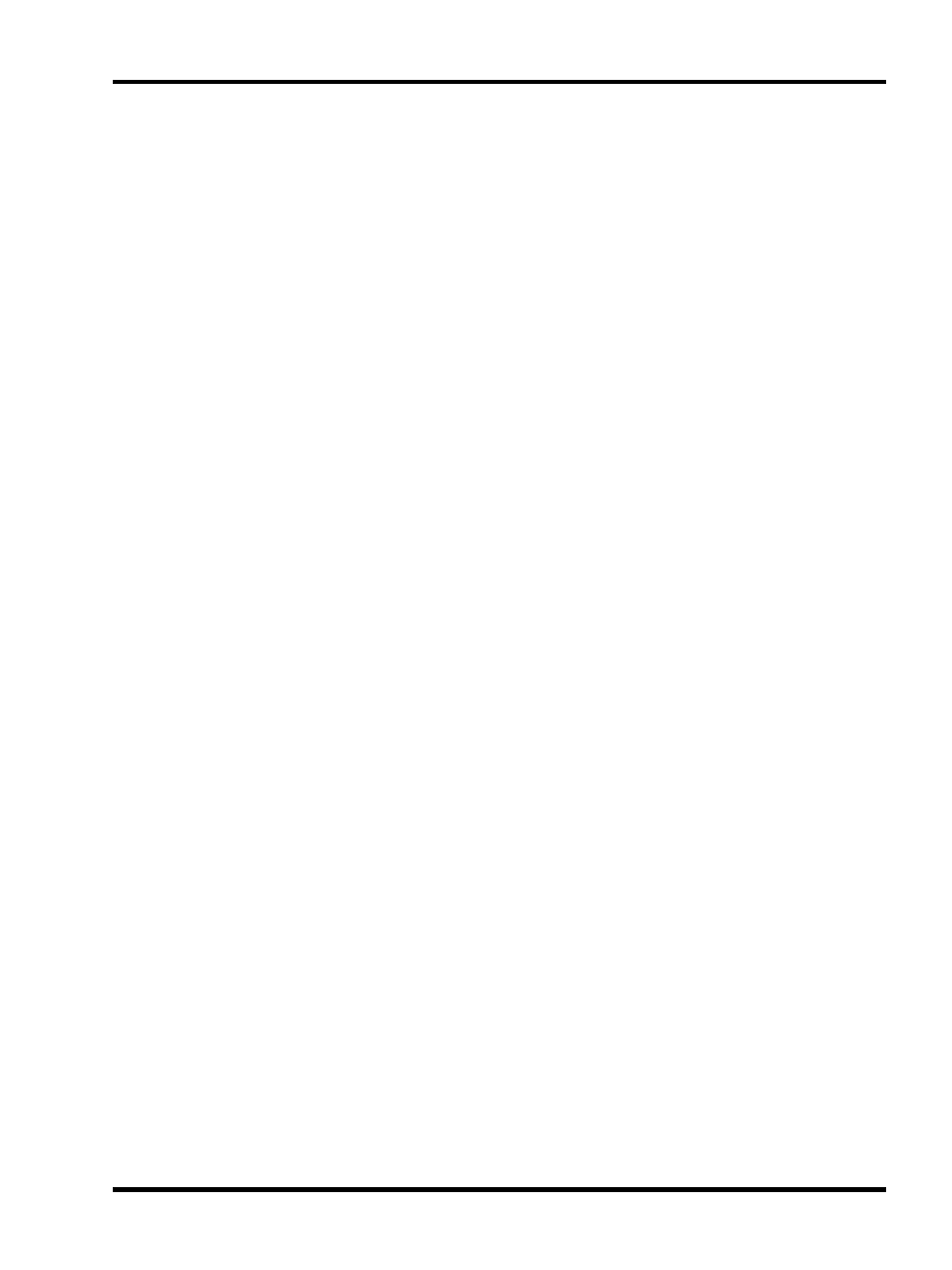
Setup - Project properties
Moving lights
Moving lights can be customised for the project as one would on any sophisticated moving light console. Use
Invert Pan, Invert Tilt and Swap Pan & Tilt to normalise the way they respond to the position controls.
Customise the fixture’s gobo & colour wheels by pressing the Gobos or Colours buttons to open the Configuration
dialogs. Drag from the library onto the correct slots as required, press Ok to save or Cancel to abort.
Gel colour
For those working with gelled lights it is possible to simulate the gel’s colour so that the fixtures are rendered cor-
rectly, press the Gel button and select the required colour via the colour picker.
Reset to Defaults
Use this to force the fixture to be redefined from its library definition, losing local changes and thus restoring it to
its defaults. This is useful for updating fixtures on the plan with any library definition edits, forcing a redraw. Local
changes to a fixture's geometry (shape, size) will be overwritten.
Highlight Patched Status
On the toolbar, use the Show patched on pull-down to select a Controller and then press Highlight to highlight the
fixtures that are patched to that Controller. Select None instead of a Controller to highlight unpatched fixtures.
Press Highlight again to turn it off.
- 37 -
