To patch multiple fixtures, To change a fixture's address, To patch a multiple patch point fixture – ETC Unison Mosaic Designer v1.11.0 User Manual
Page 50: To unpatch a fixture or multiple fixtures, To clear all patching from a universe
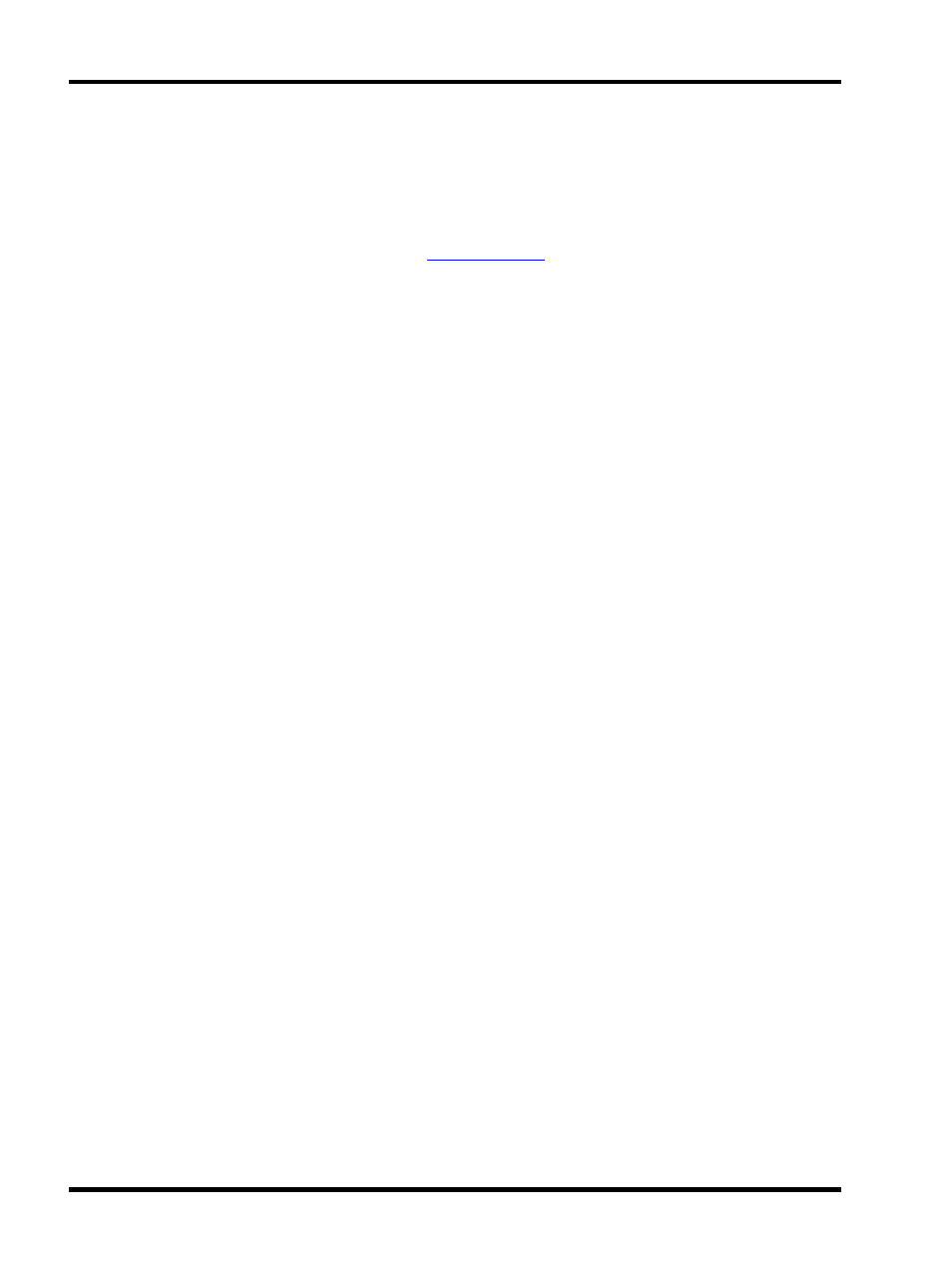
Unison Mosaic Designer User Manual
2. Select the fixture in the Browser
3. Drag and drop the fixture onto the desired start address
To patch multiple fixtures:
1. Use Controller and Universe to select the desired universe
2. Select a group of fixtures in the Browser (see
3. Drag and drop the group of fixtures onto the desired start address of the first fixture in the selection
To change a fixture's address:
1. Use Controller and Universe to select the universe on which the fixture is patched
2. Select the fixture(s) on the universe layout and simply drag them to a new address - to move them to
another universe you must unpatch (see below) then repatch
Fixtures may be patched to as many locations and universes as is required although typically a fixture will only be
patched to one unique address. The Designer software will prompt you with a warning dialogue should you
attempt to patch a fixture that is already patched, select Continue or Unpatch Existing as required. This prompt
can be turned off if it proves aggravating.
However, you can not patch more than one fixture to the same address; a DMX channel can only be controlled by
one parameter so fixtures can't overlap at all. If you drag one fixture onto another the incoming fixture will highlight
in red to alert you that this address is already occupied. If you go ahead and drop it there anyway the software will
prompt you whether to continue and unpatch the existing fixture(s) for you,select Ok to proceed or Cancel to
abort. Again, this prompt can be turned off.
Some fixtures, for example the Vari*lite VL5, need to be patched twice since they have two distinct patch points,
one for the intensity control (patched to the dimmer rack) and another for the fixture's automation controls.
To patch a multiple patch point fixture:
1. Locate the fixture in the Browser and expand it by pressing the plus sign to reveal its patch points
2. Use Controller and Universe to select the desired universe for the first patch point
3. Drag and drop the first patch point onto the desired start address
4. Repeat for the other patch point(s)
or
1. Patch the entire fixture as one
2. Drag the patch points apart to their desired addresses
To unpatch a fixture or multiple fixtures:
1. Select one or more fixtures using the Browser or the universe layout
2. Right-click and select Unpatch
To clear all patching from a universe:
1. Use Controller and Universe to select the universe to be cleared
2. Right-click anywhere on the universe layout and select Clear Universe
- 50 -
