Background image, Scale, Colour scheme – ETC Unison Mosaic Designer v1.11.0 User Manual
Page 31: Location, City or latitude/longitude, Time zone, Daylight saving time
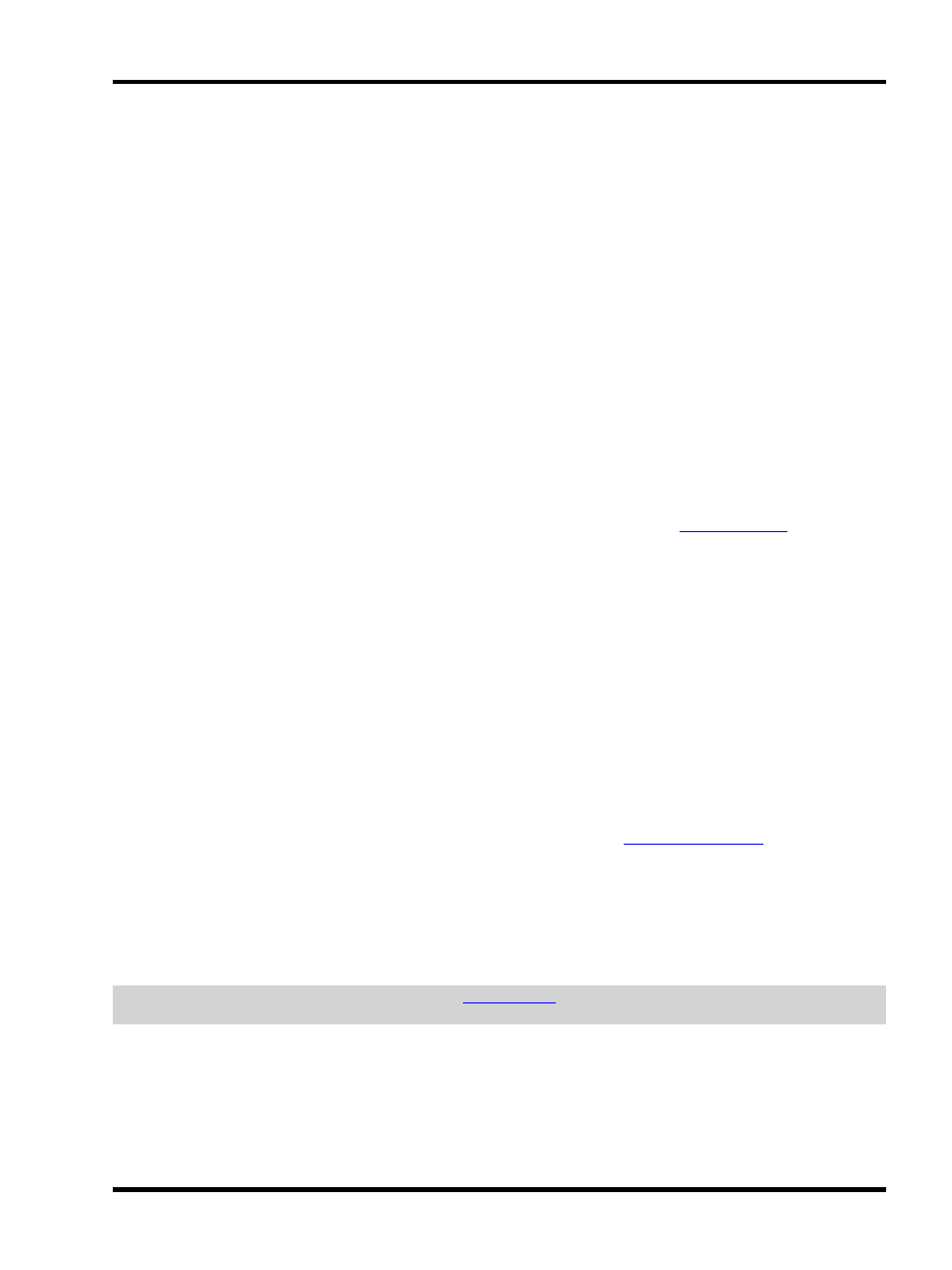
Setup - Project properties
Background image
To use a background image click on the button next to the Image entry to browse for an image, either a Windows
(*.bmp), Portable Network Graphics (*.png) or JPEG (*.jpg) image can be imported. It is envisaged that this image
be a graphical representation of the installation, perhaps derived from architectural CAD drawings.
Use the Windows Alt + Print Screen command to take a screen shot of your CAD application and then use a bit-
map editor to crop and resize the image to suit (see scale). Again, the maximum plan size is 8192x8192 pixels so
make sure the bitmap is smaller or equal to these values. The plan size will automatically adjust to be that of this
image.
When planning a fixture layout, give consideration to fixture selection and visualization. Particularly with large lay-
outs, an abstracted arrangement of fixtures may be easier to view and work with than a pixel perfect, scale accur-
ate representation.
Scale
The Unison Mosaic Designer fixture library uses a scale of 1cm:1pixel (0.394":1pixel) for the fixture icons so, for
best results, the plan bitmap should be sized to this scale. If your installation is too large to be accommodated at
this scale (i.e. bigger than 81.92m in either axis) then change the scale and use the
settings to
adjust the scale of your fixture icons accordingly.
Colour scheme
It may be desirable to change the colour of programmed and selected fixtures to aid clarity depending on the plan
background colour or image, use the browse buttons to select appropriate colours. A darker background makes
visualization clearer.
Location
City or Latitude/Longitude
At the bottom are the fields to set the location of the installation to ensure correct operation of the Controller's
internal astronomical clocks. A city picker is provided to facilitate the coordinate entry but values can be entered
directly into the Latitude and Longitude boxes - a web map service such as
is a useful
resource for collecting this information.
Time zone
The local time zone can be entered as an offset to GMT, for example New York would be -05:00 being 5 hours
behind GMT. If the city picker is used to select the location then the time zone will automatically be set.
NOTE: If such an offset is set then the Controller's
must be set to GMT not local time or this offset
will be doubled.
Daylight Saving Time
Check the Daylight Saving Time box to enable automatic DST adjustment. The rules for Daylight Saving differ by
region but, if the city picker is used to select the location, the correct settings for that region should appear in the
- 31 -
