Block, Live input, Dynamic text – ETC Unison Mosaic Designer v1.11.0 User Manual
Page 91
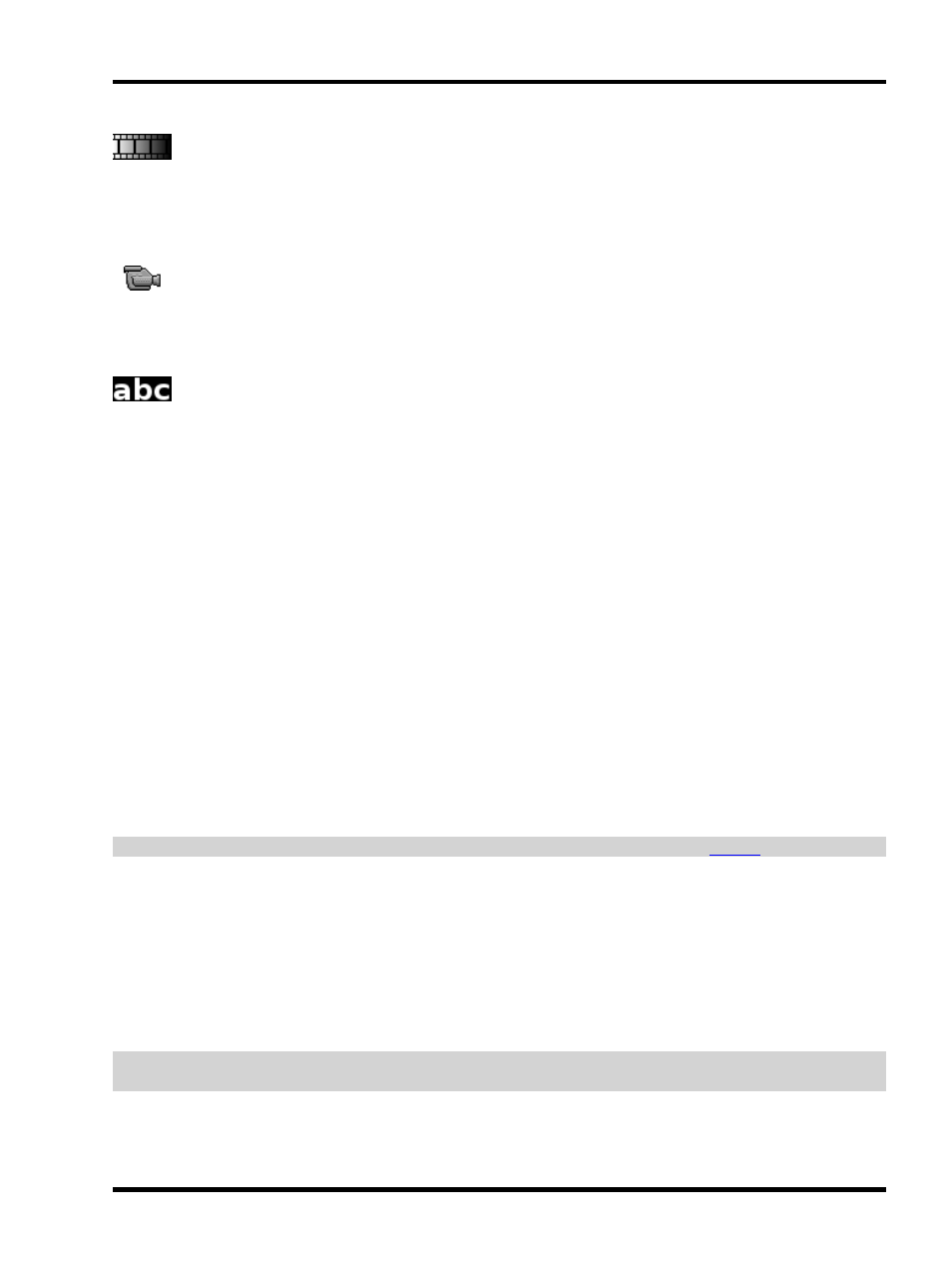
Program - Working with the Audio Visual Controller
Block
Used in a multi-timeline playback scenario to temporarily (for the length of the block preset) inhibit row pro-
gramming from other running timelines. This preset does not require a player and can be placed on any of the
AVC rows.
Live input
Used to display live video and/or audio. This preset does not require a player and can be placed on the main row
(for full screen playback) or the effect row (for PIP or luma-key effects).
Dynamic text
Renders a text message which can be changed at runtime:.
l
Text Colour - the colour of the text
l
Base Colour - the colour of the background
l
Alpha - the transparency of the colour
l
X Position/Y Position - the top left (in pixels) of the text's rectangle
l
Width - the width (in pixels) of the text's rectangle (height is determined from the font)
l
Period - the number of seconds that the message takes to scroll over the matrix
l
Count - the number of times that the message should scroll over the length of the preset
l
Text - the text to render
l
Font - the font to use to render the text (see the Fonts dialog below)
l
Refresh - when to update the text if it is changed (Immediately, On Loop, On Release)
l
Scroll - select either static or the scroll direction of the text (Up, Down, Left, Right)
l
Alignment - if the text is set to static, the alignment of the text (Left, Center, Right)
l
Blend - if the text is set to scroll, specify a soft edge in pixels
l
Seamless Loop - if the text is set to scroll, setting this will remove the gap between the end and the start
l
Orientation - the orientation of the text (Horizontal, Vertical)
l
Mirror - flips the text left to right
l
Flip - flips the text top to bottom
l
Effect - applies a dot matrix effect (None, Dot Matrix Square, Dot Matrix Circle)
l
Dot Pitch - if a dot matrix effect is selected, sets the dot pitch in pixels of the pseudo matrix
NOTE: While this preset is complex, it may not achieve what you want, please contact
for assistance.
To configure the font used by the Dynamic Text preset, press the [...] button next to the font picker to open the
Fonts dialog:
l
Select a font from the Font picker
l
Press New to create a new font
l
Press Delete to delete the selected font (note that you cannot delete a font that is in use in the project)
l
Set the font's name in the Name property
l
Use Family, Size, Bold and Italic to set the appearance of the font
l
Press Ok to close the Fonts dialog
NOTE: Editing a font will change all Dynamic text presets that use that font not just the currently selected preset
(s).
The Dynamic Text preset allows you to change the text after uploading the project to a Controller. To do this, you
need to specify which parts of the text are going to change and which parts will remain the same.
- 91 -
