Audio visual (av) fixtures, Import fixture plan, Export fixture plan – ETC Unison Mosaic Designer v1.11.0 User Manual
Page 35: Fixture identification, Name & number, Locked, Comments
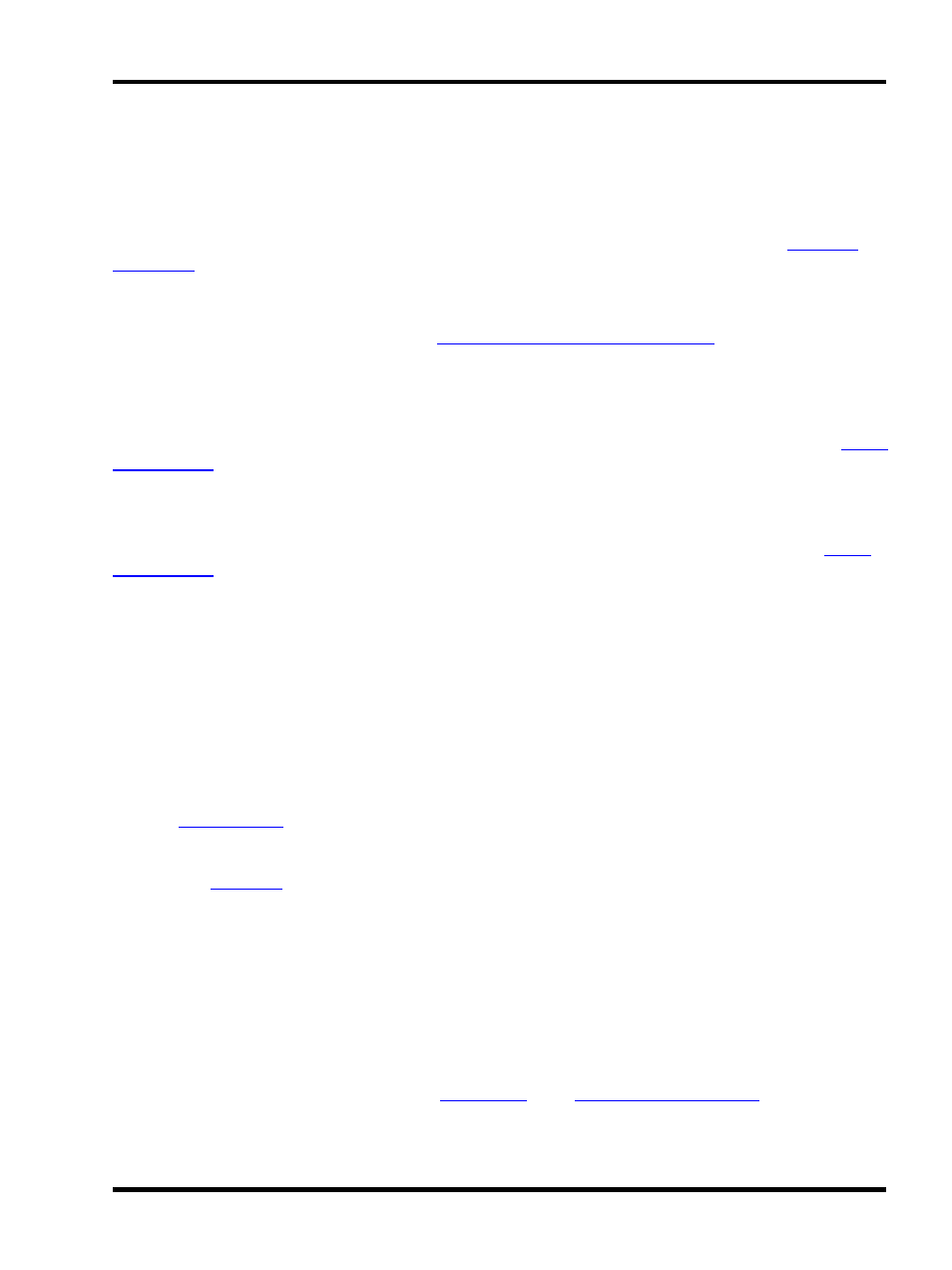
Setup - Project properties
Audio visual (AV) fixtures
Select "Generic Video" from the drop down of manufacturers. Choose the appropriate type of device (PAL or
NTSC,16:9 or 4:3) and drag it onto the plan, just as you would for a lighting fixture.
. Similarly duplicating or deleting these AV fixtures will automatically add or delete AVCs as required.
It is important to appreciate that AV fixtures are treated differently to lighting fixtures in that they are directly
coupled to an AVC (which takes the same name) and thus require no patching. The AV fixture and its AVC should
be thought of as a single, integrated entity. See
Working with the Audio Visual Controller
for information about pro-
gramming AV fixtures and AVC playback.
Import fixture plan
Export fixture plan
. If you have any fixtures selected you will be prompted to export all or only those selected.
Fixture Identification
With a fixture selected the top two fields detail the fixture's manufacturer (manufacturer id) and model (model id),
they are for reference only and can not be edited.
Name & number
Here you can enter a new name for the fixture, useful to help make the browser easier to navigate, and the means
to change the fixture's unique user number.
Every fixture added to the project is assigned a user number which is used as a shorthand method of selecting it,
using the
command line for example. Use the up and down arrows to change the number but note
that only available numbers are shown so you may need to change the number of another fixture first to make that
number available. Note that the user number does not affect the order of the fixtures in the Browser and thus the
order used for
.
Locked
Select "Yes" to prevent the fixture(s) from being moved or included in drag selections. Evidently, once locked,
drag selection is prohibited to select multiple fixtures to unlock so you must use the Browser instead.
Comments
Below this are two fields for entering any comments about the fixture, useful for annotating the project's doc-
umentation. These comments will appear in the
and in
.
- 35 -
