Program - working with timelines, Creating a timeline, Timeline row categories – ETC Unison Mosaic Designer v1.11.0 User Manual
Page 82: Groups and fixtures
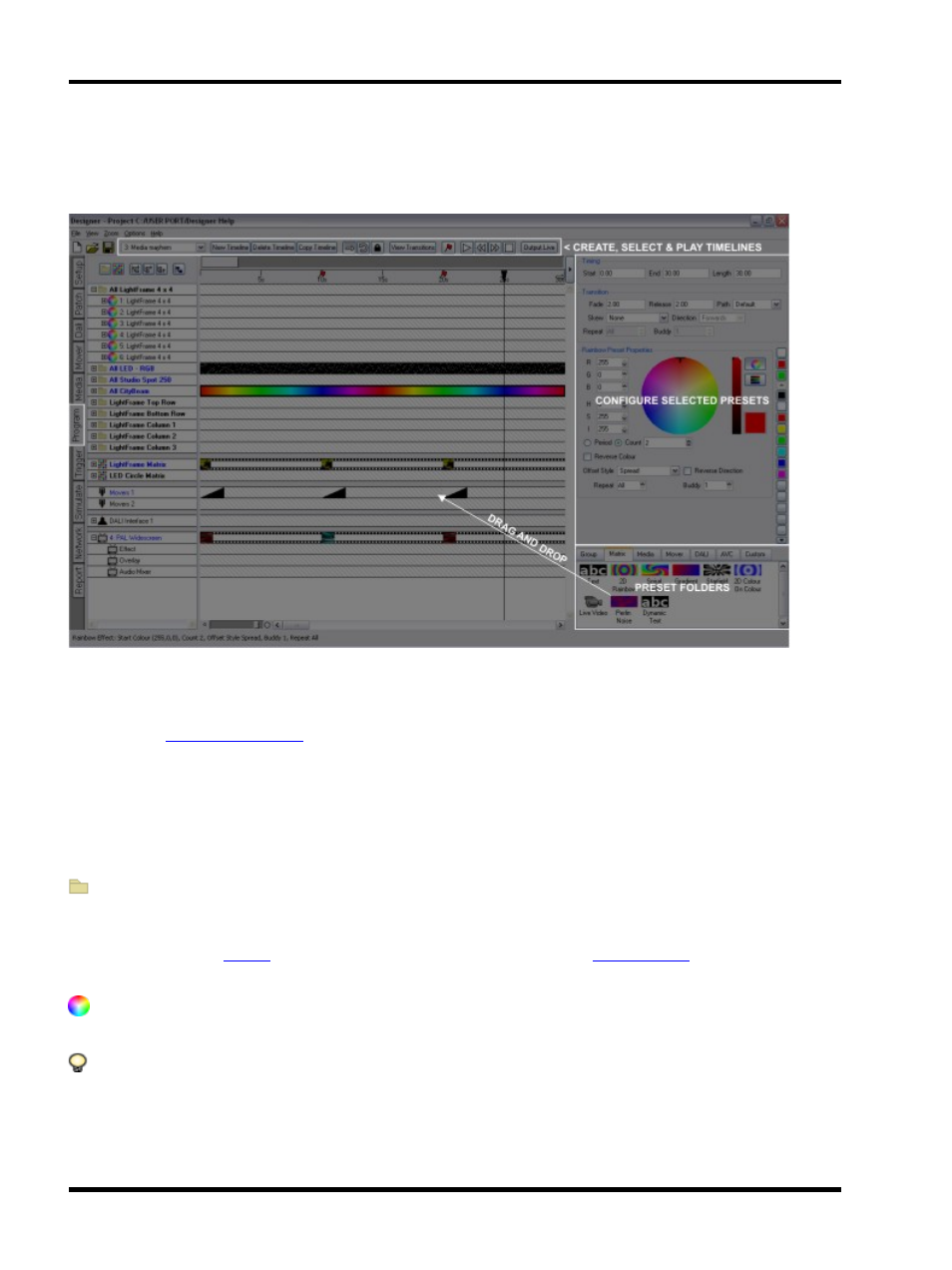
Unison Mosaic Designer User Manual
Program - Working with timelines
Now that we've taken a look at the preset types let's see how to apply them to create a timeline:
Creating a timeline
To create a timeline click New Timeline and a fresh set of blank rows will appear to the right of each Browser
entry. Use the
pane to name the timeline, the default length of which is 5 minutes which can
be changed using the Length text box as required (timeline length is really just a user interface setting and can
generally be left at the default value).
Timeline row categories
There are five categories of timeline row which determine the preset type that can be deployed on them:
Groups and fixtures
The majority of the timeline rows will be your groups of fixtures, the all groups created by the system as you
added fixtures and the
you made to organise your programming. Only
can be applied to this
category. Click the plus sign to expand a group and expose its members:
A fixture, or element within a compound fixture, capable of colour mixing, for example an RGB LED or auto-
mated light with CMY colour mixing. Use the Group colour presets to set static or dynamic intensity and colour.
A fixture incapable of colour mixing, for example a conventional light with/without a scroller or automated light
with only a colour wheel. Use the Group intensity preset to set static or dynamic intensity. Create Mover presets
to control the scroller or colour wheel as required.
- 82 -
