Live video, Perlin noise, Dynamic text – ETC Unison Mosaic Designer v1.11.0 User Manual
Page 78
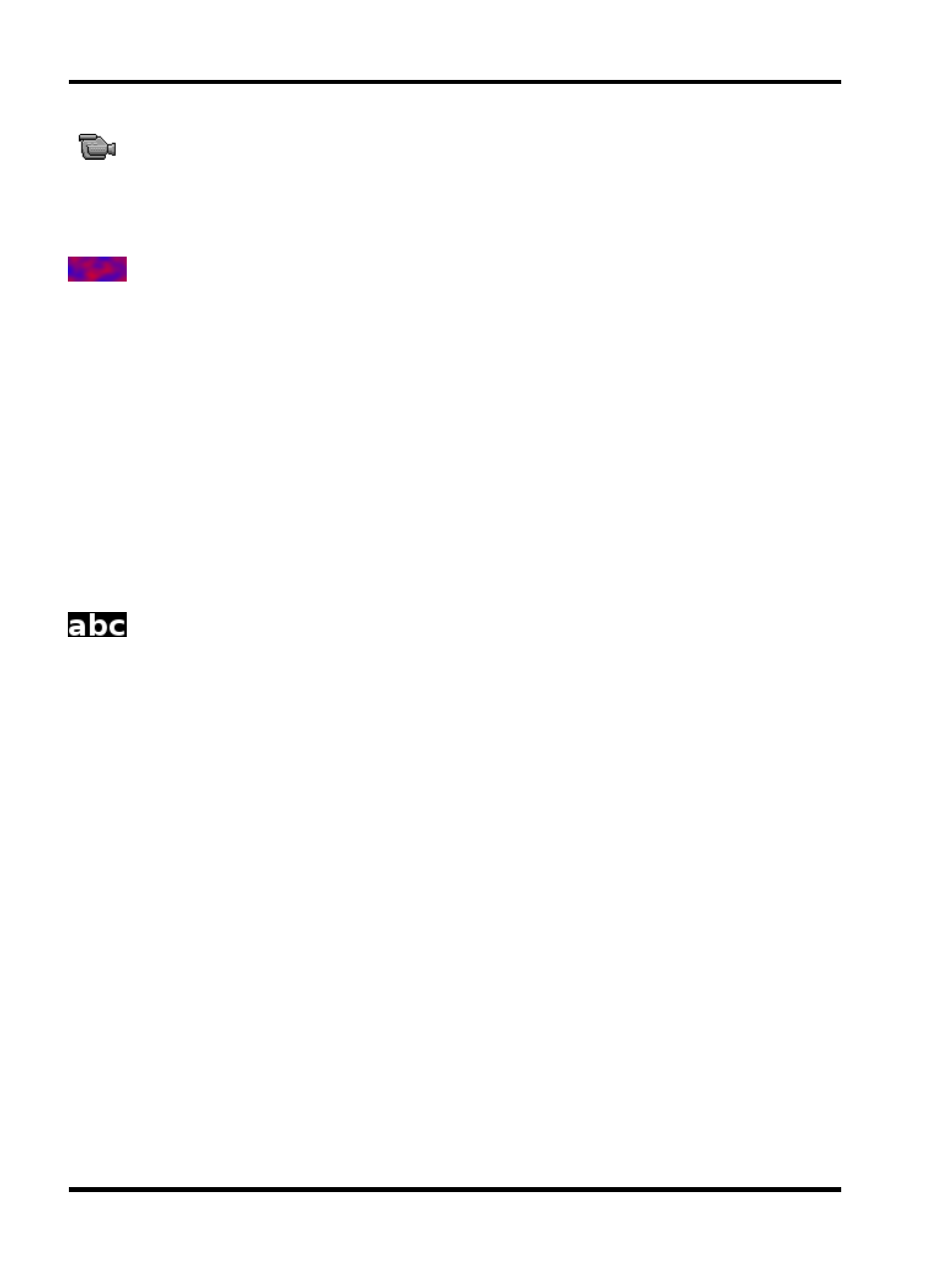
Unison Mosaic Designer User Manual
Live video
Displays live video on a matrix (MSC X only):
l
X&Y offset - map to the top left pixel of interest on the incoming DV image
Perlin noise
Renders a smoothly-varying noise effect:
l
To change a colour, press on the coloured button, select a colour and press Ok
l
To move a colour, click and drag the coloured button
l
To add a new colour, click anywhere on the slider where there is no button
l
To remove a colour, right-click on the coloured button
l
Period - the number of seconds that the noise takes to loop
l
Count - the number of times that the noise should loop over the length of the preset
l
X - the horizontal scale (higher numbers will produce more variation horizontally)
l
Y - the vertical scale (higher numbers will produce more variation vertically)
l
Depth - the coarseness of the noise
l
Rate - the rate at which the noise varies
l
Seed - the seed of the pseudo-random noise (copying this value to another preset will create the same
noise)
l
Randomise - picks a new seed
Dynamic text
Renders a text message which can be changed at runtime:
l
Colour - the colour of the text
l
Period - the number of seconds that the message takes to scroll over the matrix
l
Count - the number of times that the message should scroll over the length of the preset
l
Text - the text to render
l
Font - the font to use to render the text (see the Fonts dialog below)
l
Scroll - the scroll direction of the text
l
Seamless Loop - if the text is set to scroll, setting this will remove the gap between the end and the start
l
Alignment - if the text is set to not scroll, this is the alignment of the text (Left, Centre, Right)
l
Mirror - flips the text left to right
l
Flip - flips the text top to bottom
l
Invert Colour - sets either the background or the text to be transparent
l
Offset - set a offset amount on the Y axis of the matrix
To configure the font used by the Dynamic Text preset, press the [...] button next to the font picker to open the
Fonts dialog:
l
Select a font from the Font picker
l
Press New to create a new font
l
Press Delete to delete the selected font (note that you cannot delete a font that is in use in the project)
l
Set the font's name in the Name property
l
Use Family, Size, Bold and Italic to set the appearance of the font
l
Press Ok to close the Fonts dialog
- 78 -
