Trigger - overview, Creating a trigger, Configuring a trigger – ETC Unison Mosaic Designer v1.11.0 User Manual
Page 97: Trigger
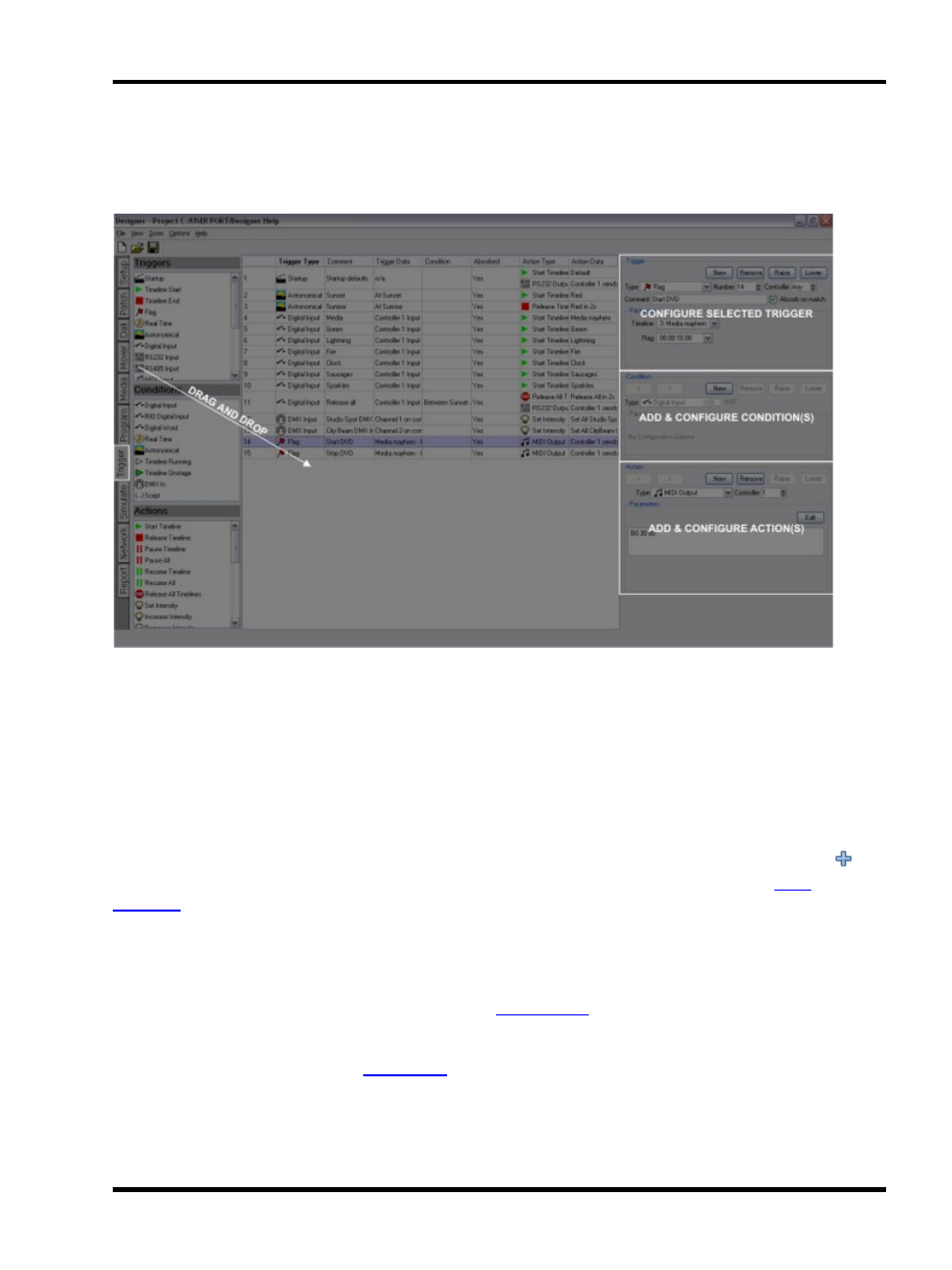
Trigger - Overview
Trigger - Overview
The Trigger window is used to “connect” your timeline programming to the outside world:
Controllers support a range of interfaces which can be used to trigger the playback engine including an internal
realtime & astronomical clock. For example, digital input #1 (connected to a wall panel) could be set to start
“Funky” timeline, “Advert” can be set to run on the hour every hour between sunrise and sunset and, at sunset,
“Cleaning” would start.
The window comprises three sections: On the left are the Trigger, Condition and Action directories. In the middle
is the trigger management area and the panes to configure the Triggers, Conditions and Actions are on the right.
Creating a trigger
To create a trigger, select and drag it from the directory and drop it onto the management area or press the
but-
ton on the Trigger configuration pane and use the pull-down menu to select the required type, see
,
and Remote Device triggers.
Configuring a trigger
l
Type - the trigger type
l
Number - the trigger's unique number as used for
control purposes (can typically be left at
the default value unless creating custom pages)
l
Controller - the controller that will process the trigger, note that Realtime, Astronomical and Ethernet Input
triggers are processed by the
so the selection is limited to None or Time
l
Comment - enter a useful name for simulation and web interface control purposes
l
Absorb on match - uncheck to prevent the trigger absorbing the match, see below
l
Parameters - the data required for each trigger type, varies by type so refer to the appropriate trigger
descriptions
- 97 -
