Warm/cold fixtures, Transparency, Mover presets – ETC Unison Mosaic Designer v1.11.0 User Manual
Page 87
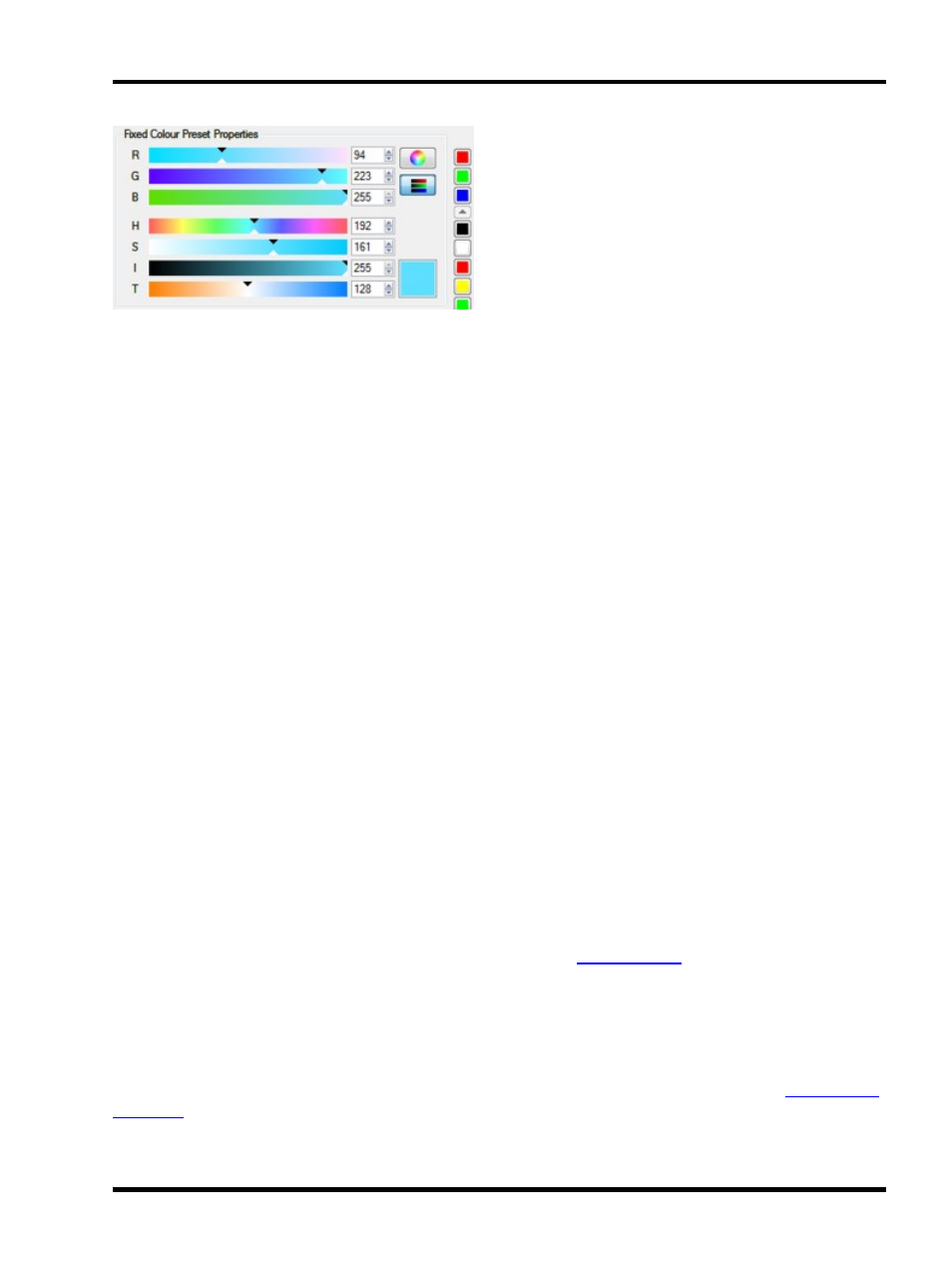
Program - Working with presets
A user colour palette is displayed on the right hand side. The top three buttons automatically keep track of the last
three colours deployed and below them is the user palette which comes pre-loaded with useful primary and sec-
ondary colours, white and black. To add your own colour simply mix it using the picker, hold Ctrl (Apple) and click
on a palette slot either empty or occupied, in the latter case the new colour will replace the old. If more slots are
required then Ctrl (Apple) click on the plus sign at the bottom of the palette (you must first scroll down). The user
palette is stored with the project.
Warm/Cold fixtures
The temperature slider takes effect on fixtures with warm white and cold white control channels and on fixtures
with a single colour temperature channel.
Transparency
Some preset types support transparency. This is where one of the colours within the effect is specified as trans-
parent, allowing whatever programming is running underneath to be seen. It is a very powerful feature allowing
some very specific effects to be achieved that would otherwise be impossible.
However it also allows you to break some of the usual rules of Unison Mosaic playback and so it may need some
extra thought or experimentation to get the result you are looking for. Here are some tips on how to get the best
from this feature:
l
Before using transparency make sure there isn't a way to achieve what you want using the existing
opaque presets. If there is another way to get what you want then that may make life simpler. Use trans-
parency for those very specific effects that cannot be achieved any other way.
l
It can sometimes be difficult to make transparent effects behave tidily when a timeline loops. Use it in
timelines that don't loop or hold at end when you can, or make a point of turning off the transparent effect
before the point when it loops.
l
It may be easier to get the result you want by using several timelines. Often problems can be avoided by
having one timeline that contains the transparent effects and putting the background non-transparent
effects into a separate timeline.
l
When you are using multiple timelines, don't forget about the
setting. This can be a way of
ensuring that transparent effects stay on top while you change the background underneath.
Mover presets
Mover presets can be dropped onto the Mover rows at the required time to synchronise their control with the rest
of the presentation. Unlike the other presets, Mover presets remain active for the length of the timeline unless
overridden by another Mover preset, such an override taking place by fixture parameter kind on the
- 87 -
