To copy a fixture or fixture selection, To delete a fixture or fixture selection, To see where a fixture is patched – ETC Unison Mosaic Designer v1.11.0 User Manual
Page 34: To highlight a fixture, Dali fixtures, Dali
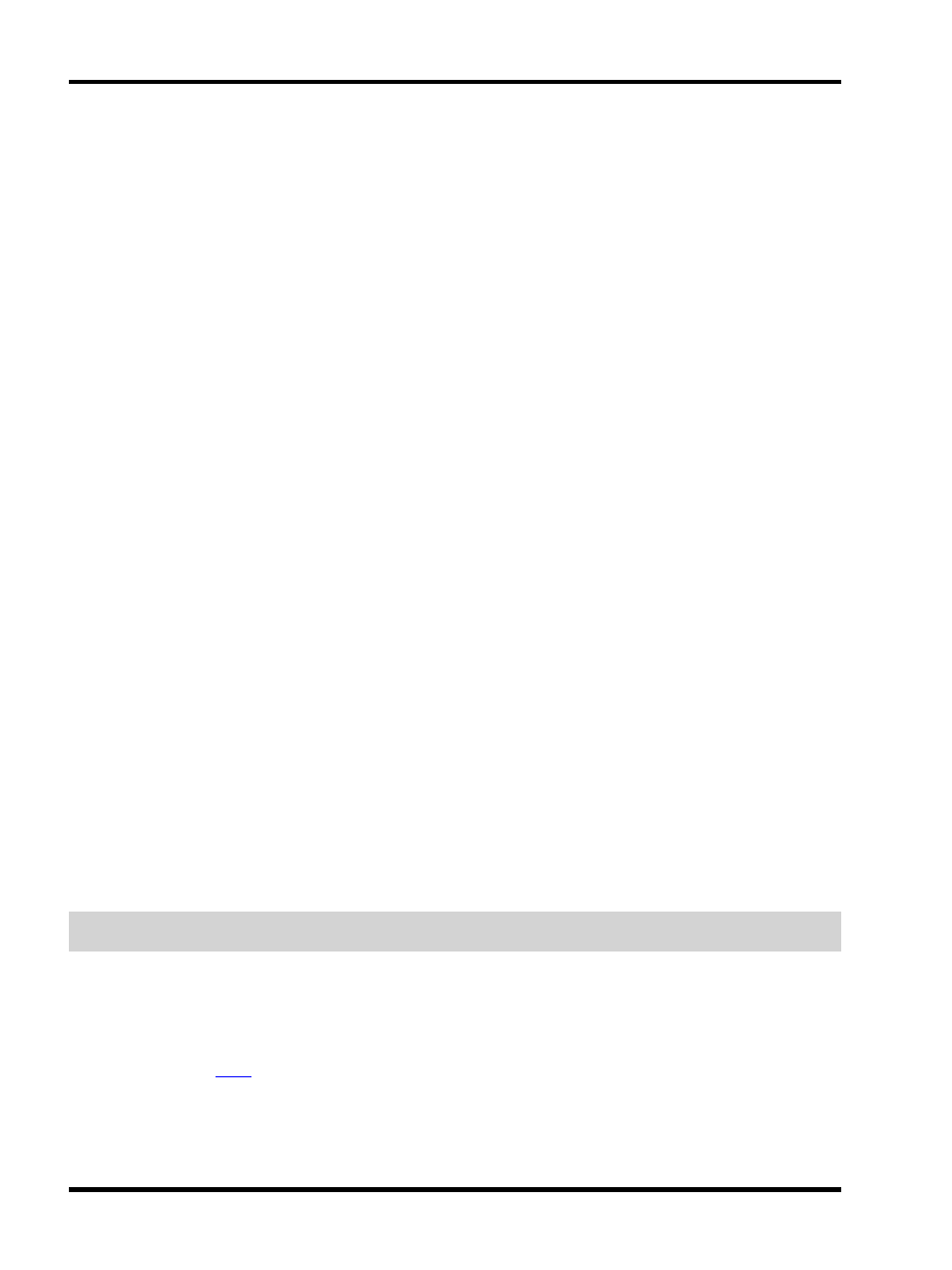
Unison Mosaic Designer User Manual
4. Set the duplication parameters, see below
5. Press Ok
For rectangular arrays, positive width and height values will place the copies to the right and below respectively,
negative to the left and above. Select either Rows or Columns to set the direction of the fixture numbering.
For circular arrays, select the radius, direction and count (number of fixtures) - complete circles are created in this
way so, if arcs required, just delete those fixtures that are unwanted.
To copy a fixture or fixture selection:
1. Select the fixture(s)
2. Press and hold Ctrl (Apple)
3. Drag the copy to a new location on the plan and release the mouse button to drop (with multiple fixtures,
their relative layout is preserved)
Note that pressing Ctrl after starting to drag will cause the selection to jump back to its original position and cre-
ate a copy of the selection under the pointer.
To delete a fixture or fixture selection:
1. Select the fixture(s)
2. Press Delete or right-click > Delete
3. Press Delete to confirm (or Cancel to abort)
Note that the fixture(s) will be completely removed from the project and all programming discarded.
To see where a fixture is patched:
1. Check 'Show patched on' on the toolbar.
2. Move the cursor over a fixture - the fixture's patch will be shown next to the cursor.
3. Pick a Controller from the drop down list on the toolbar to see all fixtures patched to it - fixtures patched to
the Controller will be shown in blue.
To highlight a fixture:
1. Select one or more fixtures using the Browser or the plan
2. Press the Highlight button, the fixture(s) will come on to their highlight defaults (typically open white)
3. Press Highlight again to turn off or select other fixtures to highlight
NOTE: The appropriate Controller must be on the network and correctly associated to highlight fixtures. Fixtures
can also be highlighted from the universe tab in Patch.
DALI fixtures
DALI fixtures/ballasts are dragged onto the plan in the same way as all other fixtures but they do not populate the
Browser and no groups are automatically made since DALI fixtures are programmed and controlled via dedicated
DALI Interfaces, see
- 34 -
