Crop render window, Import pixel matrix, Media presets – ETC Unison Mosaic Designer v1.11.0 User Manual
Page 64
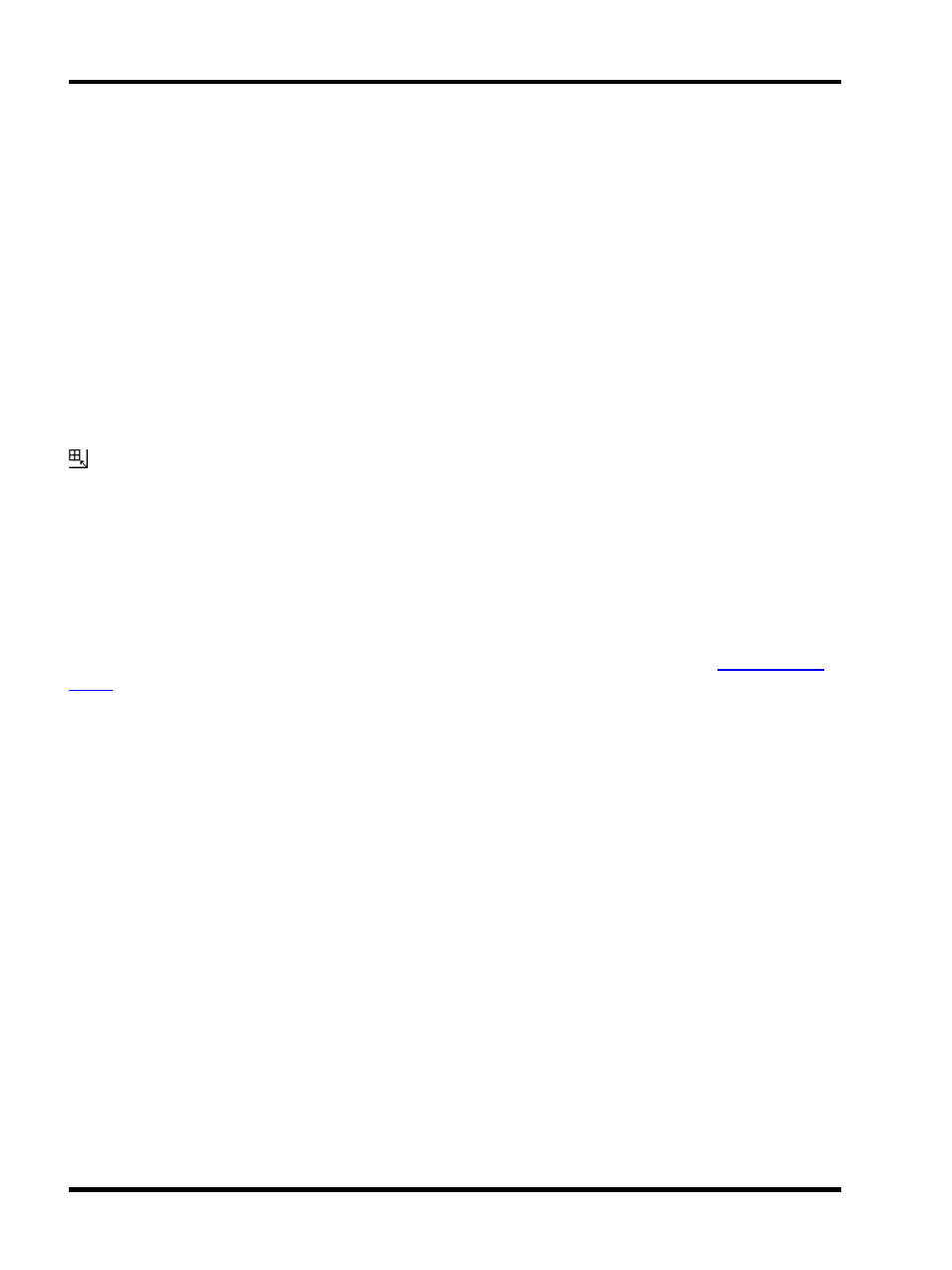
Unison Mosaic Designer User Manual
Typically you will place fixtures to mimic as closely as possible their actual deployment, the software will com-
pensate for gaps and irregularities in a matrix so that media will be rendered correctly. Fixtures that have been
rotated on the Plan during Setup will be placed on the Matrix using this rotation although this is only relevant to
compound fixtures. Such fixtures can be rotated separately for each Matrix by dragging them around when the
cursor indicates rotate mode, note that the first element of a compound fixture is displayed a darker pink for easy
orientation.
To remove a fixture from a Matrix right-click on the fixture on the plan and select Remove Fixture.
To break a composite fixture apart into individual pixels right-click on the fixture on the plan and select Break Fix-
ture.
You may create as many Matrices as you like and any fixture can be used as a “pixel” in any Matrix but clearly
those that can colour mix are the sensible choice, RGB LEDs being by far the best due to their large colour gamut
and fast response. That being said, the software will render coloured media as grey scale on intensity only fix-
tures.
Crop render window
Use the Crop Render Window button to trim the Render Window to fit the extents of the fixture array.
Manual sizing of the Render Window is provided by typing in appropriate Width and Height size values and it is
perfectly allowable to undersize the Render Window to achieve effects such as picture-in-picture or oversize it to
concentrate on a particular area of the imported media.
Import pixel matrix
You can use the Import button to import pixel layout from a CAD application via a CSV file, see
Media Presets
Select the Media tab. Media presets can only be played on MSC Pixel Matrices.
Media is imported by clicking Create New in the Media Presets pane. A dialog will open as shown above for you
to browse to wherever your media files are located, enable Thumbnails view to preview them. Designer supports
most common media files, indeed anything that QuickTime supports, and it matters not at all the resolution of the
media clips as the software will up/down-scale as required when the Media Preset is placed on a Matrix during
programming. In short, no media preparation should be required. The first frame is used as their thumbnail in the
directory, they can be named using the name textbox at the bottom of the directory pane and they can also be
deleted.
Imported Media is automatically resized to fit a Pixel Matrices’ Render Window, the hatched area of the Matrix.
Only fixtures/pixels within this Render Window will receive the media which is why Render Windows should typ-
ically be cropped (see above) to force the media to fit onto just the fixtures.
Designer ships with sample media clips kindly provided by Projected Image Digital, Mode Studios and
Digigobos. Four samples are installed with the application, the others reside in the Sample Media folder on the
CD. Links are provided from the Media window to peruse these vendors’ websites to obtain additional media for
your project.
- 64 -
