Patch window, Patch toolbar & protocol tabs, Patching dmx & edmx fixtures – ETC Unison Mosaic Designer v1.11.0 User Manual
Page 49: To patch a fixture
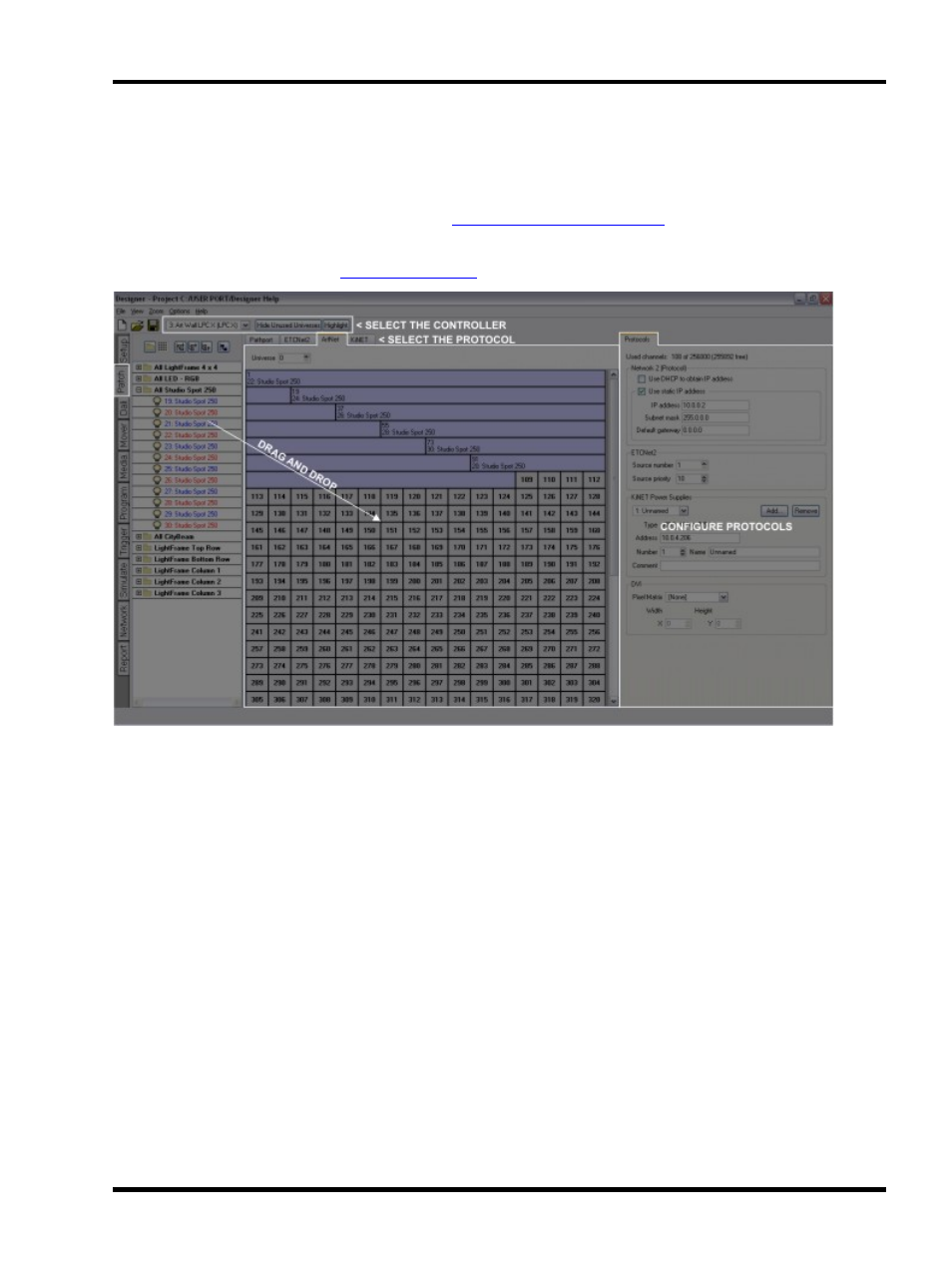
Patch
Patch window
This window comprises three sections, to the left is the Browser, to the right the Protocol configuration pane, with
the rest of the window being a graphical representation of a protocol's port or universe. The number of address
columns displayed per row can be changed using
.
If you are using an MSC X or choosing to output eDMX from an MSC 1 or 2 then you must use the Protocols pane
to configure these protocols, see
.
Patch toolbar & protocol tabs
Use the Controller pull-down to select the Controller for patching. Use the Hide Unused Universe button to sup-
press unpatched universes and the Highlight button to bring the selected fixture(s) to its highlight values, typically
100% intensity in open white for easy identification.
Use the tabs across the top of the graphical area to select the required protocol and then the universe or power
supply & port pull-downs to select the target for patching which will be graphically displayed.
Patching DMX & eDMX fixtures
Simply select one or more fixtures in the Browser and drag them onto the required start address of the graphical
representation. Right click on a patched fixture to unpatch it or clear the entire universe/port, drag it to move it
(change its address). Fixtures may be patched to multiple addresses and universes/ports. Patched fixtures are
shown in blue in the Browser, unpatched black.
To patch a fixture:
1. Use Controller and Universe to select the desired Controller and universe of this Controller (if the Con-
troller has multiple universes)
- 49 -
