Triggers - tpc triggers, Tpc triggers, Tpc button – ETC Unison Mosaic Designer v1.11.0 User Manual
Page 114: Tpc slider move, Tpc colour change
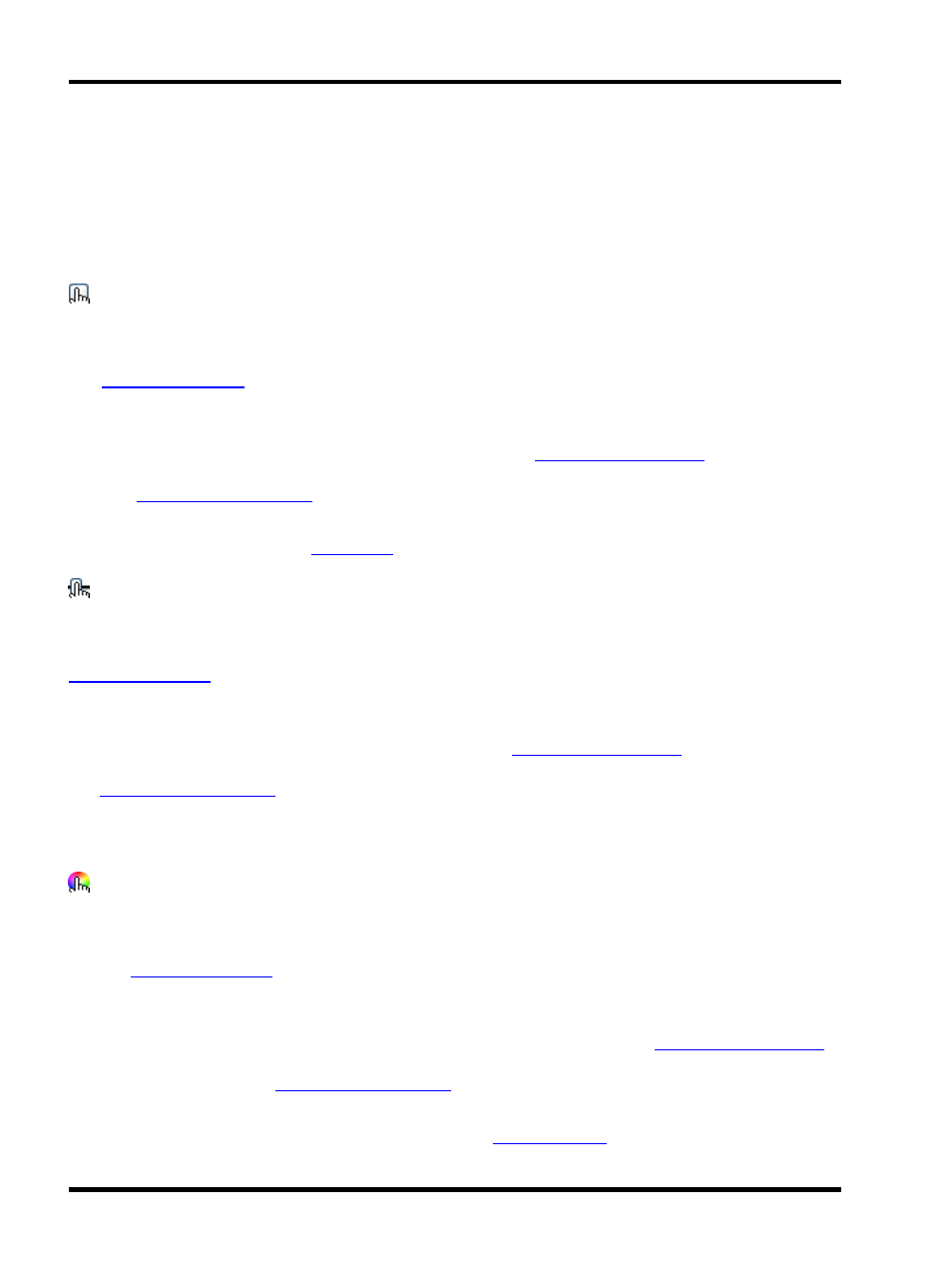
Unison Mosaic Designer User Manual
Triggers - TPC triggers
These triggers allow you to link the TPC's user interface with Designer's powerful show control engine and
provide feedback to the TPC's controls (buttons, sliders, etc.).
TPC triggers
TPC Button
Whenever a button in a TPC user interface is touched, triggers of this type will be checked for a match. Set the
Controller number to a particular TPC in order to populate the Button drop down list from the Touch Editor project
(see
).
The Button field should be set to the Control Key of the button you're interested in - this is a property of buttons
that is set in Touch Editor. Either pick a control key from the list, or type it in. You can use one trigger to respond
to multiple buttons by using variables - the syntax is the same as for
triggers, e.g. but-
ton<3d> will match a button with the control key button001 or button002, etc. and capture the number as a vari-
able. See
for how to make use of the captured variable.
The Event defaults to 'Click', which is a complete press and release touch action. Other options are Press,
Release, Held and Repeat, like the
trigger.
TPC Slider Move
Whenever a slider in a TPC user interface is moved, triggers of this type will be checked for a match. Set the Con-
troller number to a particular TPC in order to populate the Slider drop down list from the Touch Editor project (see
).
The Slider field should be set to the Control Key of the slider you're interested in - this is a property of sliders that
is set in Touch Editor. Either pick a control key from the list, or type it in. You can use one trigger to respond to
multiple sliders by using variables - the syntax is the same as for
triggers, e.g. slider-
<3d> will match a slider with the control key slider001 or slider002, etc. and capture the number as a variable.
See
for how to make use of the captured variables.
The value of the slider will be captured as a variable. The slider value will always be the first variable - any vari-
ables captured from the control key string will be stored in subsequent variables.
TPC Colour Change
Whenever a colour picker in a TPC user interface is touched, triggers of this type will be checked for a match. Set
the Controller number to a particular TPC in order to populate the Picker drop down list from the Touch Editor pro-
ject (see
).
The Picker field should be set to the Control Key of the colour picker you're interested in - this is a property of col-
our pickers that is set in Touch Editor. Either pick a control key from the list, or type it in. You can use one trigger
to respond to multiple colour pickers by using variables - the syntax is the same as for
triggers, e.g. colour<3d> will match a colour picker with the control key colour001 or colour002, etc. and capture
the number as a variable. See
for how to make use of the captured variables.
The RGB colour will be captured as a variables 1, 2 and 3. Any variables captured from the control key string will
be stored in subsequent variables. The default settings for the
action use variables 1, 2 and 3 to
- 114 -
