Midi, Dali, Button panel station (bps) device properties – ETC Unison Mosaic Designer v1.11.0 User Manual
Page 163: Properties, Button configuration, Bps properties
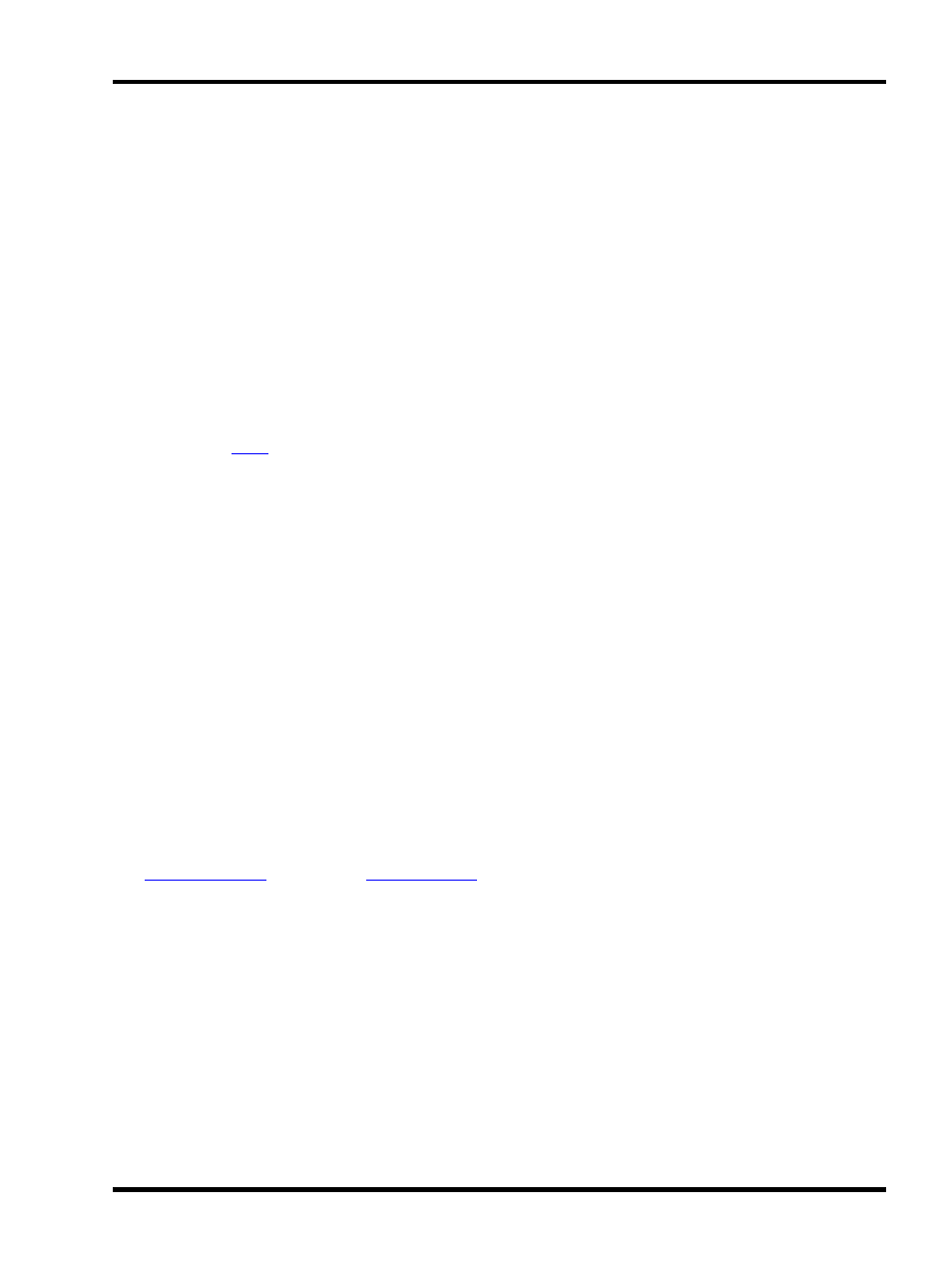
Network - Remote Devices
l
Regenerate for - select the number of frames that will be generated by the RIO A's software flywheel in the
event of a drop in timecode signal
l
Ignore jumps for - select the maximum size of jump in incoming frames that will be ignored
MIDI
The RIO A has a MIDI input and output interface. This can either be used in Remote Device MIDI triggers, or it
can receive MIDI timecode. The configuration options here are for MIDI timecode:
l
Route To - select the Timecode Bus to route the MIDI timecode to
l
Regenerate for - select the number of frames that will be generated by the RIO A's software flywheel in the
event of a drop in MIDI timecode signal
l
Ignore jumps for - select the maximum size of jump in incoming frames that will be ignored
DALI
The RIO D has a
bus interface. This can be used to control DALI ballasts via timeline programming or to
receive DALI commands for use in DALI Input triggers.
Button Panel Station (BPS) device properties
Properties
The global properties for each BPS are set here:
l
Minimum LED Intensity - set a percentage value as required, useful for ensuring that the buttons are
always visible
l
Held Timeout - set the amount of time in milliseconds that a button must be pressed to be considered as
being held
l
Repeat Interval - set the interval in milliseconds that a held button will transmit a repeat signal
Button Configuration
Each BPS has eight buttons with an integral white LED and the default setting for each button is set here:
l
Effect - select the default LED effect (Off, Static, Slow Flash etc.)
l
Intensity - set the default LED intensity (0% will equal the Minimum LED Intensity as set above)
See
for usage and
for infrared operation.
- 163 -
